Tigerwoods09
Forum Architect
Divine
2
MONTHS
2 2 MONTHS OF SERVICE
LEVEL 1
400 XP
A velociraptor is a tool for collecting host-based state information using Velocidex Query Language (VQL) queries.
To learn more about Velociraptor, read the documentation on
Table of Content
Introduction to Velociraptor
Velociraptor is a free and open-source software project developed by the Velocidex Company. Velociraptor is generally based on GRR, OSQuery, and Google’s Rekall tools. Velociraptor allows users to collect Forensics Evidence, Threat Hunting, Monitoring artifacts, Executing remote triage process. As an open-source platform, Velociraptor continues to improve and evolve through inputs and feedback of digital forensics investigation and cybersecurity practitioner
Velociraptor natively works on Linux, Windows, and macOS. You can create or deploy a server within few minutes using SCCM or Group policy.
Architecture
Main components- all in one binary
Frontend
GUI
What is VQL
Velociraptor Query Language (VQL) is an expressive query language designed to adapt your requirements easily without doing any modifications in codes, Query, or artifacts nor deploying any additional software.
VQL encapsulates digital forensics expertise into human-readable files called ‘artifacts’ which can be shared and exchanged freely within the community.
Let’s begin
As shown in the above image there are a few agents like windows or Linux or cloud distros… these agents will point to TCP port 8000 while Digital forensics or cybersecurity experts will consult the web interface to TCP port 8889. The best part of this Architecture is if one of the computers leaves the office or another environment and operates from home or by any other place, it will be able to continue reporting to the server.
Prerequisites
To configure Velociraptor in your Windows Platform, there are some prerequisites required for installation.
Velociraptor Environment
In this blog we will target to install Velociraptor on windows 10, to make it as real as possible, the installation can be carried out to a server in the cloud as shown in the image above. In this blog, I’m going to use windows 10 as a server. You can Download Velociraptor by following the below Link.
https://github.com/Velocidex/velociraptor/releases
Windows Version
To download the latest version of Velociraptor in a windows server, go to the official GitHub page by following the above link then locate and select the option velociraptor-v0.4.8-windows-amd64.msior you can directly download by accessing the above .msi extension hyperlink.

Velociraptor installation
Let’s start deploying master server in windowsAnd after the download complete what we can do now is to go to the download folder and just simply install it.
Here, windows will try to prevent this happening but once the installer is complete what we saw here is that under the program files have the Velociraptor folder.
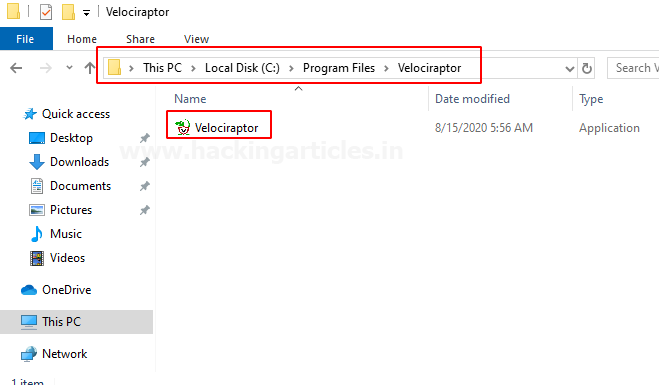
now let’s open the command prompt with administrator privilege and navigate to
so now what we need to do is to generate the configuration to do this enter the below arguments into the CMD prompt

And we would like to generate the configuration for the Windows machine so select windows and then hit enter then next select FilebaseDatastore you can also go with the MySQL option but the MySQL option is suitable for the production environment and then next select the path of Velociraptor configuration is c:\window\Temp and then use Self-signed SSL we would like to leave everything on default but if you have different requirements you can make changes as per your own and at last we are not using any google domains so on that place type N and hit enter and enter till last to set options as default as shown In the image below.
Now you can check the configuration of your server by entering below argument

And as we can see what the configuration for our server is and it sets our frontend is listening to localhost port 8000 and the certificate directory and so on… basically it’s just a description what the configuration for our server.
Now, since we have this part done what we need to is to add user and we can do it with entering the below command
And we need to create the password to access the GUI interface

and what we can do now is to run our server so how we can run it…. To do this issue the following command
Here -v stands for verbose
By running the above argument a prompt screen opens on your screen that needs admin access to setting up the environment and then the setup continues.
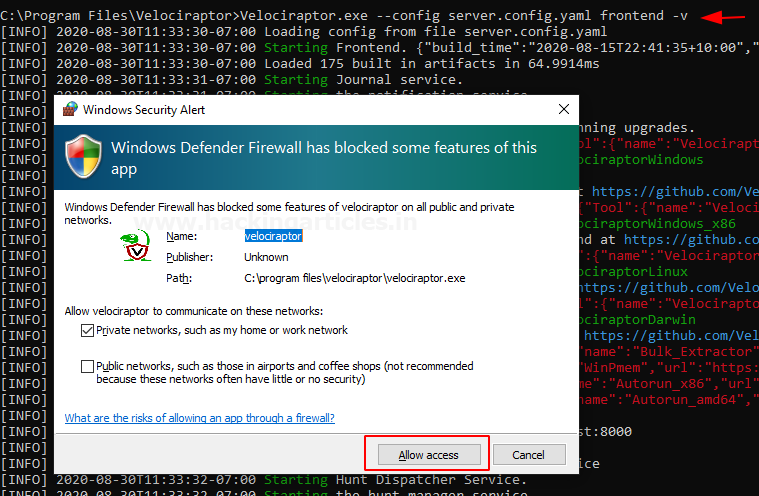
Congratulations! Finally, you have setup Velociraptor in your windows machine.You can now access the Velociraptor GUI interface at your favourite browser by ping following URL
And use your credentials to log in that you created at the time of installation.

After login into the interface, you’ll have your Velociraptor GUI dashboard
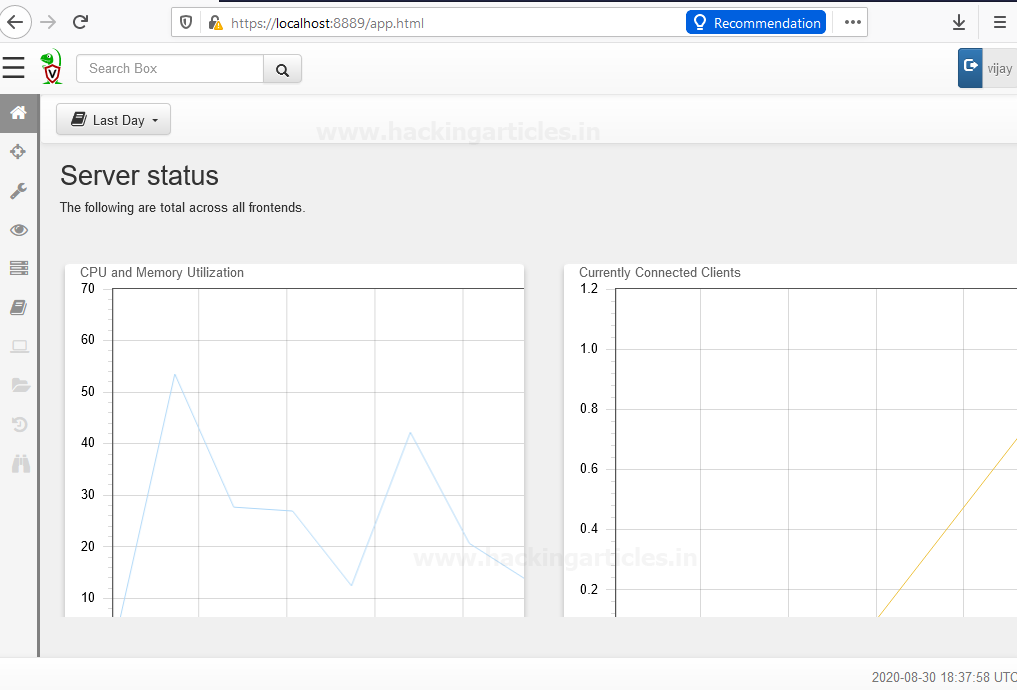
Here we can see the home page, which is about basically the load of the server, connected client’s users, and so on….and this is not all we can end to do….
Addition of Host
Currently, we have no clients connected to the server so let’s rectify that by opening a new terminal with admin privilege
And then follow the below arguments
And the client Is connected and is going to enrol in the specific server based on the client config file so you could use the client config file with very little modifications to enrol your client to your existing master server if needed in the future.
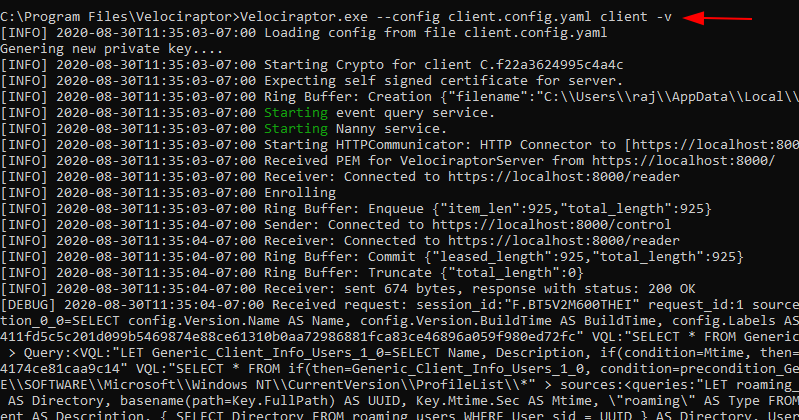
And now what you see is that your client has successfully connected to the localhost and we have one client added into the master server.
Forensics Investigation / Threat Hunting
Now if you go back to the homepage you could be able to see your host by searching in the filter box.

And then you can see the host have a client id, hostname OS version, and so on….
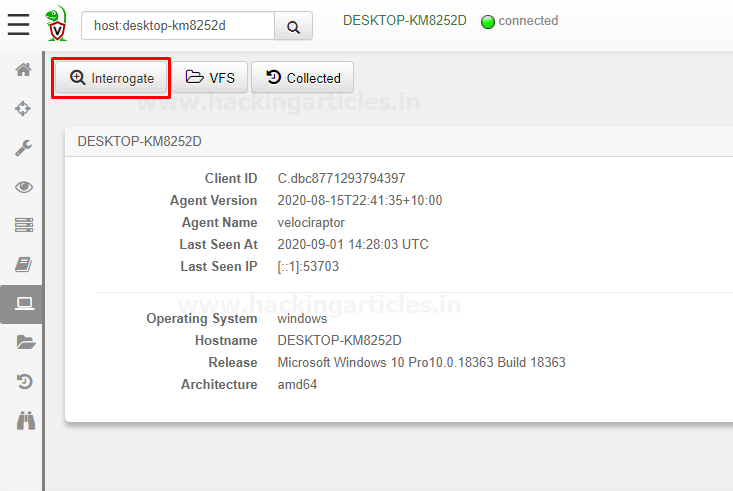
And we could interrogate the host and we could check collected information and by default, some basic information is collected about clients.
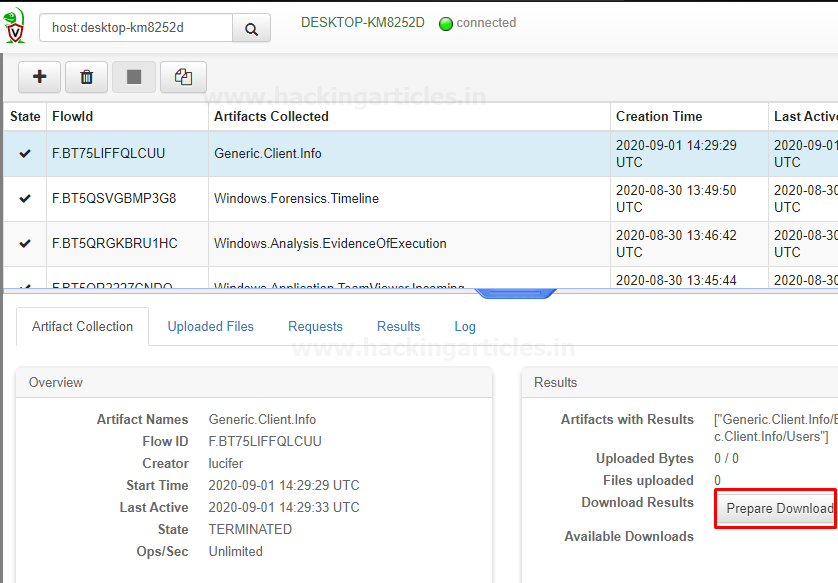
So now what we can and should do is to try to figure out what’s inside this information by downloading it. As we can see a zip folder downloaded inside downloads after opening it you can see these files there that contain the host details.

Let’s check what’s inside these folders open it one by one and this part is gonna a little bit special but it’s not enough
Hold tight!

Wow! It contains quite useful information
Let’s dig it deeper
So now we have the Hunt manager you can easily find it on your Dashboard

Hunt manager allows you to hunt for the specific events that happened to your client and also you can view specific artifacts and you could see the server events as well and you could check server artifacts on the dashboard console of Velociraptor
Let’s begin the Hunt
we need to create a hunt with specific artifacts To do this move your cursor to the “+” button and select it as shown below.
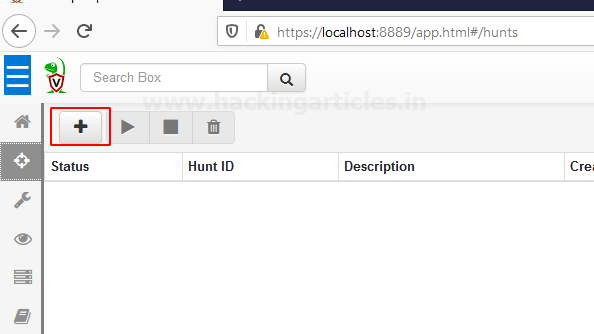
Chrome Hunting
Now the time has come for us to like spy on our user HaHaHa with the help of our clients if they are using chrome so we are going to check on which website or page they have visited recently unless they are not using incognito mode
with the help of our clients if they are using chrome so we are going to check on which website or page they have visited recently unless they are not using incognito mode
To create new hunt in the search window start typing windows then select the artifacts that you want to hunt and add then select “Next”,
In my case, I’m selecting Chrome Cookies, Chrome Extensions, Chrome History you can select as much you want.

After selecting next it redirects you to next prompt when you need to Hunt Description and then select “Next”

Hunt conditions should be in “operating system” select it in the drop-down menu of Include Condition then select Target OS “Windows” and then hit “Next”

At next screen, you have your hunt Description or Artefact review if you do some modifications with the artifacts if needed otherwise leave it as default and then select option “Create Hunt”
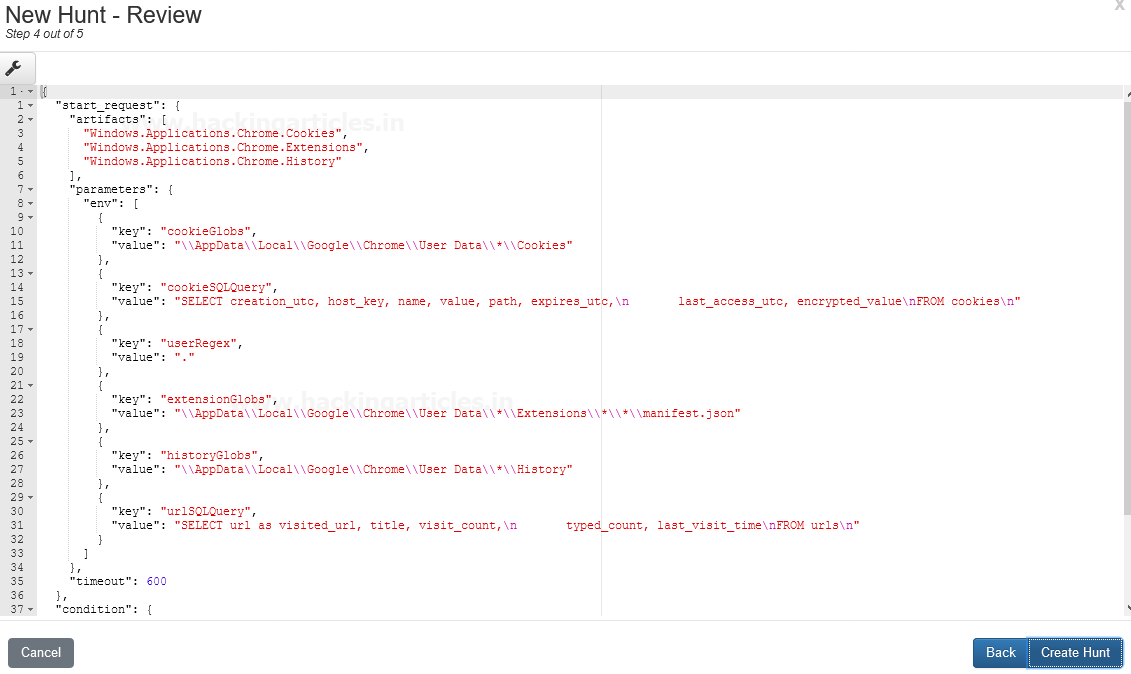
Now we have created a new Hunt Named Chrome Hunting it reflects to your Hunts panel
And We would like to run this hunt by pressing the play button to see what’s next in the result…

And then a pop flash on your screen that wants your permission to proceed…
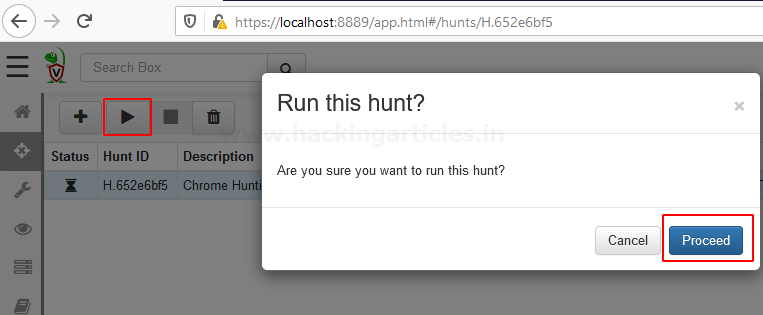
After proceeding it will take you to next screen where you have your hunt results you can select which results you want to see by drop down the Results tab
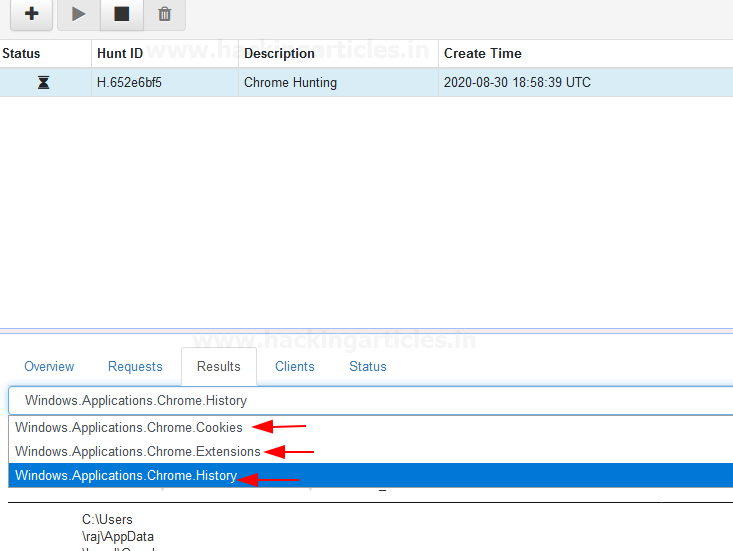
As we can see we have a history of chrome that the client used to visit on the chrome

Also, we can see chrome cookies by select It form Results dropdown

Let’s Begin some Forensics investigation
Will do it by adding some predefined windows artifacts here, I’m using
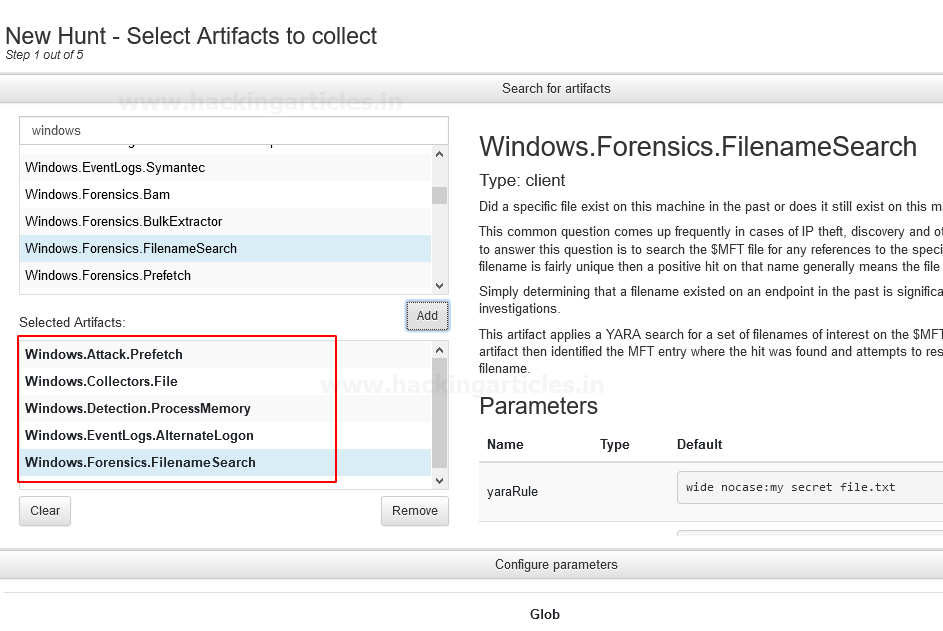
Enter the Hunt Parameters or Hunt Description

And at the next screen, we have our Hunt results…. For example, if you want to see “Windows.Attack.Prefetch” select It form Results dropdown
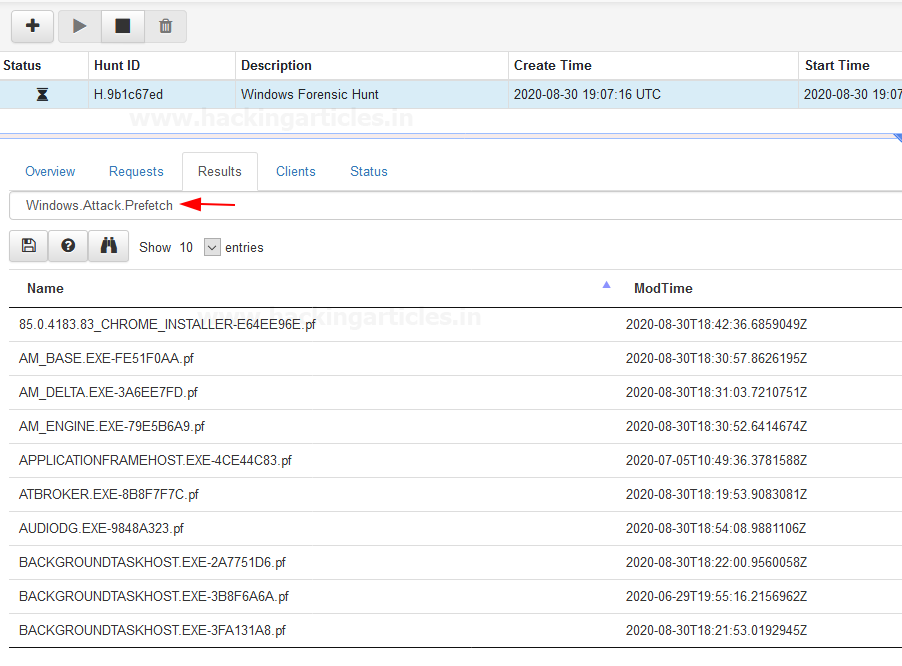
Same if you want to see “Windows.EvemtLogs.AlternateLogon” select it from result dropdown and hit enter….
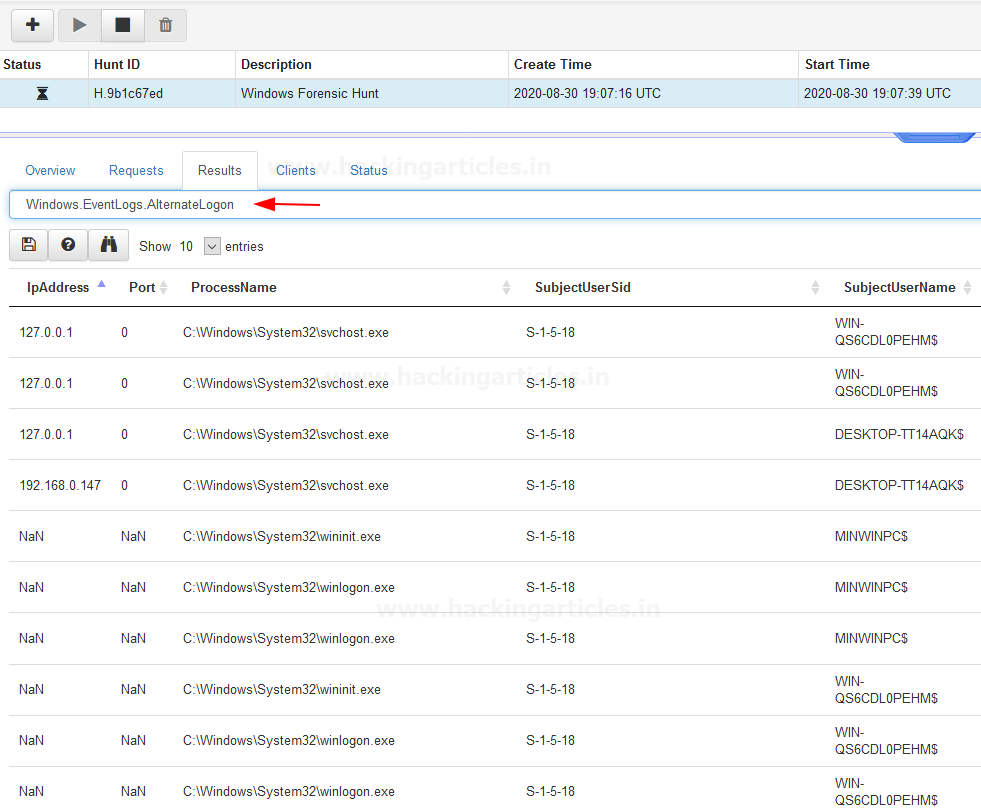
Similarly, you can Dig it much Deeper by adding as many artifacts as you need
Hang tight this is not enough!
More will be discussed in part 2nd.
Author – Vijay is a Certified Ethical Hacker, Technical writer and Penetration Tester at Hacking Articles. Technology and Gadget freak. Contact Here
To learn more about Velociraptor, read the documentation on
Loading…
www.velocidex.com
Table of Content
- Introduction to Velociraptor
- Architecture
- What is VQL
- Prerequisites
- Velociraptor Environment
- Velociraptor installation
- Addition of host
- forensics investigation / Threat Hunting
Introduction to Velociraptor
Velociraptor is a free and open-source software project developed by the Velocidex Company. Velociraptor is generally based on GRR, OSQuery, and Google’s Rekall tools. Velociraptor allows users to collect Forensics Evidence, Threat Hunting, Monitoring artifacts, Executing remote triage process. As an open-source platform, Velociraptor continues to improve and evolve through inputs and feedback of digital forensics investigation and cybersecurity practitioner
Velociraptor natively works on Linux, Windows, and macOS. You can create or deploy a server within few minutes using SCCM or Group policy.
Architecture
Main components- all in one binary
Frontend
- Receive connections from clients
- Queue message to clients
- Process Responses from clients (Flows)
GUI
- Allow Scheduling Flows/Hunts
- Inspect results from Flows/Hunts
- View the client’s virtual file system
What is VQL
Velociraptor Query Language (VQL) is an expressive query language designed to adapt your requirements easily without doing any modifications in codes, Query, or artifacts nor deploying any additional software.
VQL encapsulates digital forensics expertise into human-readable files called ‘artifacts’ which can be shared and exchanged freely within the community.
Let’s begin
As shown in the above image there are a few agents like windows or Linux or cloud distros… these agents will point to TCP port 8000 while Digital forensics or cybersecurity experts will consult the web interface to TCP port 8889. The best part of this Architecture is if one of the computers leaves the office or another environment and operates from home or by any other place, it will be able to continue reporting to the server.
Prerequisites
To configure Velociraptor in your Windows Platform, there are some prerequisites required for installation.
- Windows 10 with minimum 4gb Ram and 4 CPU cores
- Admin privileges
- CMD with admin Privilege
Velociraptor Environment
In this blog we will target to install Velociraptor on windows 10, to make it as real as possible, the installation can be carried out to a server in the cloud as shown in the image above. In this blog, I’m going to use windows 10 as a server. You can Download Velociraptor by following the below Link.
https://github.com/Velocidex/velociraptor/releases
Windows Version
To download the latest version of Velociraptor in a windows server, go to the official GitHub page by following the above link then locate and select the option velociraptor-v0.4.8-windows-amd64.msior you can directly download by accessing the above .msi extension hyperlink.

Velociraptor installation
Let’s start deploying master server in windowsAnd after the download complete what we can do now is to go to the download folder and just simply install it.
Here, windows will try to prevent this happening but once the installer is complete what we saw here is that under the program files have the Velociraptor folder.
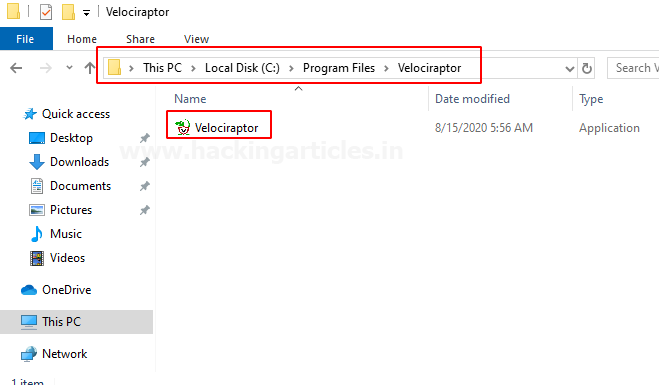
now let’s open the command prompt with administrator privilege and navigate to
Code:
cd C:\Program Files\Velociraptorso now what we need to do is to generate the configuration to do this enter the below arguments into the CMD prompt
Code:
velociraptor.exe config generate -i
And we would like to generate the configuration for the Windows machine so select windows and then hit enter then next select FilebaseDatastore you can also go with the MySQL option but the MySQL option is suitable for the production environment and then next select the path of Velociraptor configuration is c:\window\Temp and then use Self-signed SSL we would like to leave everything on default but if you have different requirements you can make changes as per your own and at last we are not using any google domains so on that place type N and hit enter and enter till last to set options as default as shown In the image below.
Now you can check the configuration of your server by entering below argument
Code:
type server.config.yaml
And as we can see what the configuration for our server is and it sets our frontend is listening to localhost port 8000 and the certificate directory and so on… basically it’s just a description what the configuration for our server.
Now, since we have this part done what we need to is to add user and we can do it with entering the below command
Code:
velociraptor.exe --config server.config.yaml user add vijay --role administratorAnd we need to create the password to access the GUI interface

and what we can do now is to run our server so how we can run it…. To do this issue the following command
Code:
velociraptor.exe --config server.config.yaml frontend -vHere -v stands for verbose
By running the above argument a prompt screen opens on your screen that needs admin access to setting up the environment and then the setup continues.
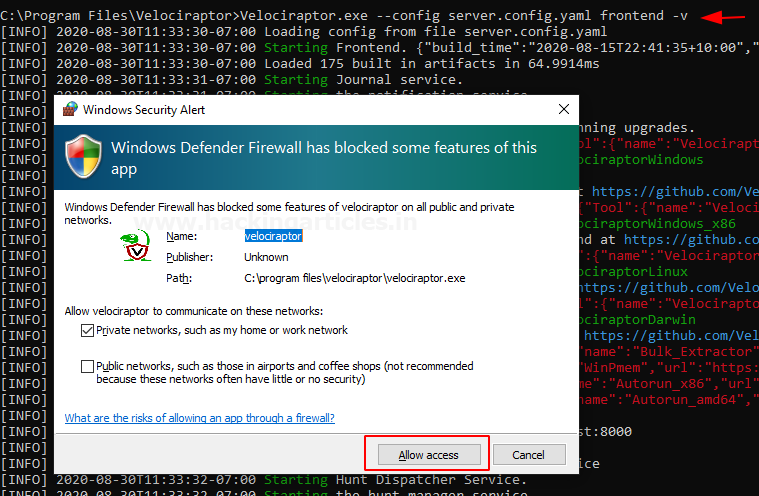
Congratulations! Finally, you have setup Velociraptor in your windows machine.You can now access the Velociraptor GUI interface at your favourite browser by ping following URL
Loading…
localhost
And use your credentials to log in that you created at the time of installation.

After login into the interface, you’ll have your Velociraptor GUI dashboard
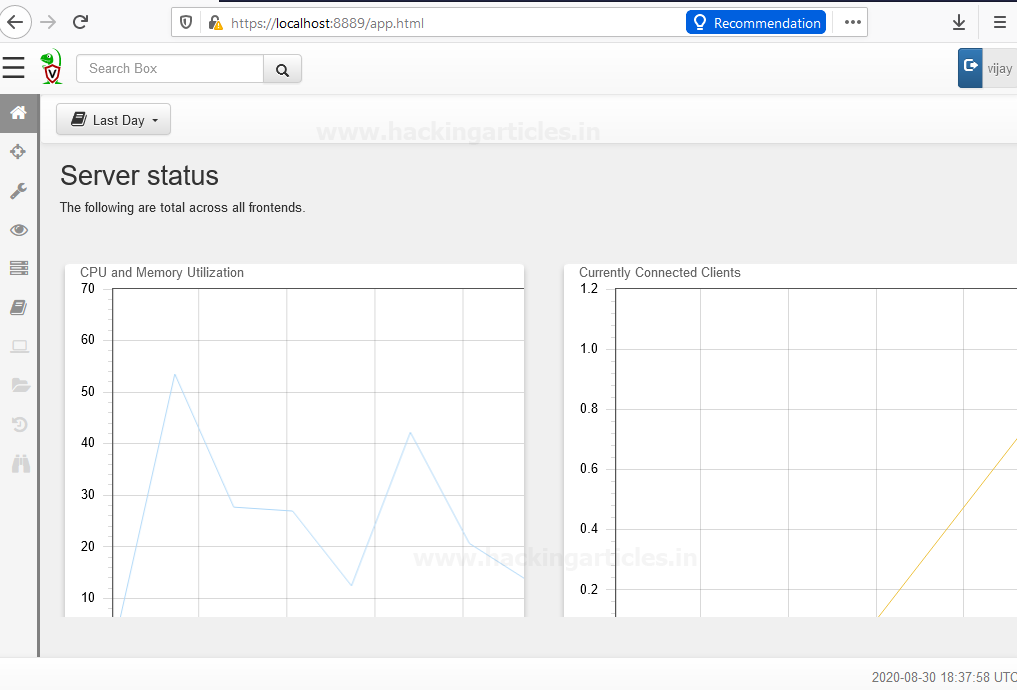
Here we can see the home page, which is about basically the load of the server, connected client’s users, and so on….and this is not all we can end to do….
Addition of Host
Currently, we have no clients connected to the server so let’s rectify that by opening a new terminal with admin privilege
And then follow the below arguments
Code:
cd C:\Program Files\Velociraptor
velociraptor.exe --config client.config.yaml client -vAnd the client Is connected and is going to enrol in the specific server based on the client config file so you could use the client config file with very little modifications to enrol your client to your existing master server if needed in the future.
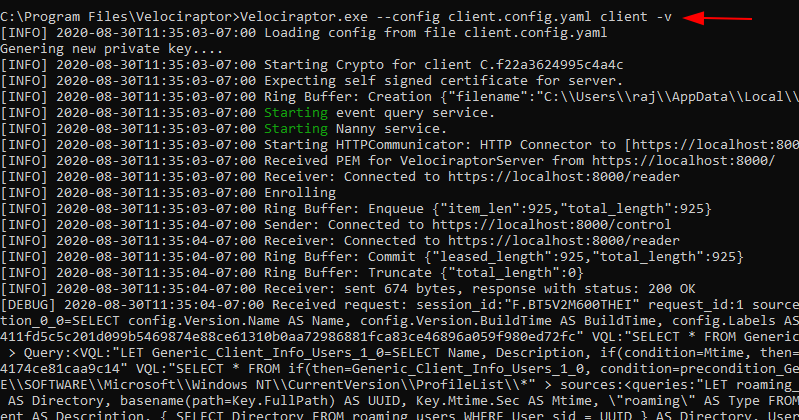
And now what you see is that your client has successfully connected to the localhost and we have one client added into the master server.
Forensics Investigation / Threat Hunting
Now if you go back to the homepage you could be able to see your host by searching in the filter box.

And then you can see the host have a client id, hostname OS version, and so on….
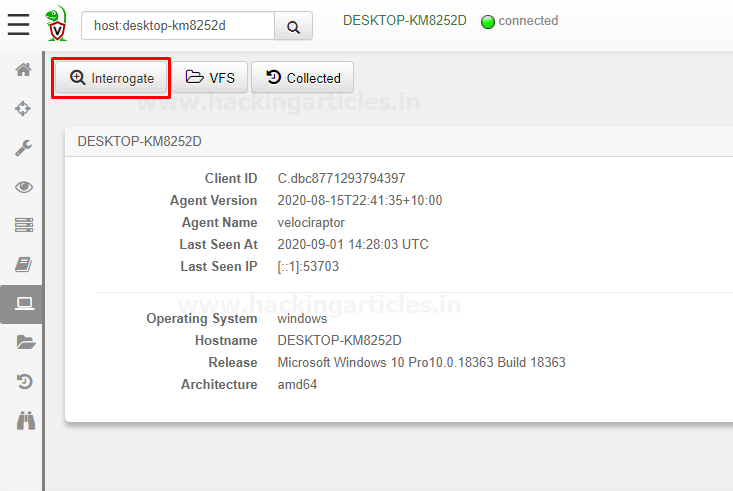
And we could interrogate the host and we could check collected information and by default, some basic information is collected about clients.
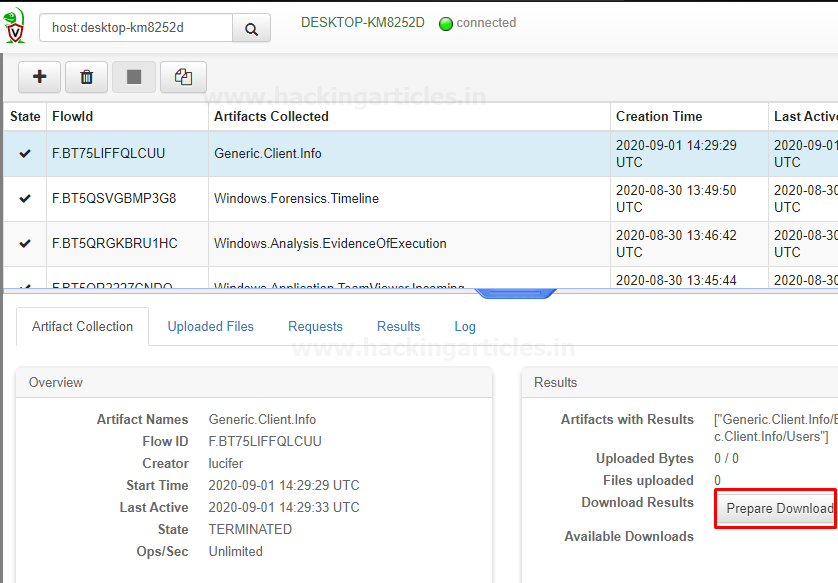
So now what we can and should do is to try to figure out what’s inside this information by downloading it. As we can see a zip folder downloaded inside downloads after opening it you can see these files there that contain the host details.

Let’s check what’s inside these folders open it one by one and this part is gonna a little bit special but it’s not enough
Hold tight!

Wow! It contains quite useful information
Let’s dig it deeper
So now we have the Hunt manager you can easily find it on your Dashboard

Hunt manager allows you to hunt for the specific events that happened to your client and also you can view specific artifacts and you could see the server events as well and you could check server artifacts on the dashboard console of Velociraptor
Let’s begin the Hunt
we need to create a hunt with specific artifacts To do this move your cursor to the “+” button and select it as shown below.
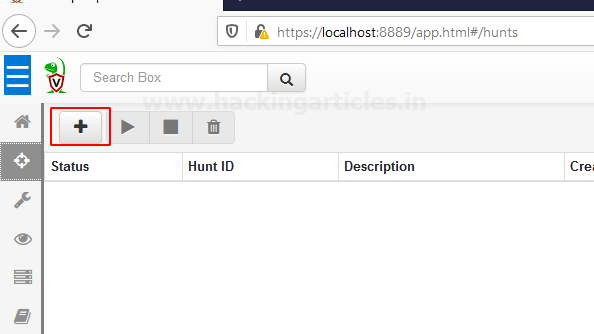
Chrome Hunting
Now the time has come for us to like spy on our user HaHaHa
To create new hunt in the search window start typing windows then select the artifacts that you want to hunt and add then select “Next”,
In my case, I’m selecting Chrome Cookies, Chrome Extensions, Chrome History you can select as much you want.

After selecting next it redirects you to next prompt when you need to Hunt Description and then select “Next”

Hunt conditions should be in “operating system” select it in the drop-down menu of Include Condition then select Target OS “Windows” and then hit “Next”

At next screen, you have your hunt Description or Artefact review if you do some modifications with the artifacts if needed otherwise leave it as default and then select option “Create Hunt”
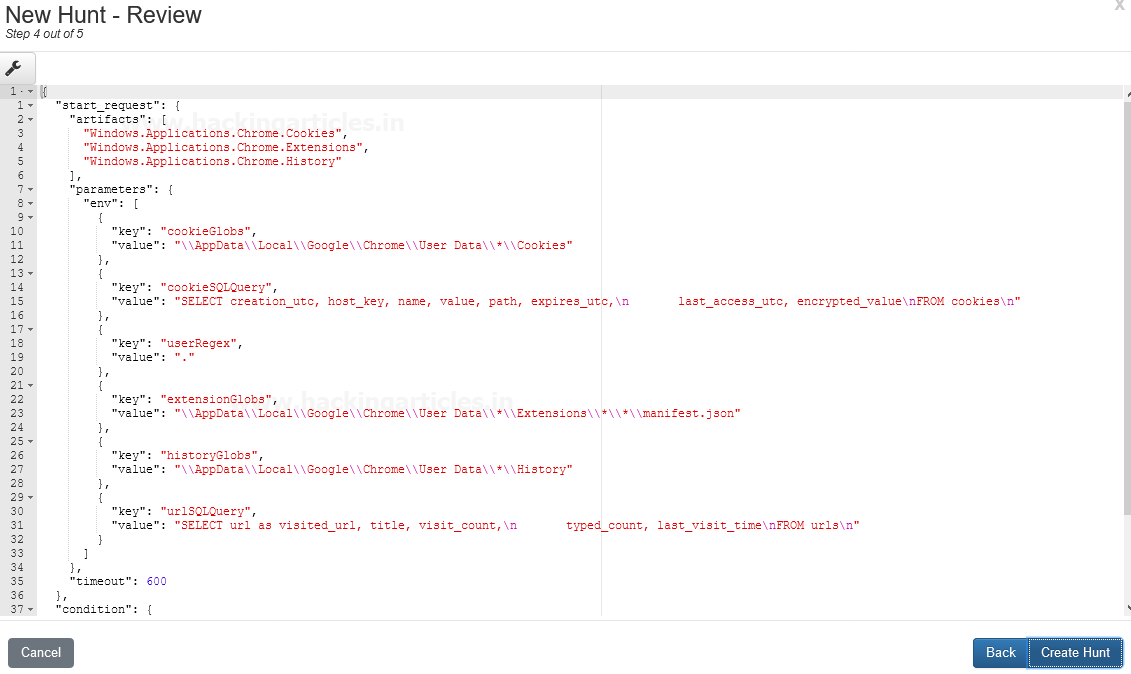
Now we have created a new Hunt Named Chrome Hunting it reflects to your Hunts panel
And We would like to run this hunt by pressing the play button to see what’s next in the result…

And then a pop flash on your screen that wants your permission to proceed…
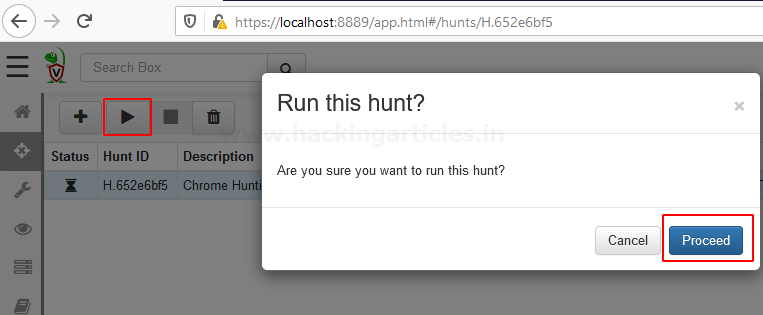
After proceeding it will take you to next screen where you have your hunt results you can select which results you want to see by drop down the Results tab
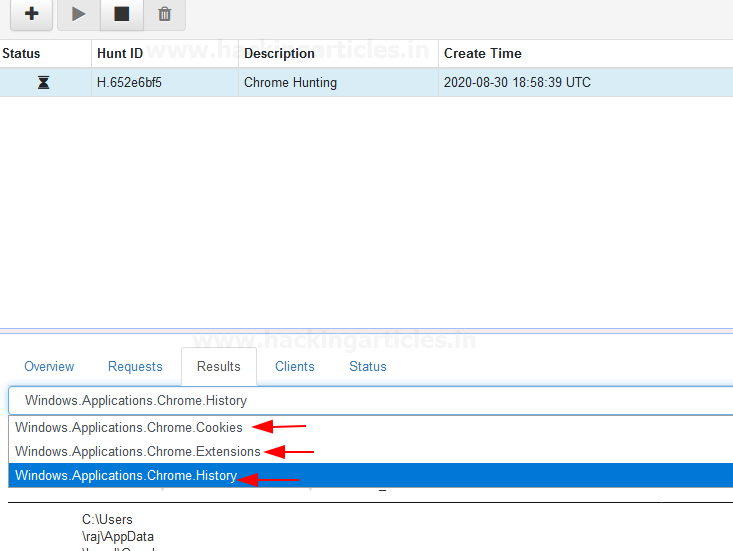
As we can see we have a history of chrome that the client used to visit on the chrome

Also, we can see chrome cookies by select It form Results dropdown

Let’s Begin some Forensics investigation
Will do it by adding some predefined windows artifacts here, I’m using
- Attack.Prefetch
- Collectors.File
- Detection.ProcessMemory
- EventLogs.AlternateLogon
- Forensics.FilenameSearch
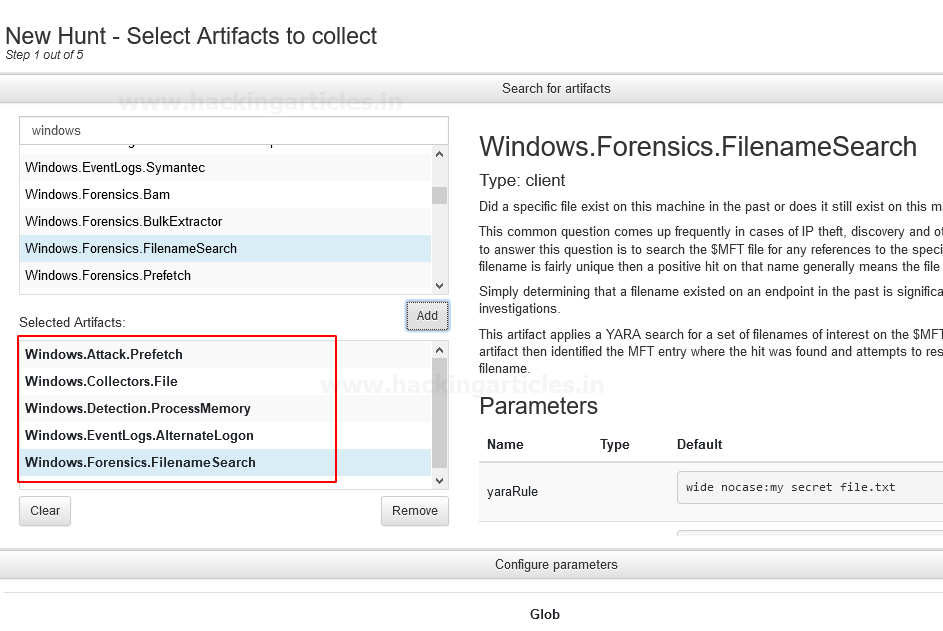
Enter the Hunt Parameters or Hunt Description

And at the next screen, we have our Hunt results…. For example, if you want to see “Windows.Attack.Prefetch” select It form Results dropdown
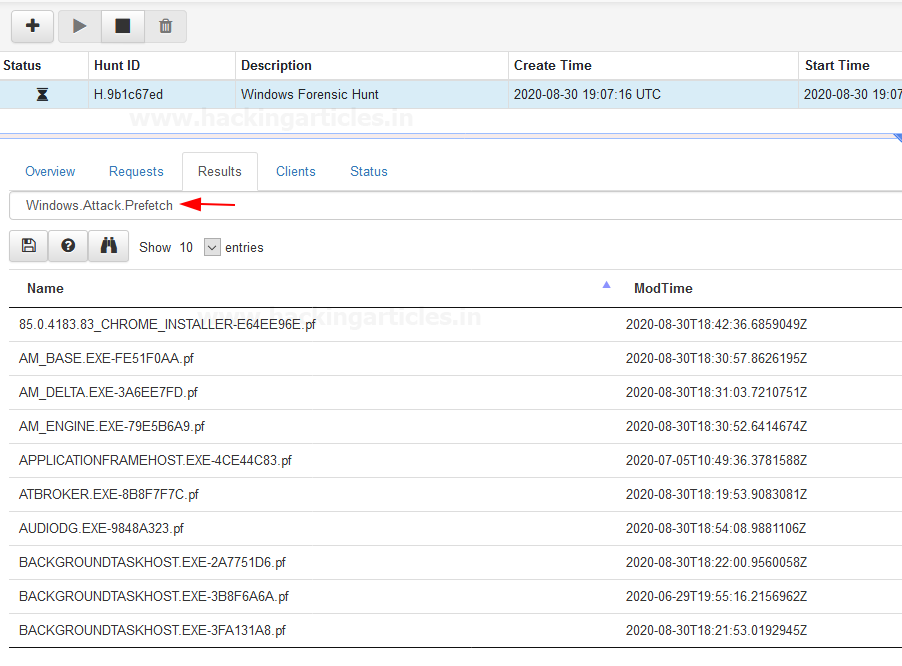
Same if you want to see “Windows.EvemtLogs.AlternateLogon” select it from result dropdown and hit enter….
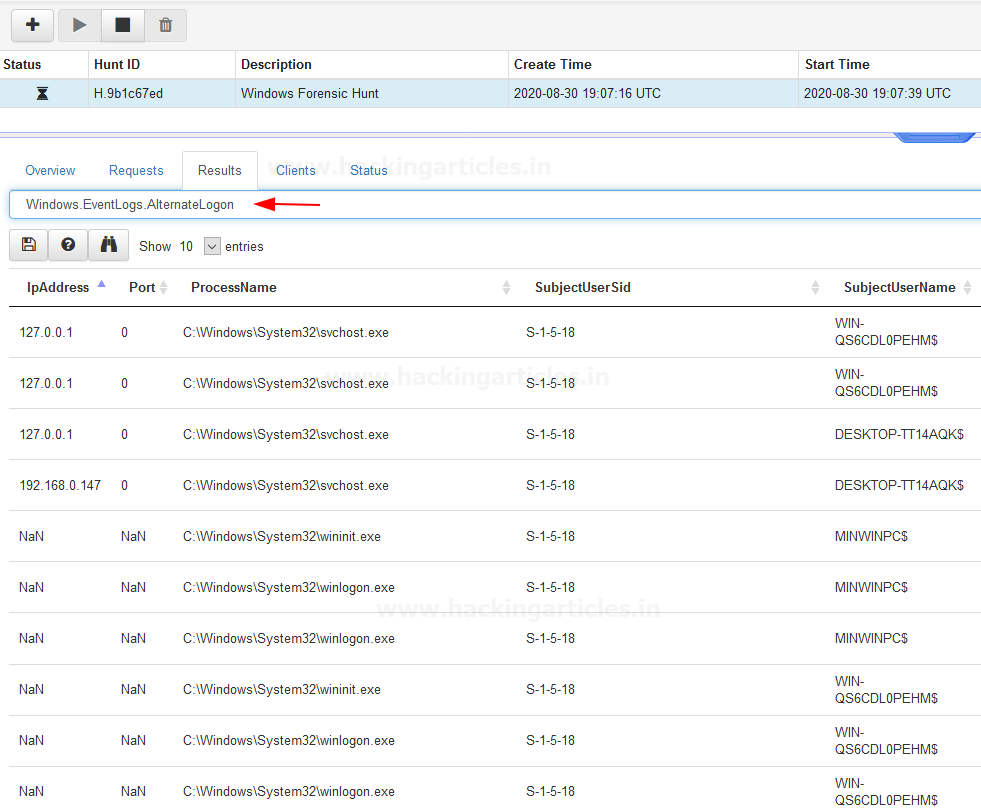
Similarly, you can Dig it much Deeper by adding as many artifacts as you need
Hang tight this is not enough!
More will be discussed in part 2nd.
Author – Vijay is a Certified Ethical Hacker, Technical writer and Penetration Tester at Hacking Articles. Technology and Gadget freak. Contact Here