xbgerrit92
Tech Researcher
LEVEL 1
300 XP
Getting Started
Let's begin the tutorial by installing Python if you haven't have it yet.
You can download Python IDLE(Integrated Development And Learning Environment) using this link: Download Python
After installing Python, let us now install Django. You can do so by opening command prompt(press search then type cmd) and type pip install django
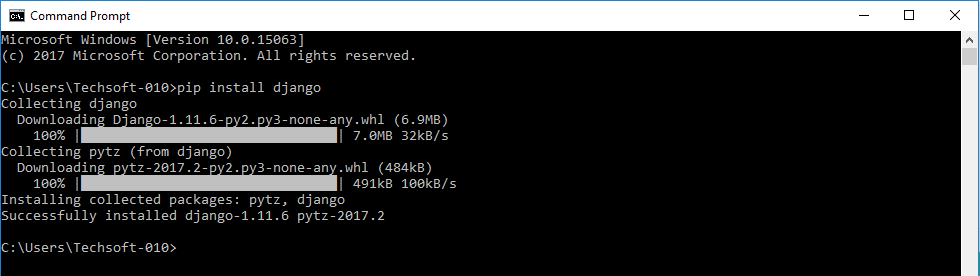
Creating our Directory
Create a directory folder where you will put your app or website. In this tutorial, I've created django project folder in my desktop.
Open cmd on the directory you created. In windows, you can do so by right clicking the folder and click Open command window here or navigate to the folder and then simply type CMD in the address bar and hit Enter to open the command prompt window there.
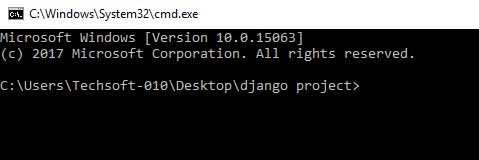
Creating our Site
On the directory folder that we created, type django-admin startproject samplesite.
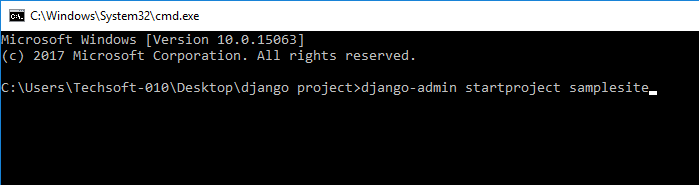
Here, we have created our site named samplesite
Running the Server
Go to the site that we have created by typing in cd samplesite. Then, type the python that you want the site to use(this is the python that you have installed). If you have several python versions installed on your computer, you can do this by typing the full directory of the python the you want to use. In my case, I only have python3, so, I'm going to just type python manage.py runserver.
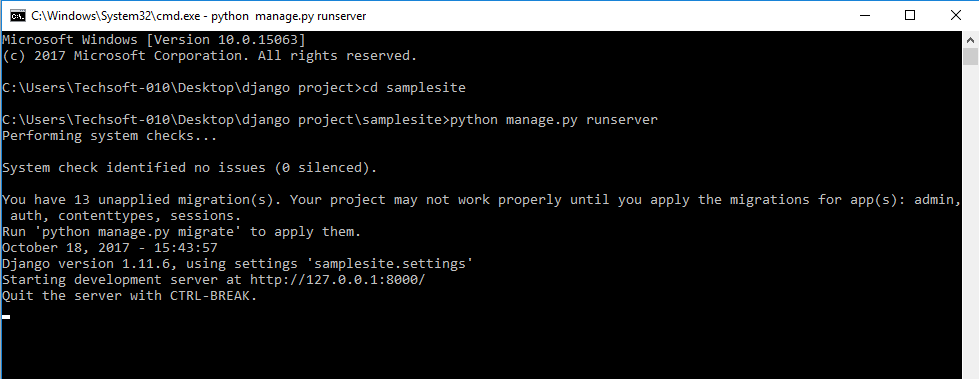
Test the Site
We now check if our website is running by typing 127.0.0.1:8000 in your browser which is the localhost of Django.
Your site should look like this. If it doesn't, something went wrong or you missed a step.
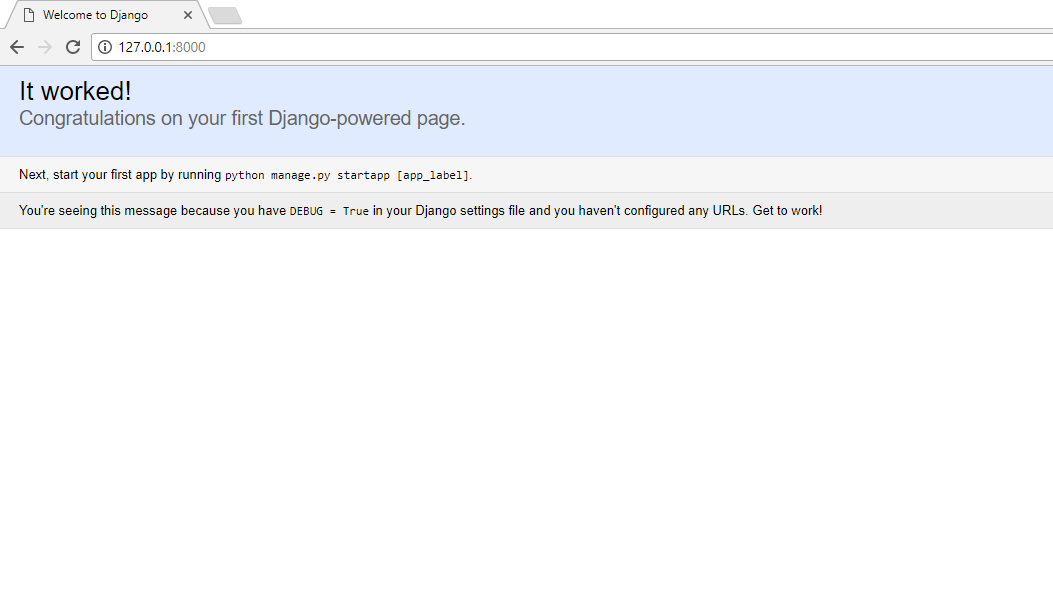
That ends this tutorial. Happy Coding :)
Download
Let's begin the tutorial by installing Python if you haven't have it yet.
You can download Python IDLE(Integrated Development And Learning Environment) using this link: Download Python
After installing Python, let us now install Django. You can do so by opening command prompt(press search then type cmd) and type pip install django
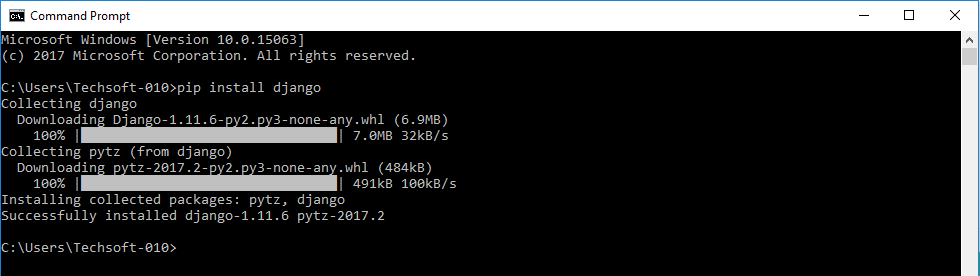
Creating our Directory
Create a directory folder where you will put your app or website. In this tutorial, I've created django project folder in my desktop.
Open cmd on the directory you created. In windows, you can do so by right clicking the folder and click Open command window here or navigate to the folder and then simply type CMD in the address bar and hit Enter to open the command prompt window there.
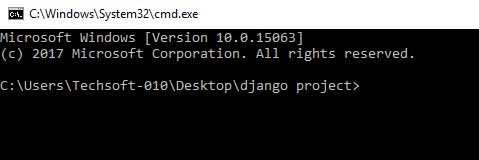
Creating our Site
On the directory folder that we created, type django-admin startproject samplesite.
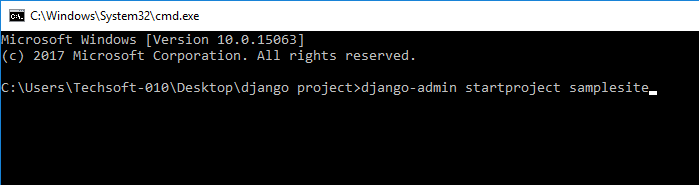
Here, we have created our site named samplesite
Running the Server
Go to the site that we have created by typing in cd samplesite. Then, type the python that you want the site to use(this is the python that you have installed). If you have several python versions installed on your computer, you can do this by typing the full directory of the python the you want to use. In my case, I only have python3, so, I'm going to just type python manage.py runserver.
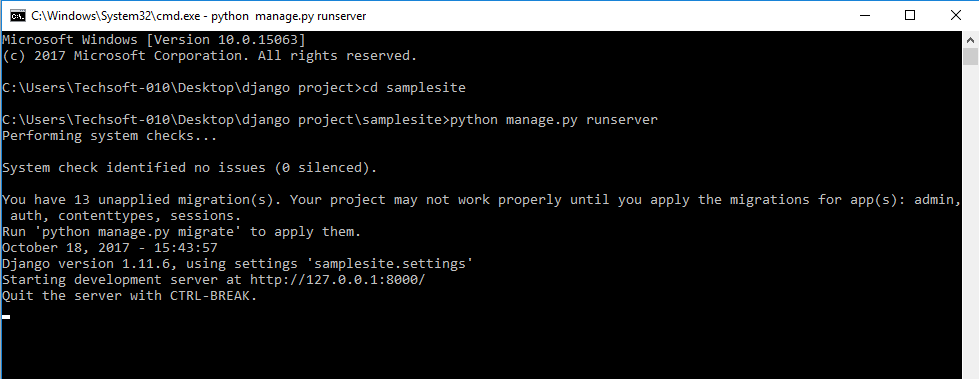
Test the Site
We now check if our website is running by typing 127.0.0.1:8000 in your browser which is the localhost of Django.
Your site should look like this. If it doesn't, something went wrong or you missed a step.
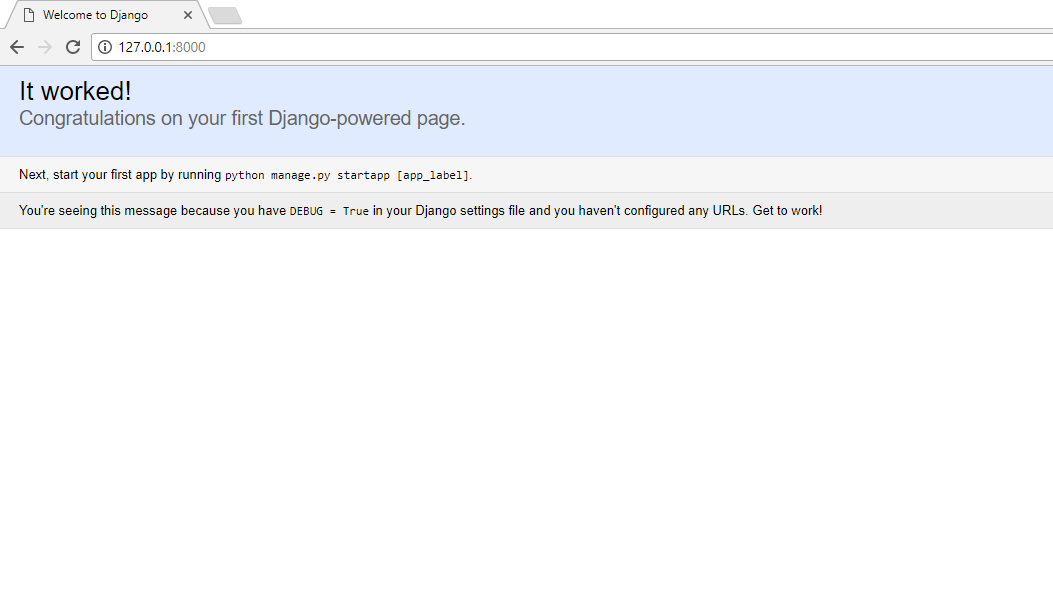
That ends this tutorial. Happy Coding :)
Download
You must upgrade your account or reply in the thread to view the hidden content.