profitnet2k
Tactical Genius
2
MONTHS
2 2 MONTHS OF SERVICE
LEVEL 1
300 XP
In this tutorial we will create a Simple Image Upload Preview Using AngularJS. This code will display a preview before sending the file to the database server. The uploaded image file is being process by angular directives that act as a POST request This a user-friendly program feel free to modify and use it to your system.
We will be using AngularJS as a framework which has additional custom HTML attributes embedded into it. It can interprets those attributes as directives to bind inputted parts of the page to a model that represent as a standard JavaScript variables.
Getting Started:
First you have to download & install XAMPP or any local server that run PHP scripts. Here's the link for XAMPP server https://www.apachefriends.org/index.html.
And this is the link for the bootstrap that i used for the layout design https://getbootstrap.com/.
Lastly, this is the link for the AngularJS https://angularjs.org/.
Creating Database
Open your database web server then create a database name in it db_preview, after that click Import then locate the database file inside the folder of the application then click ok.
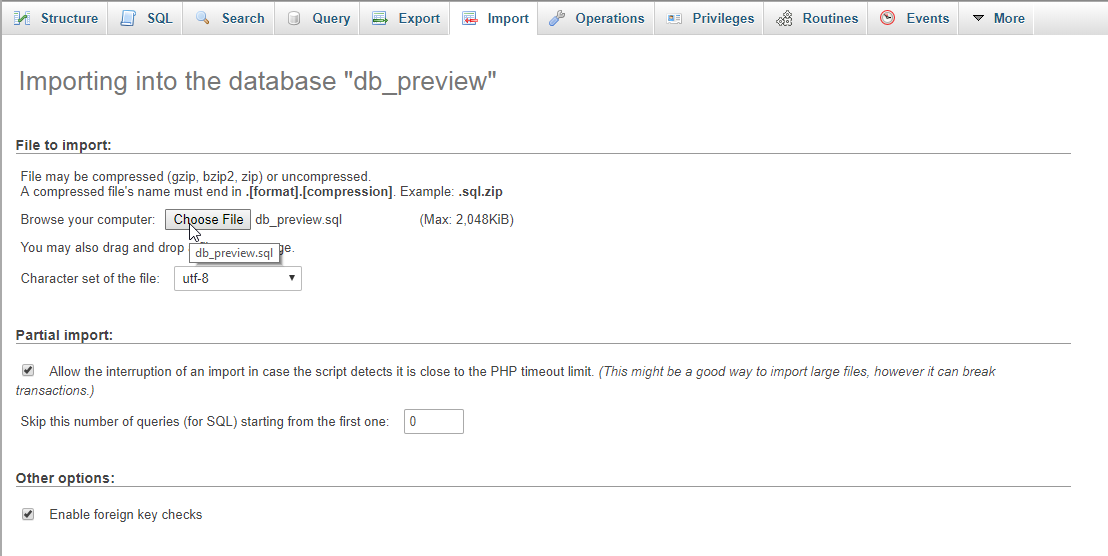
Creating the database connection
Open your any kind of text editor(notepad++, etc..). Then just copy/paste the code below then name it conn.php.
Creating The Interface
This is where we will create a simple form for our application. To create the forms simply copy and write it into you text editor, then save it index.php.
Creating the Main Function
This code contains the main function of the application. This code will display a preview for the uploaded file before saving it. To do this just copy and write these block of codes as shown below inside the text editor and save it as shown below.
upload.php
script.js
Note: Make sure you save this file inside the js directory in order the script works.
There you have it we successfully created a Simple Image Upload Preview using AngularJS. I hope that this simple tutorial help you to what you are looking for. For more updates and tutorials just kindly visit this site. Enjoy Coding!!
Download
We will be using AngularJS as a framework which has additional custom HTML attributes embedded into it. It can interprets those attributes as directives to bind inputted parts of the page to a model that represent as a standard JavaScript variables.
Getting Started:
First you have to download & install XAMPP or any local server that run PHP scripts. Here's the link for XAMPP server https://www.apachefriends.org/index.html.
And this is the link for the bootstrap that i used for the layout design https://getbootstrap.com/.
Lastly, this is the link for the AngularJS https://angularjs.org/.
Creating Database
Open your database web server then create a database name in it db_preview, after that click Import then locate the database file inside the folder of the application then click ok.
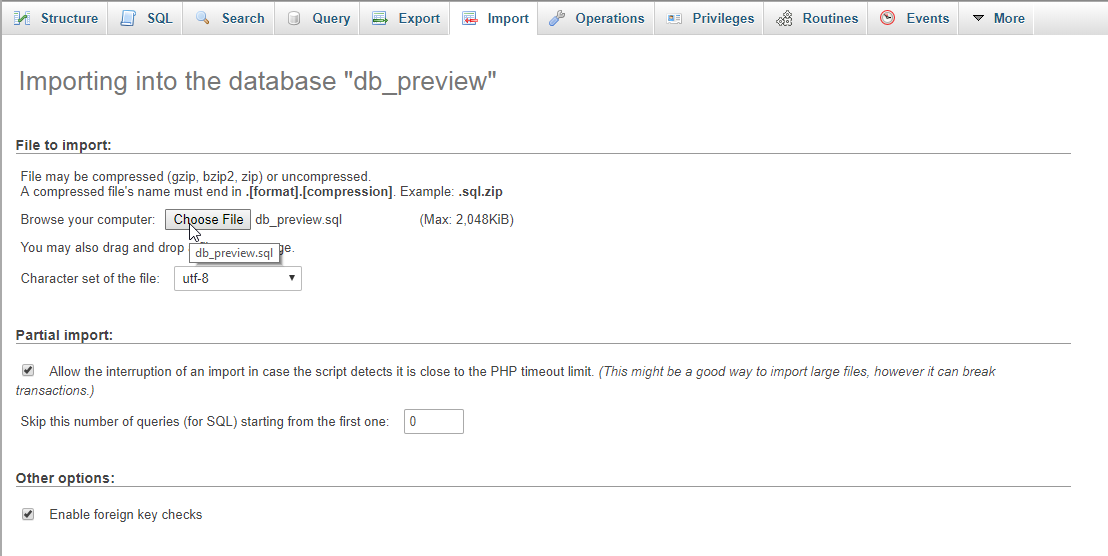
Creating the database connection
Open your any kind of text editor(notepad++, etc..). Then just copy/paste the code below then name it conn.php.
- <?php
- $conn
=
mysqli_connect
(
"localhost"
,
"root"
,
""
,
"db_preview"
)
;
- if
(
!
$conn
)
{
- die
(
"Error: Failed to connect to database!"
)
;
- }
- ?>
Creating The Interface
This is where we will create a simple form for our application. To create the forms simply copy and write it into you text editor, then save it index.php.
- <!
DOCTYPE html>
- <
html ng-
app=
"myModule"
>
- <
head>
- <
meta charset =
"UTF-8"
name =
"viewport"
content =
"width=device-width, initial-scale=1"
/>
- <
link
rel =
"stylesheet"
type =
"text/css"
href =
"css/bootstrap.css"
/>
- </
head>
- <
body ng-
controller=
"myController"
>
- <
nav class
=
"navbar navbar-default"
>
- <
div class
=
"container-fluid"
>
- <
a class
=
"navbar-brand"
href =
"https://sourcecodester.com"
>
Sourcecodester</
a>
- </
div>
- </
nav>
- <
div class
=
"col-md-3"
></
div>
- <
div class
=
"col-md-6 well"
>
- <
h3 class
=
"text-primary"
>
PHP -
Simple Image Upload Preview Using AngularJS</
h3>
- <
hr style =
"border-top:1px dotted #000;"
/>
- <
div class
=
"col-md-6"
>
- <
form ng-
submit=
"submit()"
name=
"form"
role=
"form"
>
- <
div class
=
"form-inline"
>
- <
input ng-
model=
"form.image"
type=
"file"
accept=
"image/*"
onchange=
"angular.element(this).scope().uploadedFile(this)"
>
- <
br />
- <
button class
=
"btn btn-primary"
><
span class
=
"glyphicon glyphicon-upload"
></
span>
Upload</
button>
- </
div>
- <
br/>
- </
form>
- </
div>
- <
div class
=
"col-md-6"
>
- <
center><
img ng-
src=
"{{image_source}}"
style=
"width:250px; height:200px;"
></
center>
- </
div>
- </
div>
- </
body>
- <
script src=
"js/angular.js"
>
</script>
- <
script src =
"js/script.js"
>
</script>
- </
html>
Creating the Main Function
This code contains the main function of the application. This code will display a preview for the uploaded file before saving it. To do this just copy and write these block of codes as shown below inside the text editor and save it as shown below.
upload.php
- <?php
- require_once
'conn.php'
;
- if
(
!
empty
(
$_FILES
[
'image'
]
)
)
{
- $file_name
=
$_FILES
[
'image'
]
[
'name'
]
;
- $file_temp
=
$_FILES
[
'image'
]
[
'tmp_name'
]
;
- $exp
=
explode
(
"."
,
$file_name
)
;
- $ext
=
end
(
$exp
)
;
- $image
=
time
(
)
.
'.'
.
$ext
;
- $ext_allowed
=
array
(
"png"
,
"gif"
,
"jpeg"
,
"jpg"
)
;
- $location
=
"uploads/"
.
$image
;
- if
(
in_array
(
$ext
,
$ext_allowed
)
)
{
- move_uploaded_file
(
$file_temp
,
$location
)
;
- mysqli_query
(
$conn
,
"INSERT INTO `image` (image, location) VALUES('$image
', '$location
')"
)
or die
(
mysqli_error
(
)
)
;
- echo
"Successfully uploaded!"
;
- }
else
{
- echo
"Invalid image format"
;
- }
- }
else
{
- echo
"Please upload image first"
;
- }
- ?>
script.js
Note: Make sure you save this file inside the js directory in order the script works.
- var
app =
angular.module
(
'myModule'
,
[
]
)
;
- app.controller
(
'myController'
,
function
(
$scope,
$http)
{
- $scope.form
=
[
]
;
- $scope.files
=
[
]
;
- $scope.uploadedFile
=
function
(
element)
{
- $scope.currentFile
=
element.files
[
0
]
;
- var
reader =
new
FileReader(
)
;
- reader.onload
=
function
(
event)
{
- $scope.image_source
=
event.target
.result
- $scope.$apply(
function
(
$scope)
{
- $scope.files
=
element.files
;
- }
)
;
- }
- reader.readAsDataURL
(
element.files
[
0
]
)
;
- }
- $scope.submit
=
function
(
)
{
- $scope.form
.image
=
$scope.files
[
0
]
;
- $http(
{
- method :
'POST'
,
- url :
'upload.php'
,
- processData:
false
,
- transformRequest:
function
(
data)
{
- var
formData =
new
FormData(
)
;
- formData.append
(
"image"
,
$scope.form
.image
)
;
- return
formData;
- }
,
- data :
$scope.form
,
- headers:
{
- 'Content-Type'
:
undefined
- }
- }
)
.then
(
function
(
data)
{
- alert(
data.data
)
;
- }
)
;
- }
;
- }
)
;
There you have it we successfully created a Simple Image Upload Preview using AngularJS. I hope that this simple tutorial help you to what you are looking for. For more updates and tutorials just kindly visit this site. Enjoy Coding!!
Download
You must upgrade your account or reply in the thread to view hidden text.