dasarojej
DAO Governance Leader
2
MONTHS
2 2 MONTHS OF SERVICE
LEVEL 1
400 XP
This tutorial, you will learn how to create a program that will use mulitple forms. Basically, many programmers have many forms that are accessible from the main form that loads at start up. At this time, we’re ging to create a very simple application that has a single button. And hen this button is clicked, it loads the log in form. And this form looks like as shown below.
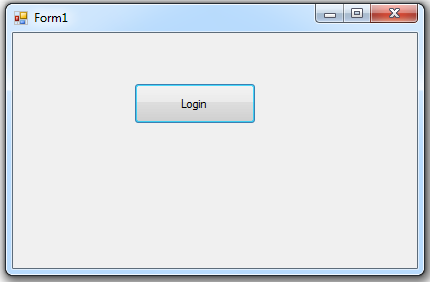
Next, we’re going to add another form. To do this, here’s the following steps:
1.Go to Solution Explorer
2.Right click project and select Add
3.Then Choose “Windows Form”
4.And it will automatically add a new form to your project.
The following steps looks like as shown below.
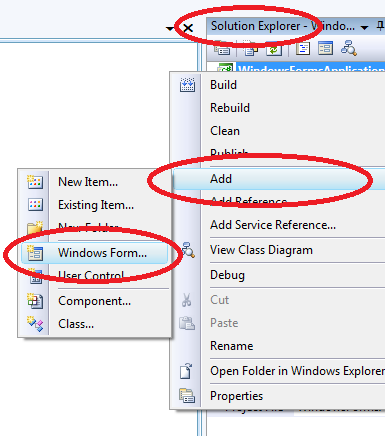
On the second form, let’s design looks like as shown below.
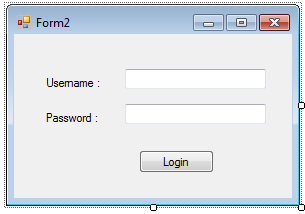
Next, let’s go back to our Form1 which is the first form that loads at start up.then double click the “Login” button and add the following code.
In this code, we simply declare a variable of Type Form2. Then add this next line of code.
this next line of code, we create a new object. And if you prefer to shorten this two line of code, to make it in a single line. Here’s the following code.
Next, to get the login form to appear, you can use the method of the object called “Show()”. So the code now should look like this:
at this time, let’s run the application and test it out. Click the “Login” button and the login form should appear. And this look like as shown below.
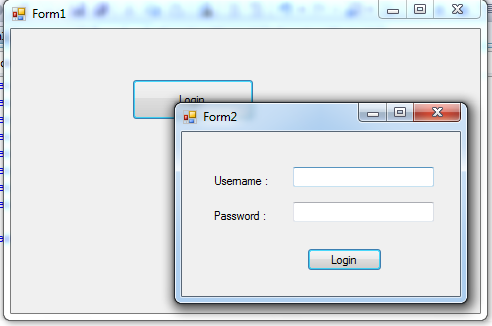
And here’s all the code used in this application:
Book traversal links for Multiple Forms in C#
Download
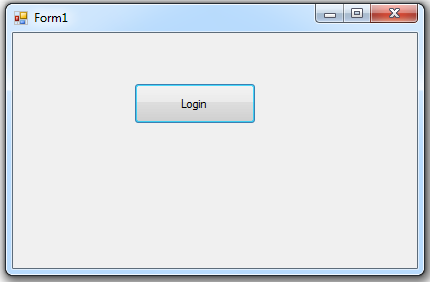
Next, we’re going to add another form. To do this, here’s the following steps:
1.Go to Solution Explorer
2.Right click project and select Add
3.Then Choose “Windows Form”
4.And it will automatically add a new form to your project.
The following steps looks like as shown below.
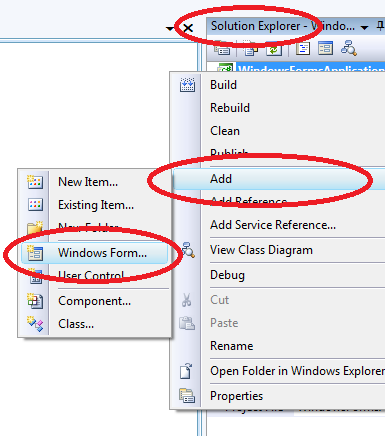
On the second form, let’s design looks like as shown below.
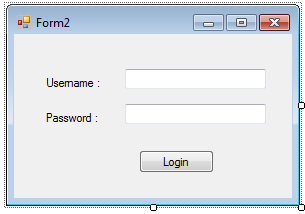
Next, let’s go back to our Form1 which is the first form that loads at start up.then double click the “Login” button and add the following code.
- Form2 loginForm;
In this code, we simply declare a variable of Type Form2. Then add this next line of code.
- loginForm =
new
Form2(
)
;
this next line of code, we create a new object. And if you prefer to shorten this two line of code, to make it in a single line. Here’s the following code.
- Form2 loginForm =
new
Form2(
)
;
Next, to get the login form to appear, you can use the method of the object called “Show()”. So the code now should look like this:
- Form2 loginForm =
new
Form2(
)
;
- loginForm.
Show
(
)
;
at this time, let’s run the application and test it out. Click the “Login” button and the login form should appear. And this look like as shown below.
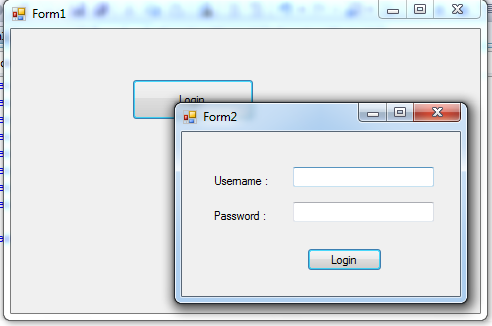
And here’s all the code used in this application:
- using
System
;
- using
System.Collections.Generic
;
- using
System.ComponentModel
;
- using
System.Data
;
- using
System.Drawing
;
- using
System.Linq
;
- using
System.Text
;
- using
System.Windows.Forms
;
- namespace
WindowsFormsApplication3
- {
- public
partial
class
Form1 :
Form
- {
- public
Form1(
)
- {
- InitializeComponent(
)
;
- }
- private
void
button1_Click(
object
sender, EventArgs e)
- {
- Form2 loginForm =
new
Form2(
)
;
- loginForm.
Show
(
)
;
- }
- }
- }
Book traversal links for Multiple Forms in C#
- ‹ Modal Forms in C#
- Up
- Selection Statement in C# Language ›
Download
You must upgrade your account or reply in the thread to view hidden text.