B_R_I_A_N
Shonen Hero
Divine
2
MONTHS
2 2 MONTHS OF SERVICE
LEVEL 1
200 XP
Have you ever encountered images that are so small or blur? These images need to be resized or zoomed in. There is a way to see this kind of images clearly. It is called "Bigger Image Viewer". You can use this tutorial for your Electronic Commerce System to bigger the image of your product.
Directions
Kindly add this code below to the HEAD section of your page.
Note: DOWNLOAD the source code for the external files. (click the "Download Code" below)
Just add the sample code to the BODY section of your page.
For the CSS source code.
Result
For the first image.
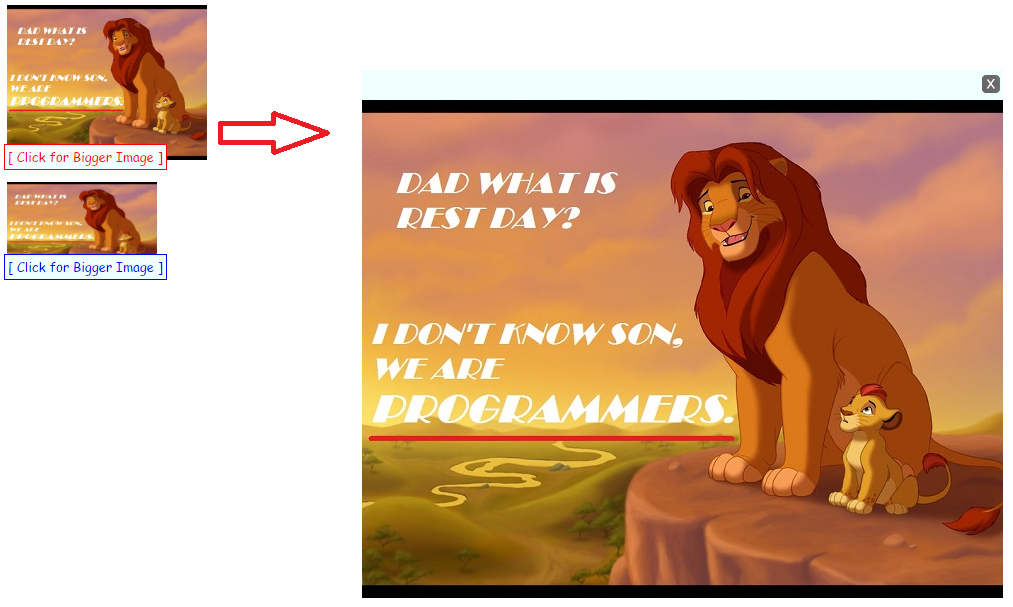
For the second image.
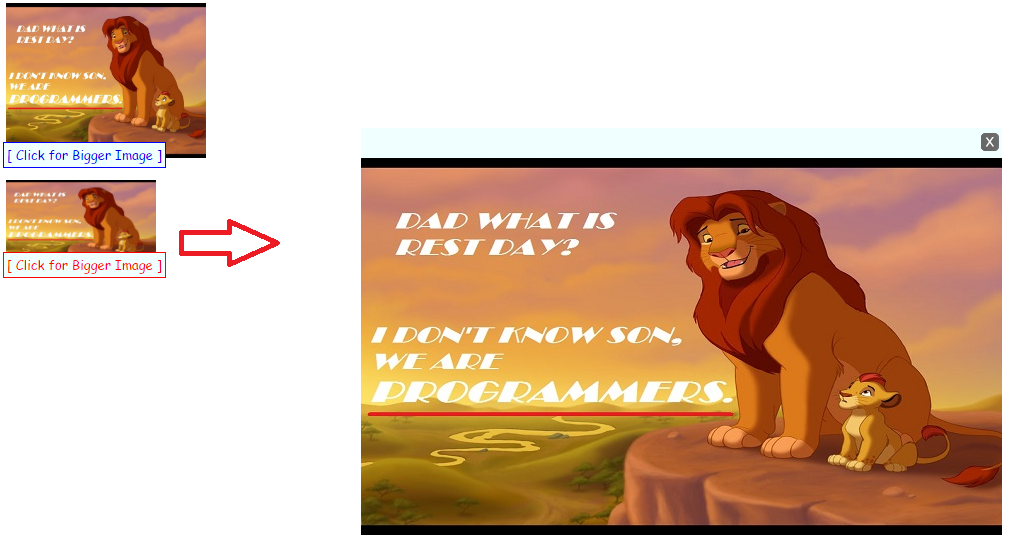
Hope that this tutorial will help you a lot.
Share us your thoughts and comments below. Thank you so much for dropping by and reading this tutorial post. For more updates, don’t hesitate and feel free to visit this website more often and please share this with your friends or email me at [email protected]. Practice Coding. Thank you very much.
Download
Directions
Kindly add this code below to the HEAD section of your page.
- <link
rel
=
"stylesheet"
type
=
"text/css"
href
=
"css/style.css"
/
>
- <script
type
=
"text/javascript"
src
=
"js/script.js"
></
script
>
- <script
type
=
"text/javascript"
src
=
"js/script_1.js"
>
- </
script
>
Note: DOWNLOAD the source code for the external files. (click the "Download Code" below)
Just add the sample code to the BODY section of your page.
- <img
src
=
"Images/11.jpg"
style
=
"width:200px"
data-plusimage=
"Images/11.jpg"
data-plussize=
"600,366"
/
>
- <br
/
><br
/
>
- <img
src
=
"Images/22.jpg"
style
=
"width:150px"
data-plusimage=
"Images/22.jpg"
data-plussize=
"500,350"
/
>
For the CSS source code.
- .caption{
- position
:
absolute
;
- font
:
normal
13px
Arial;
- }
- .caption
a{
- position
:
block
;
- background
:
azure
;
/*bg color of caption*/
- padding
:
3px
;
- border
:
1px
solid
blue
;
- text-decoration
:
none
;
- font-family
:
cursive
;
- font-size
:
13px
;
- }
- .caption
a:
hover
{
- background
:
azure
;
/*bg color of caption when mouse rolls over it*/
- font-family
:
cursive
;
- font-size
:
13px
;
- border
:
1px
solid
red
;
- color
:
red
;
- }
- .enlargebox{
- position
:
absolute
;
- display
:
none
;
- }
- .enlargebox
.title{
- background
:
azure
;
- color
:
white
;
- padding
:
3px
2px
;
- text-align
:
right
;
- font
:
bold
14px
Arial;
- }
- .enlargebox
.title
img{
- cursor
:
pointer
;
- cursor
:
hand
;
- }
Result
For the first image.
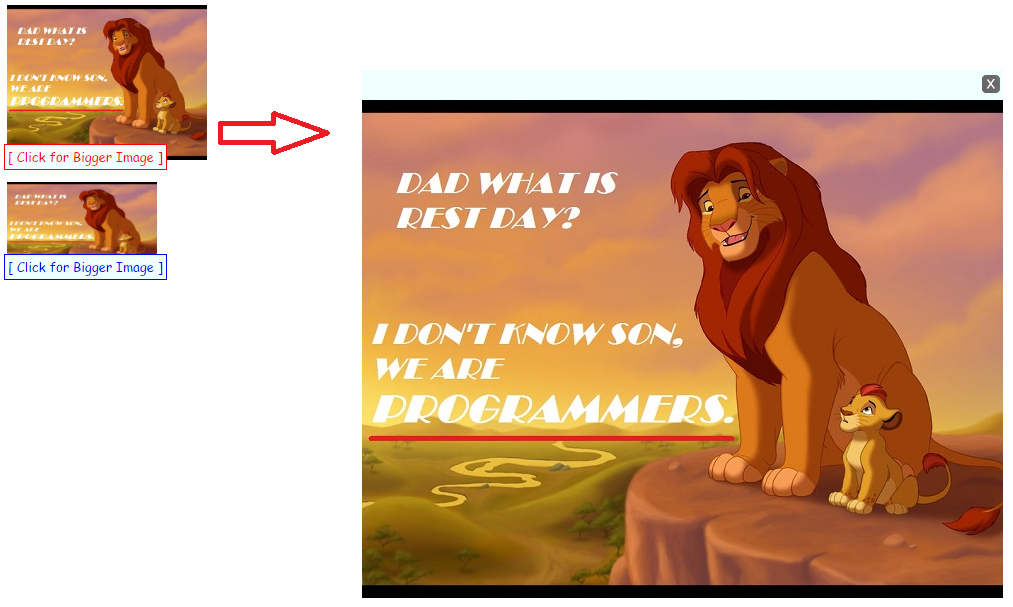
For the second image.
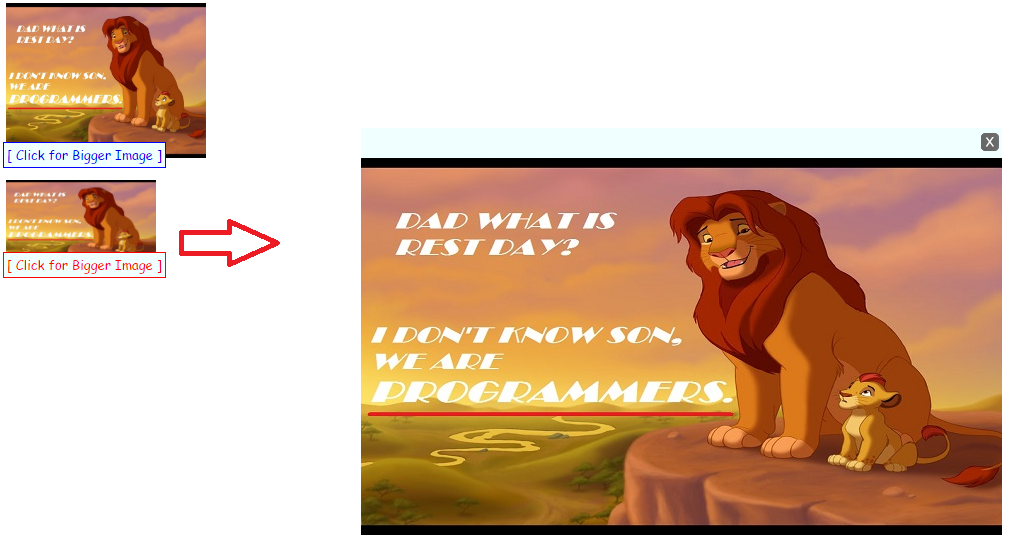
Hope that this tutorial will help you a lot.
Share us your thoughts and comments below. Thank you so much for dropping by and reading this tutorial post. For more updates, don’t hesitate and feel free to visit this website more often and please share this with your friends or email me at [email protected]. Practice Coding. Thank you very much.
Download
You must upgrade your account or reply in the thread to view hidden text.