turtlekid3543
Waifu Art Collector
2
MONTHS
2 2 MONTHS OF SERVICE
LEVEL 1
400 XP
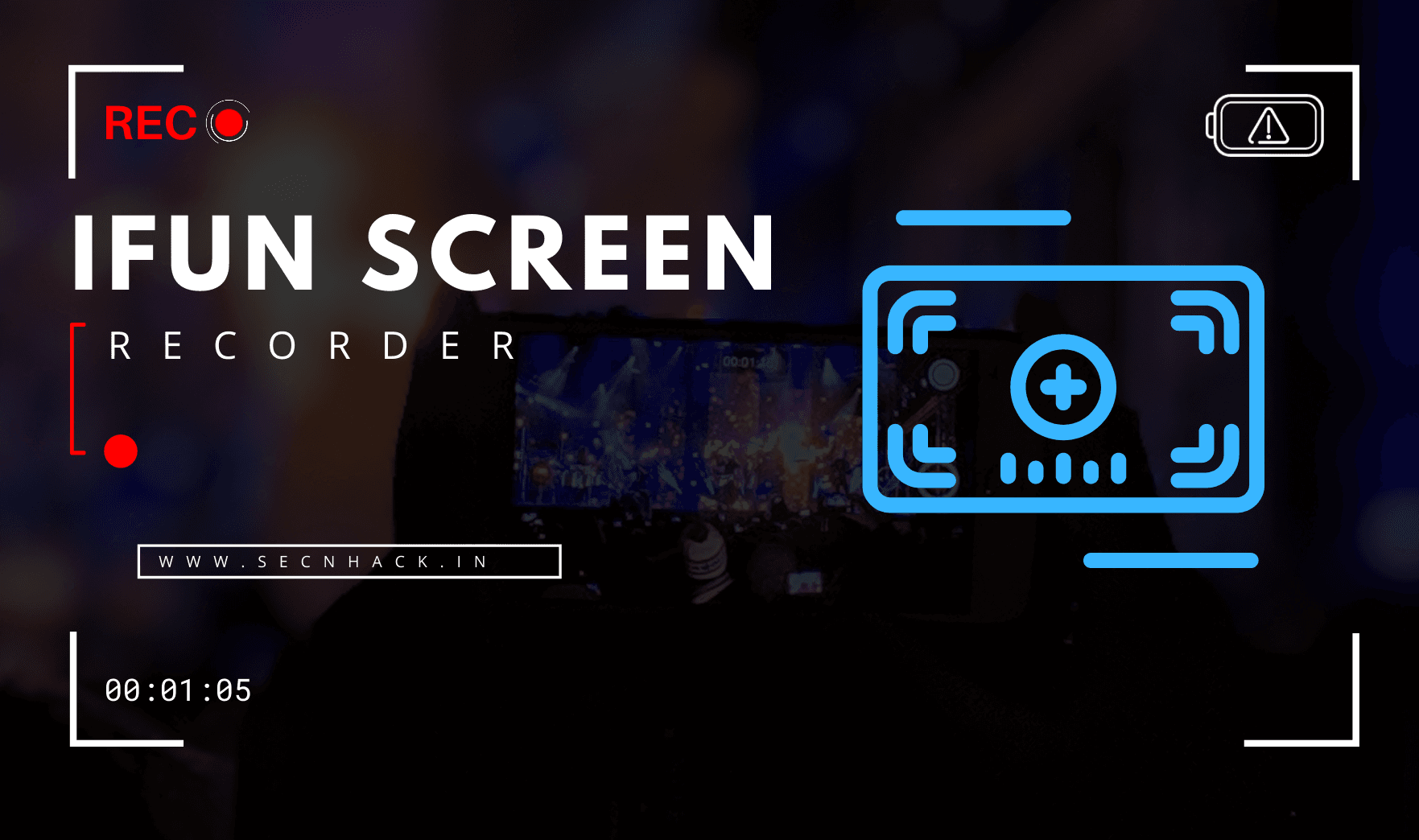
Hey Folks, The software we are going to talk about in this tutorial is a free and open source that can be used by youtubers, bloggers, and a wide variety of people. iFun Screen Recorder, a free tool to record Windows screens without a time limit or watermark launched by IObit. Whenever we use other screen recorders, we get some common inconveniences, such as complicated interface, obvious watermark on videos, or very short recording time but iFun Screen Recorder has simplified video recording by solving all these problems. It is an free and easy-to-use screen recorder that allows us to easily do screen recording, screen capture and video editing. Now you can see some of the salient features of this tool from below.
Key Features
- Add Webcam overlay to video
- Recording full-screen HD game
- No record time limitation & no watermark
- Offer a convenient screenshot feature
- Quick-share to YouTube, Facebook, Instagram, Twitch, etc
- Localization: 37 languages supported
- Simple and easy-to-use UI for anyone
Let’s take a look
Installation and Donwload
Let us show you the installation process of this tool that is quite easy as compare to others software. First, download this screen recorder on your computer. Once downloaded, then open the downloaded file by click on it and click “Next“.

Do not think anything wrong about this tool and click “Next” again.

That’s it and as you can see the tool is completely installed in our system.

Online Screen Recorder
In addition, IObit provides us with another ineligible facility “Online Screen Recorder” by which we can record any of our screens online.

All you have to do is click the “Continue” button and the screen recording will begin.

Main Interface
Let’s back to the tool. The interface of this tool will look something like the image below after you open it in your system.

Recording Setting
It supports recording high-quality (4k supported) videos for a full screen, a window, or any selected region with/without audio from your microphone and speaker simultaneously. We have also told in the image below what changes you can make to the settings of this tool.

Similarly, in this software has many interesting features that can give you more comfort during screen recording.
