Vpscracker
Content Streamliner
2
MONTHS
2 2 MONTHS OF SERVICE
LEVEL 1
300 XP
In this tutorial, I'm going to teach how to create a Stocks Inventory System in a phase to phase basis. This system will be developed using Visual Basic 2008 and Microsoft Access Database 2003 for database.
Here’s the outline for this topic:
Registering new stocks
Updating stock
Removing stocks
Releasing of stocks
Returning of stocks
This time, we're going to start this lesson by setting up our database and its tables. To do this, open MS access installed in your machine. Then create a new database and name it as “stocksdb”. Then were going to create tables with a given table structures below:
Table Name: tblecaltegory
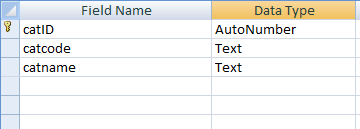
Table Name: tblitemmaster
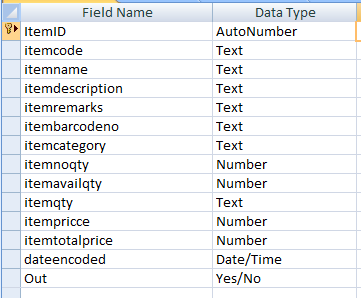
Table Name: tblreturn
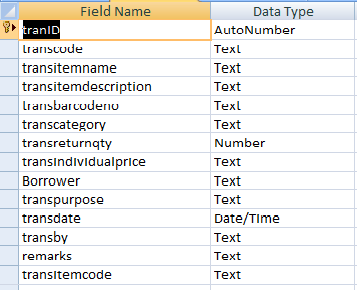
Table Name: tbltransaction
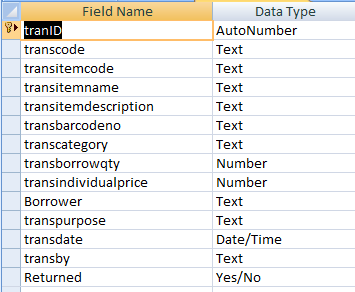
Table Name: tblunitmaster
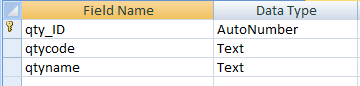
Table Name: tbluseraccounts
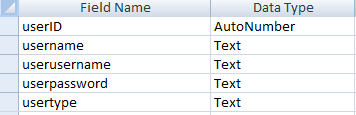
And our next lesson will focus on how to set up our database connection.
Here’s the outline for this topic:
- Setting the Database tables
- Setting Database connection
- Creating a Stock Master
Registering new stocks
Updating stock
Removing stocks
- Creating a transaction
Releasing of stocks
Returning of stocks
- Generating Reports
- Managing user
- User Login and Logout
This time, we're going to start this lesson by setting up our database and its tables. To do this, open MS access installed in your machine. Then create a new database and name it as “stocksdb”. Then were going to create tables with a given table structures below:
Table Name: tblecaltegory
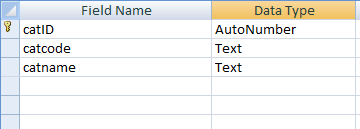
Table Name: tblitemmaster
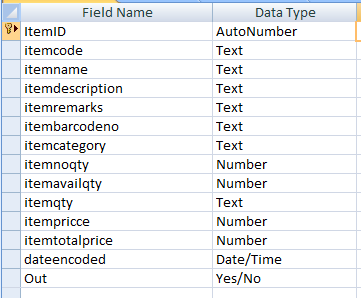
Table Name: tblreturn
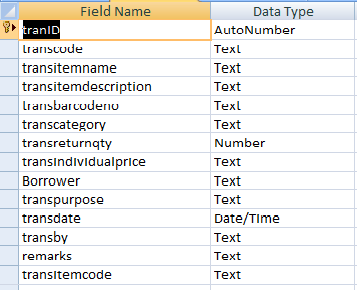
Table Name: tbltransaction
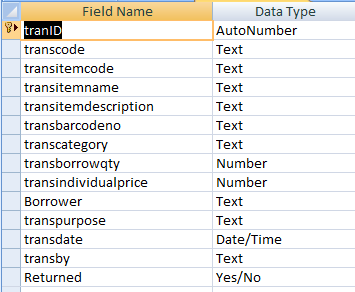
Table Name: tblunitmaster
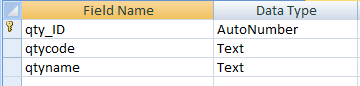
Table Name: tbluseraccounts
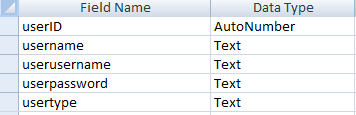
And our next lesson will focus on how to set up our database connection.