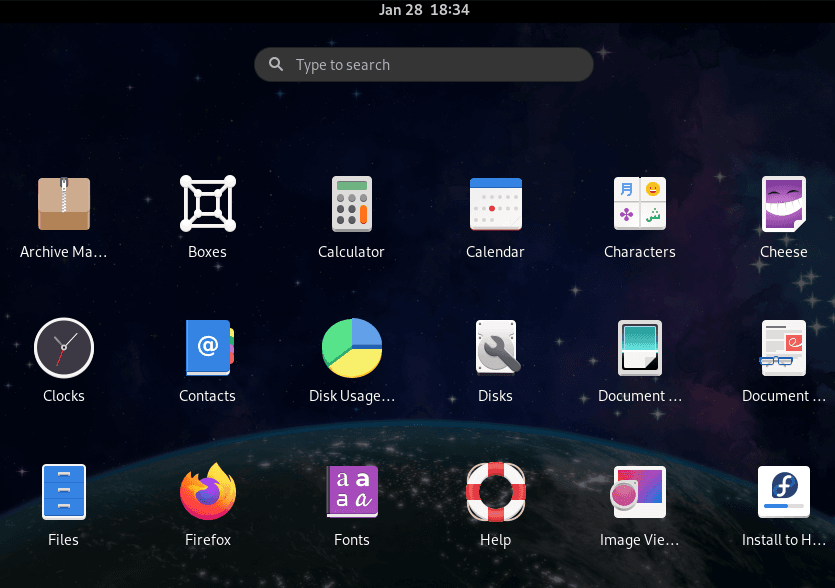SmokinBigGas
DevOps Pipeline Architect
2
MONTHS
2 2 MONTHS OF SERVICE
LEVEL 1
400 XP
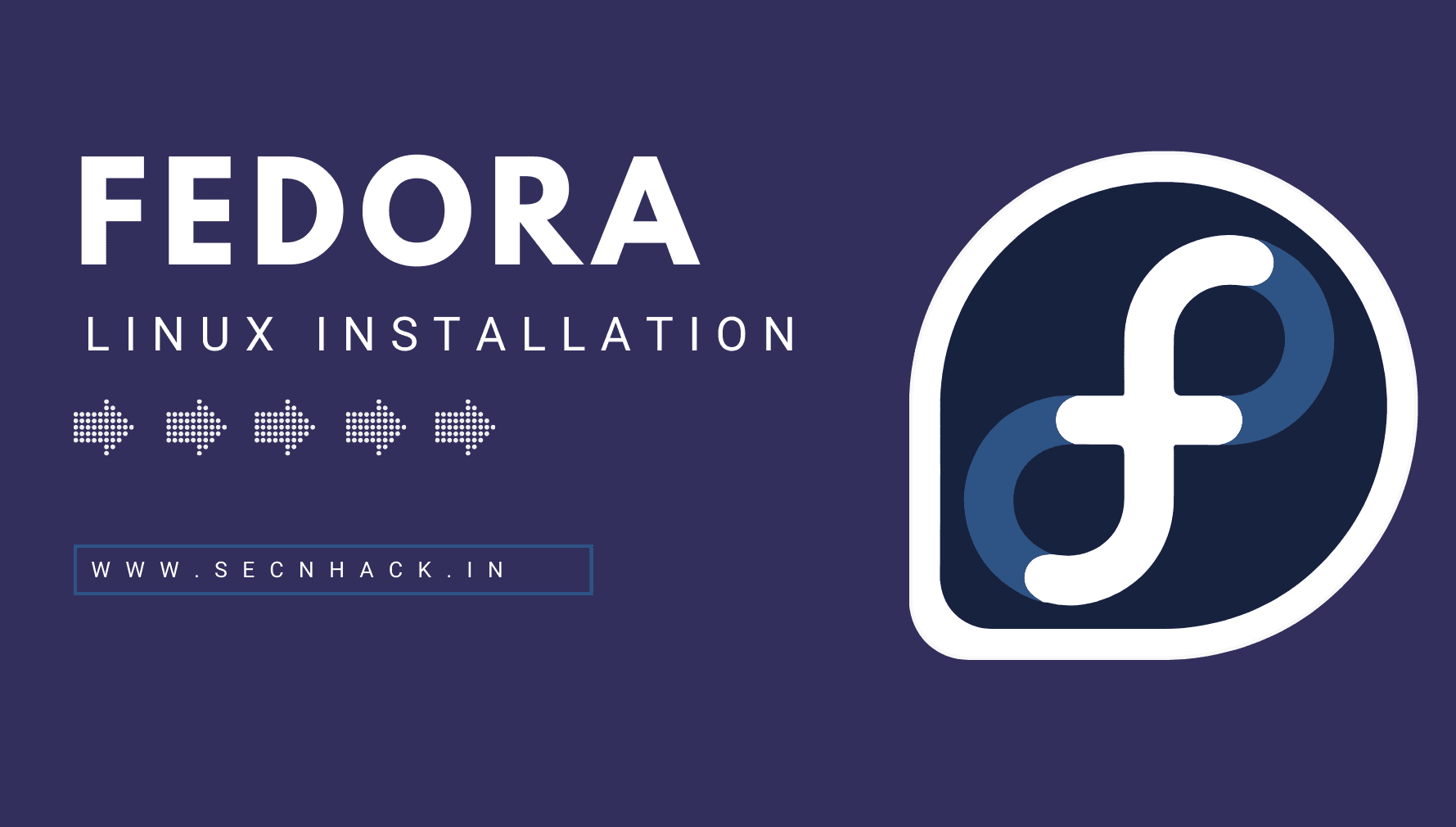
Hey Folks, in this tutorial we are going to establish a completely fresh fedora linux operating system in Vmware Software. Fedora Workstation is a polished, easy to use operating system for laptop and desktop computers, with a complete set of tools for developers and makers of all kinds. You can go here for more information.
Let’s take a look
Installation of VMware
Installing VMware software in a Windows machine is quite easy which you can do by downloading it from here.
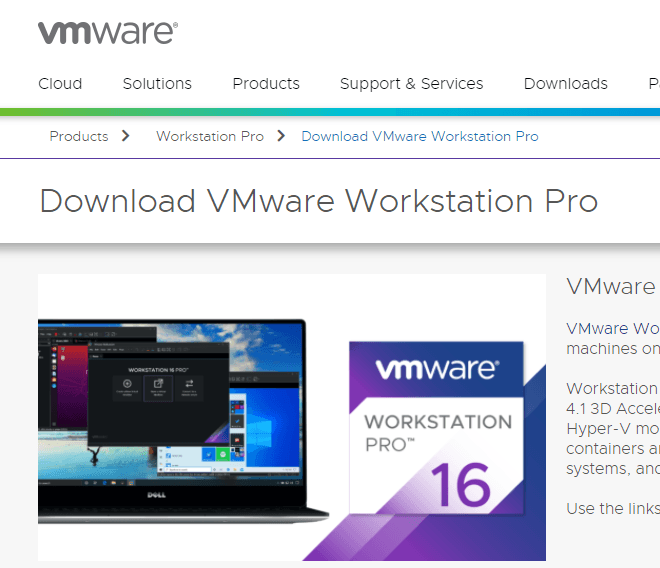
Fire
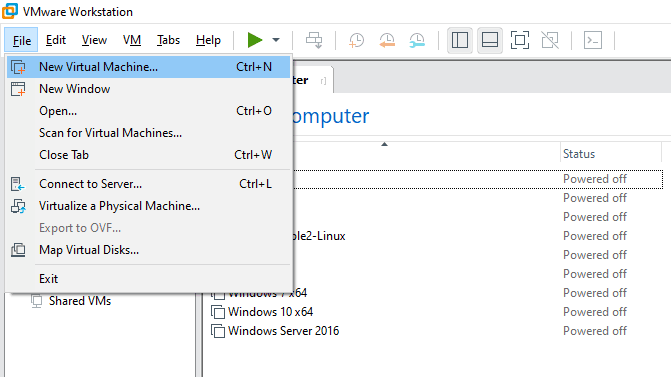
Just go with the software recommended option and click on Next.
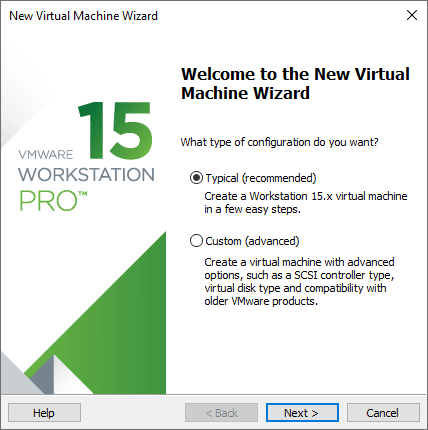
Now click on the browse button to select the FedoraOS downloaded image. You can download ISO image from here.
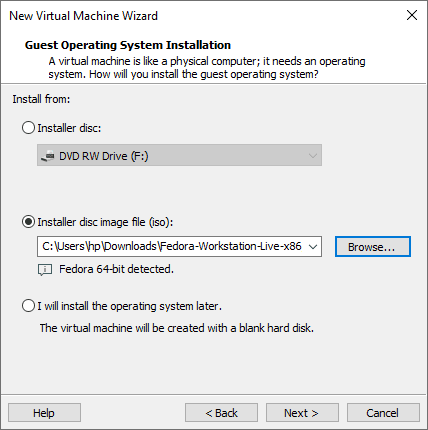
Accordingly give the machine name and the location where you want to save the logs and data.
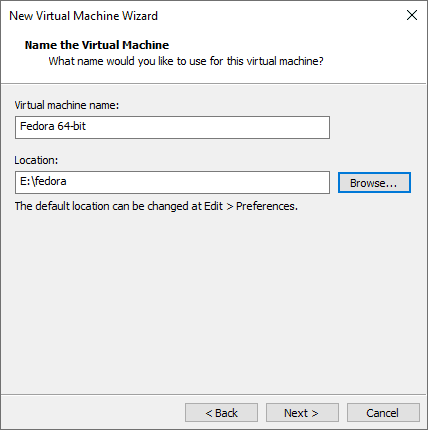
Storage
You can give storage to specific operating systems accordingly or according to availability.
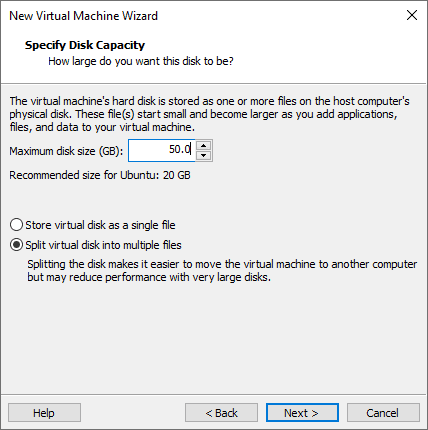
Hardware Customization
This is the most important part of installing any operating system in VMware software. Click on “customize hardware” option and proceed.
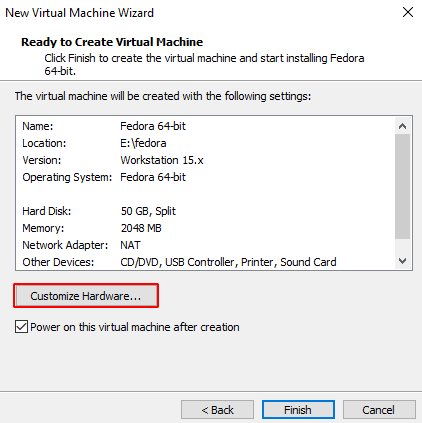
Likewise you can provide memory as per availability but minimum should be 3 GB to run perfectly.
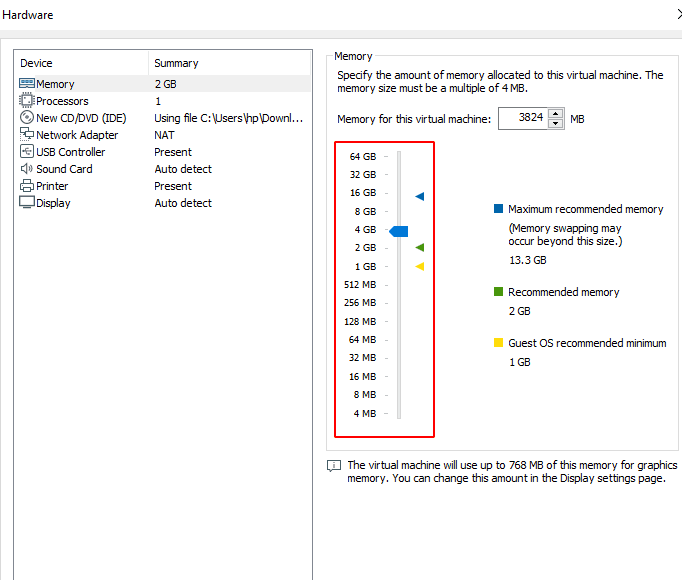
You need to give the same number of processors in both.
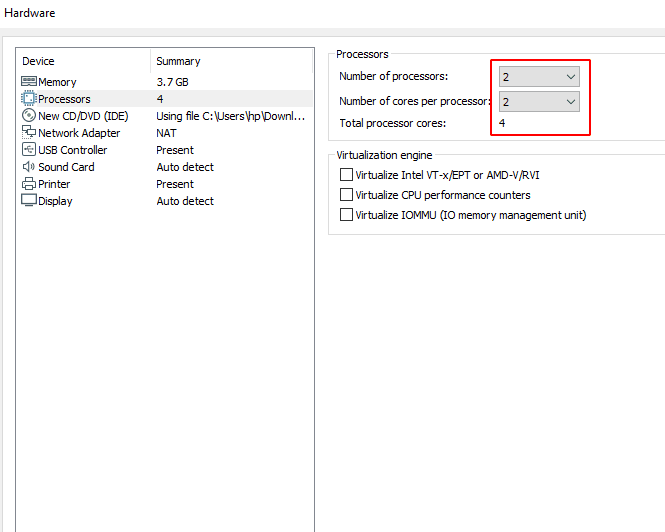
Just change the network connection from “NAT” to “Bridge” and exit from the hardware customization.
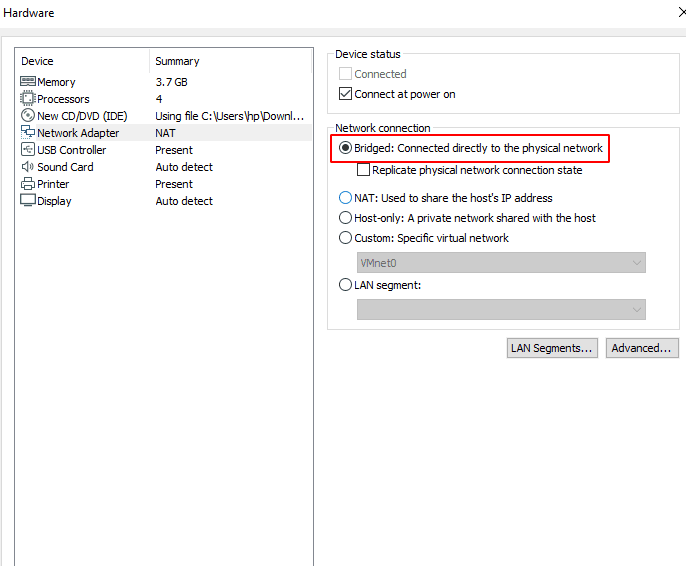
Boot
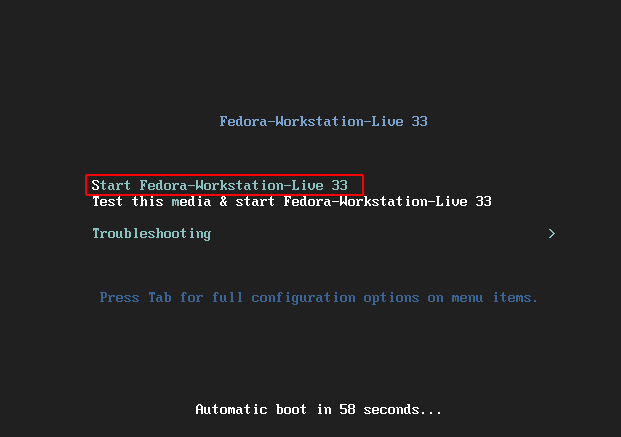
To install it permanently, you need to select the “Install to hard drive” option.
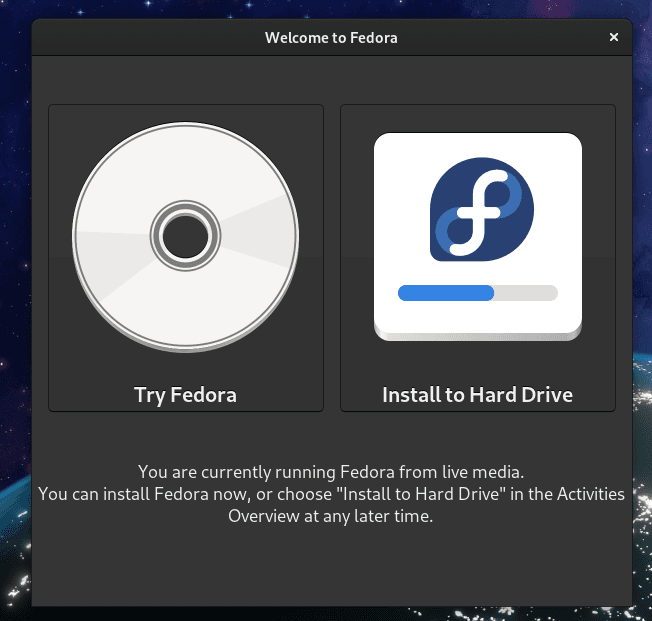
Select the language accordingly and go ahead.
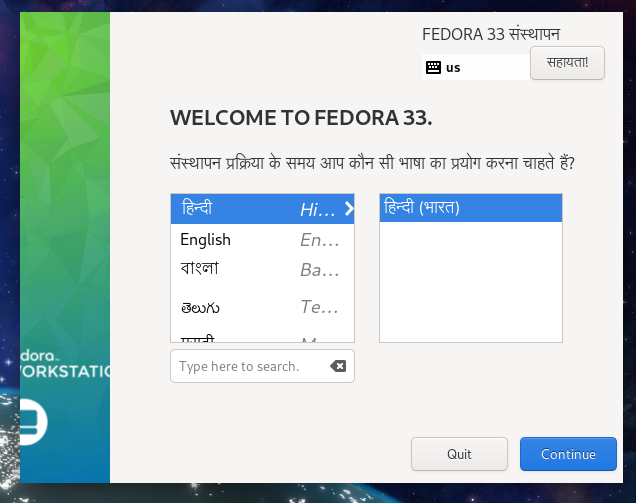
All you have to do is just click on “install destination” and exit from there.
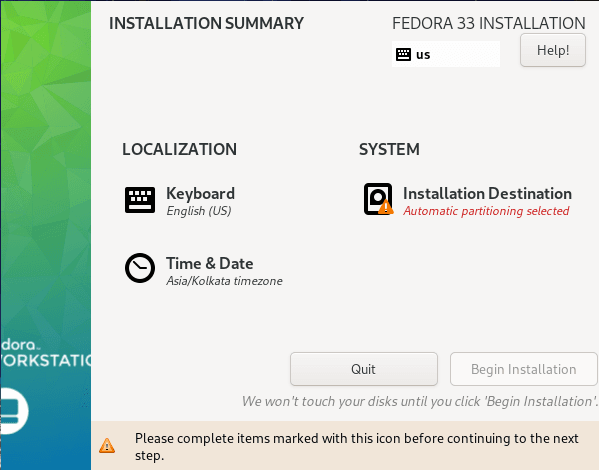
That’s it
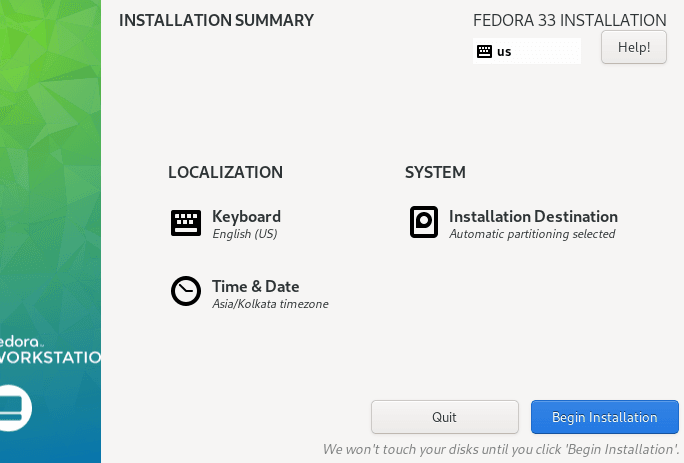
Done