Lucas22222
Social Post Curator
2
MONTHS
2 2 MONTHS OF SERVICE
LEVEL 1
400 XP
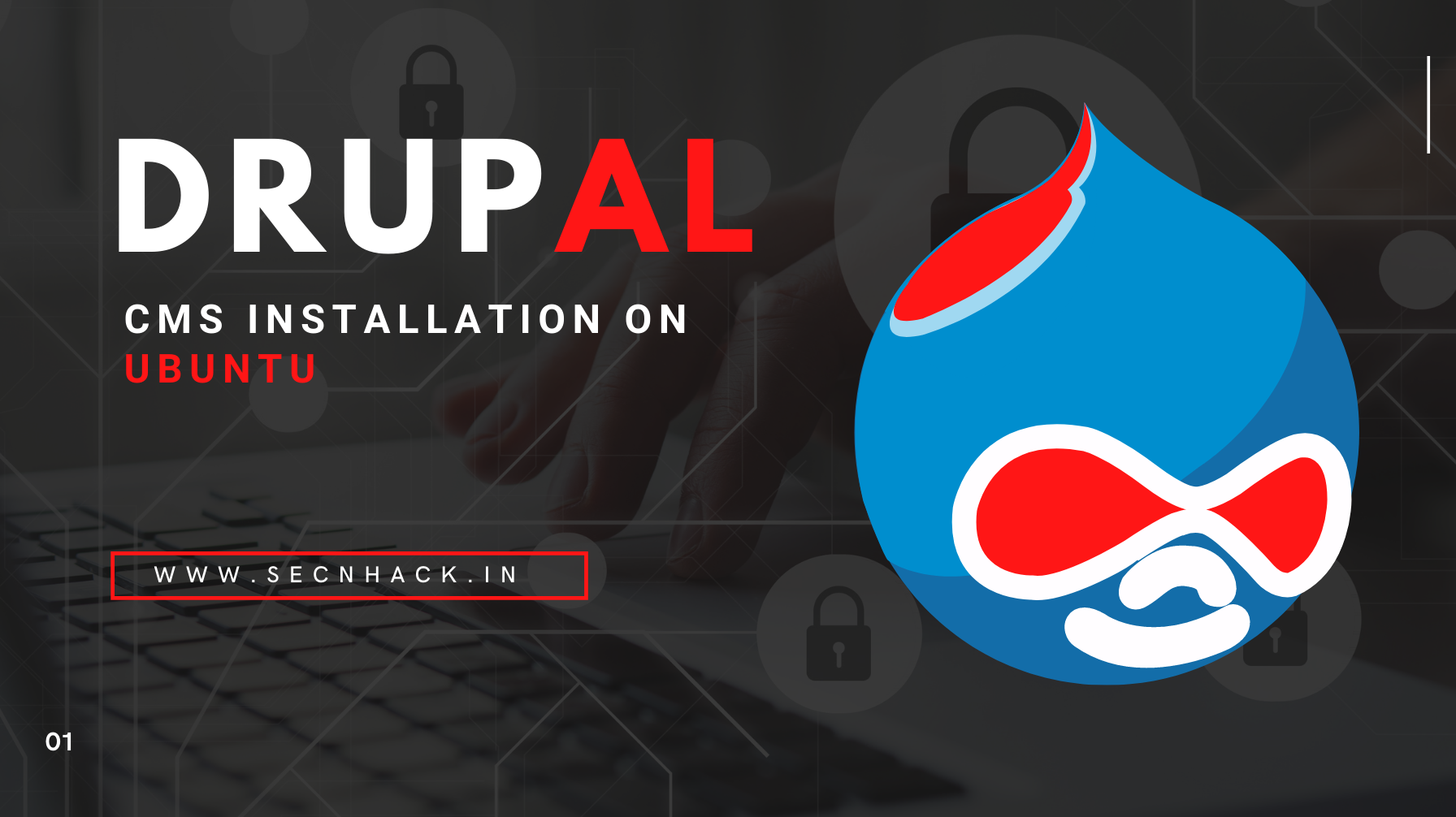
Hey Folks, today we are going to configure Drupal CMS in ubuntu operating system. Drupal is content management software. It’s used to make many of the websites and applications you use every day. The Drupal project is open source software and anyone can download, use, work on, and share it with others. You can extend it with any one, or many, of thousands of add-ons. Modules expand Drupal’s functionality. Themes let you customize your content’s presentation. We think we have described more features about Drupal, so now we should move to configuration.
Let’s take a look
Apache Installation
Basically we need a web server to configure or host any web application so we will first install apache web server to host our wordpress on our ubuntu operating system.
sudo apt install apache21sudo apt install apache2

Installation of MySQL Database
Likewise, we need a database server in the backend to keep the credentials and information of ourselves and our customers. Now we will install maria database server to store all those data and content.
apt install mysql-client mysql-server1apt install mysql-client mysql-server

Add Repository
By default, the latest version of PHP is not installed in the Ubuntu operating system, so we will add this given repository so that the latest version of PHP can be installed in the ubutnu operating system. After adding it then execute the update command.
sudo add-apt-repository ppa:ondrej/php
sudo apt-get update12sudo add-apt-repository ppa:ondrej/phpsudo apt-get update

Installation of PHP
Now we can install any version of PHP which is available, but in this time we need version 7.3 of PHP which we install using the following command.
sudo apt-get install php7.3 php7.3-opcache php7.3-cli php7.3-gd php7.3-curl php7.3-mysql php7.3-xml1sudo apt-get install php7.3php7.3-opcache php7.3-cli php7.3-gd php7.3-curl php7.3-mysql php7.3-xml

Protect Remote Root Login
We will take the following steps to secure our database server only. All you have to do is change the root password of mysql as per your choice and the rest has to be done as we have done below.
sudo mysql_secure_installation1sudo mysql_secure_installation

Just enter “Y” everywhere and exit this configuration.

Create Database
Now we need to create database along with username and password by using the following command. You can keep all things or names according to yourself.
sudo mysql -u root -p
create database drupal;
CREATE USER 'drupal'@'localhost' IDENTIFIED BY '123';
GRANT ALL ON drupal.* TO 'drupal'@'localhost' IDENTIFIED BY '123';
FLUSH PRIVILEGES;
exit;123456sudo mysql-uroot-pcreate database drupal;CREATE USER'drupal'@'localhost'IDENTIFIED BY'123';GRANT ALL ON drupal.*TO'drupal'@'localhost'IDENTIFIED BY'123';FLUSH PRIVILEGES;exit;

Drupal Installation
Now the time has come where we will install Drupal CMS on our system. First we have to download the drupal cms by using the wget utility and unzip the downloaded file using the tar command.
sudo wget https://www.drupal.org/download-latest/tar.gz -O drupal.tar.gz
sudo tar -xvf drupal.tar.gz12sudo wget https://www.drupal.org/download-latest/tar.gz -O drupal.tar.gzsudo tar-xvf drupal.tar.gz

Now follow these steps one by one.
- Step 1: Move the unzip file, creating a new directory in the root folder of the apache.
- Step 2: Give the ownership to the created directory.
- Step 3: Give permission as well.
- Step 4: At the last just restart Apache web server.
sudo mv drupal-9.* /var/www/html/drupal
sudo chown -R www-data:www-data /var/www/html/drupal/
sudo chmod -R 755 /var/www/html/drupal/
sudo systemctl restart apache21234sudo mv drupal-9.*/var/www/html/drupalsudo chown-Rwww-data:www-data/var/www/html/drupal/sudo chmod-R755/var/www/html/drupal/sudo systemctl restart apache2

Lookup the following location on your browser and you will get the interface as shown in image below. Choose the language according to you.
Loading…
localhost
Loading…
localhost

Don’t need change anything and just proceed by click on “save and continue“.

Then scroll down and click on the hypertext link highlighted.

Fill in all the database names, usernames and passwords you have created here.

Wait

Now create a username and password to secure the admin panel of the web application.

That’s it
