pothole
Binary Distribution Expert
2
MONTHS
2 2 MONTHS OF SERVICE
LEVEL 1
300 XP
In this article, we will create a program that can draw a text in a windows form when we click a button. We will use the Graphics and StringFormat class for this.
Now, let's start this tutorial!
1. Let's start with creating a Windows Form Application for this tutorial by following the following steps in Microsoft Visual Studio: Go to File, click New Project, and choose Windows Application.
2. Next, add only one Button named Button1 and labeled it as "Draw a Text". You must design your interface like this:
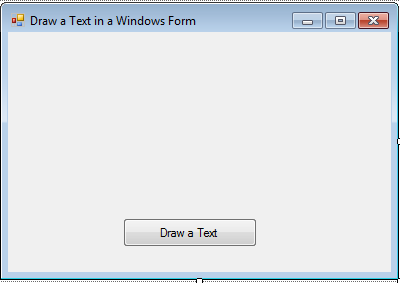
3. In your button1_click as Draw a Text button, put this code below.
Initialize a variable formatForDrawing as a new StringFormat. StringFormat Class captures text layout information such as text alignment, and other properties of a text and display its operations.
Dim
formatForDrawing As
New
StringFormat(
)
Use the Using statement to acquire the system resources that the block controls and initialized a useGraphics variable as Graphics out of it.
Using
useGraphics As
Graphics =
Me
.
CreateGraphics
(
)
, _
Apart from it, initialized a variable usefont as New System.Drawing.Font that has Verdana font and fonts size of 20. You can change this setting as you want it.
useFont As
New
System.
Drawing
.
Font
(
"Verdana"
, 20
)
, _
Initialized a variable useBrush as a Solid Brush that has a Color.Maroon inside in it. We just used this class to have the color of our text.
useBrush As
New
SolidBrush(
Color.
Maroon
)
Then in the useGraphics variable use the DrawString property that has the text of "Sourcecodester", the useFont variable that has Verdana font and 20 font size, the useBrush variable that has the maroon color of the text, x-coordinate and y-coordinate will be 50, and the variable formatForDrawing to draw this format of string.
Output:
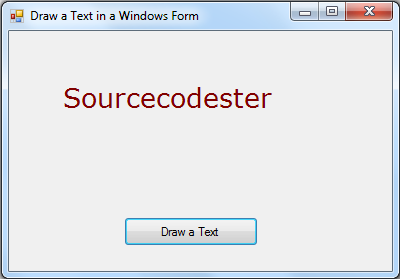
Download the source code below and try it! :)
For more inquiries just contact my number or e-mail below.
Best Regards,
Engr. Lyndon R. Bermoy
IT Instructor/System Developer/Android Developer
Mobile: 09488225971
Telephone: 826-9296
E-mail:[email protected]
Follow and add me in my Facebook Account: https://www.facebook.com/donzzsky
Visit my page on Facebook at: https://www.facebook.com/BermzISware
Download
Now, let's start this tutorial!
1. Let's start with creating a Windows Form Application for this tutorial by following the following steps in Microsoft Visual Studio: Go to File, click New Project, and choose Windows Application.
2. Next, add only one Button named Button1 and labeled it as "Draw a Text". You must design your interface like this:
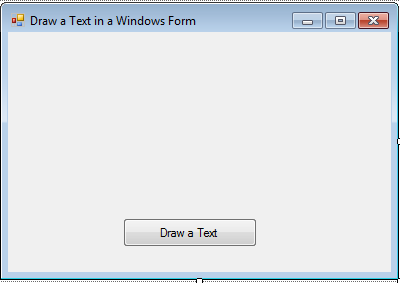
3. In your button1_click as Draw a Text button, put this code below.
Initialize a variable formatForDrawing as a new StringFormat. StringFormat Class captures text layout information such as text alignment, and other properties of a text and display its operations.
Dim
formatForDrawing As
New
StringFormat(
)
Use the Using statement to acquire the system resources that the block controls and initialized a useGraphics variable as Graphics out of it.
Using
useGraphics As
Graphics =
Me
.
CreateGraphics
(
)
, _
Apart from it, initialized a variable usefont as New System.Drawing.Font that has Verdana font and fonts size of 20. You can change this setting as you want it.
useFont As
New
System.
Drawing
.
Font
(
"Verdana"
, 20
)
, _
Initialized a variable useBrush as a Solid Brush that has a Color.Maroon inside in it. We just used this class to have the color of our text.
useBrush As
New
SolidBrush(
Color.
Maroon
)
Then in the useGraphics variable use the DrawString property that has the text of "Sourcecodester", the useFont variable that has Verdana font and 20 font size, the useBrush variable that has the maroon color of the text, x-coordinate and y-coordinate will be 50, and the variable formatForDrawing to draw this format of string.
- useGraphics.
DrawString
(
"Sourcecodester"
, useFont, useBrush, _
- 50
, 50
, formatForDrawing)
- End
Using
Output:
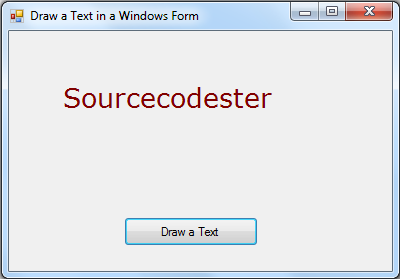
Download the source code below and try it! :)
For more inquiries just contact my number or e-mail below.
Best Regards,
Engr. Lyndon R. Bermoy
IT Instructor/System Developer/Android Developer
Mobile: 09488225971
Telephone: 826-9296
E-mail:[email protected]
Follow and add me in my Facebook Account: https://www.facebook.com/donzzsky
Visit my page on Facebook at: https://www.facebook.com/BermzISware
Download
You must upgrade your account or reply in the thread to view hidden text.