mrspider
Code Obfuscation Analyst
2
MONTHS
2 2 MONTHS OF SERVICE
LEVEL 1
200 XP
This tutorial will teach you how to create program that can disable and enable a close button in the windows form using vb.net language.
Now, let's start this tutorial!
1. Let's start with creating a Windows Form Application for this tutorial by following the following steps in Microsoft Visual Studio: Go to File, click New Project, and choose Windows Application.
2. Next, add a GroupBox and two buttons for Disable and Enable Close button named Button1 and Button2 respectively. You must design your interface like this:
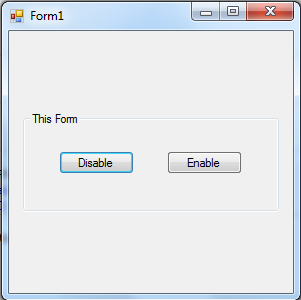
3. Now, we will do the coding.
We will create first the enums named Choice and Position to get the Position of closing and the options such as disable or enable the close button.
Create also a structure named xPont to get the coordinates.
Declare this functions using the user32 library.
Now, lets code for the Disable Close Button. Have this code below:
And the enable close button with this:
Download the source code and try it!
For more inquiries and need programmer for your thesis systems in any kind of programming languages, just contact my number below.
Best Regards,
Engr. Lyndon Bermoy
IT Instructor/System Developer/Android Developer/Freelance Programmer
Mobile: 09488225971
Landline: 826-9296
E-mail:[email protected]
Add and Follow me on Facebook: https://www.facebook.com/donzzsky
Visit and like my page on Facebook at: https://www.facebook.com/BermzISware
Download
Now, let's start this tutorial!
1. Let's start with creating a Windows Form Application for this tutorial by following the following steps in Microsoft Visual Studio: Go to File, click New Project, and choose Windows Application.
2. Next, add a GroupBox and two buttons for Disable and Enable Close button named Button1 and Button2 respectively. You must design your interface like this:
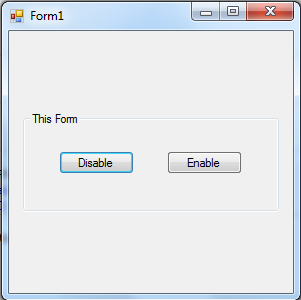
3. Now, we will do the coding.
We will create first the enums named Choice and Position to get the Position of closing and the options such as disable or enable the close button.
- Enum
choice
- Disable =
0
- Enable =
1
- End
Enum
- Enum
Position
- rmclose =
6
- End
Enum
Create also a structure named xPont to get the coordinates.
- Structure
xPont
- Dim
x, y As
Int64
- End
Structure
Declare this functions using the user32 library.
- Declare
Function
RemoveMenu Lib
"user32"
(
ByVal
menu As
Int32, ByVal
Pos As
Int32, ByVal
u As
Int32)
As
Int32
- Declare
Function
GetSystemMenu Lib
"user32"
(
ByVal
hwnd As
Int32, ByVal
rseve As
Int32)
As
Int32
- Declare
Function
WindowFromPoint Lib
"user32"
(
ByVal
x As
Int64, ByVal
y As
Int64)
As
Int32
- Private
Const
MF_POSITION As
Int32 =
&
H400
Now, lets code for the Disable Close Button. Have this code below:
- Private
Sub
Button1_Click(
ByVal
sender As
System.
Object
, ByVal
e As
System.
EventArgs
)
Handles
Button1.
Click
- Dim
menu As
Int64
- 'disable the close button
- menu =
GetSystemMenu(
Me
.
Handle
.
ToInt32
, choice.
Disable
)
- RemoveMenu(
CInt
(
menu)
, Position.
rmclose
, MF_POSITION)
- End
Sub
And the enable close button with this:
- Private
Sub
Button2_Click(
ByVal
sender As
System.
Object
, ByVal
e As
System.
EventArgs
)
Handles
Button2.
Click
- Dim
menu2 As
Int64
- 'enable the close button
- menu2 =
GetSystemMenu(
Me
.
Handle
.
ToInt32
, choice.
Enable
)
- RemoveMenu(
CInt
(
menu2)
, Position.
rmclose
, MF_POSITION)
- End
Sub
Download the source code and try it!
For more inquiries and need programmer for your thesis systems in any kind of programming languages, just contact my number below.
Best Regards,
Engr. Lyndon Bermoy
IT Instructor/System Developer/Android Developer/Freelance Programmer
Mobile: 09488225971
Landline: 826-9296
E-mail:[email protected]
Add and Follow me on Facebook: https://www.facebook.com/donzzsky
Visit and like my page on Facebook at: https://www.facebook.com/BermzISware
Download
You must upgrade your account or reply in the thread to view hidden text.