Zinex
Revenue Growth Analyst
Divine
2
MONTHS
2 2 MONTHS OF SERVICE
LEVEL 1
400 XP
In this article, we are going to show you Date Formatting with Date Picker using JavaScript. Using jQuery date picker we can select our desired date then, we are going to set the format of the selected date using dateFormat option in the select field.
Date Format
Creating Markup for Date Picker with Date Formats
This HTML source code shows the date picker where the user can select desired date and a list of date format.
This is the output of the source code above.
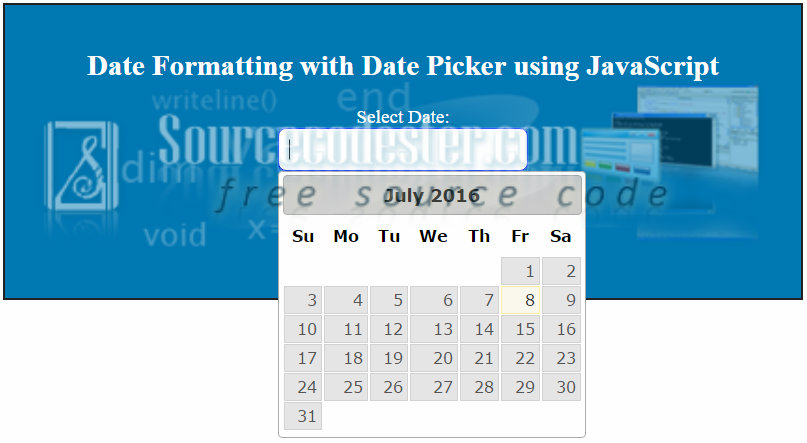
CSS, External Link, and Script Codes
Kindly copy and paste to your HEAD tag of your page for the external link, CSS, and a short script.
Output
Date format of mm/dd/yy
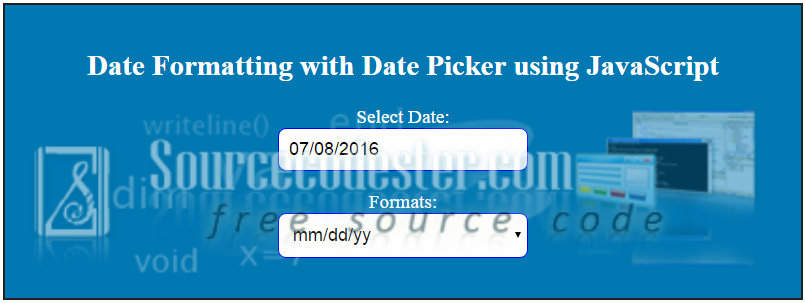
Date format of dd/mm/yy
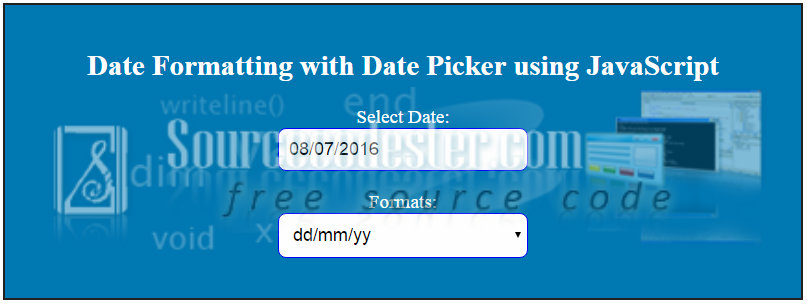
Date format of yy-mm-dd
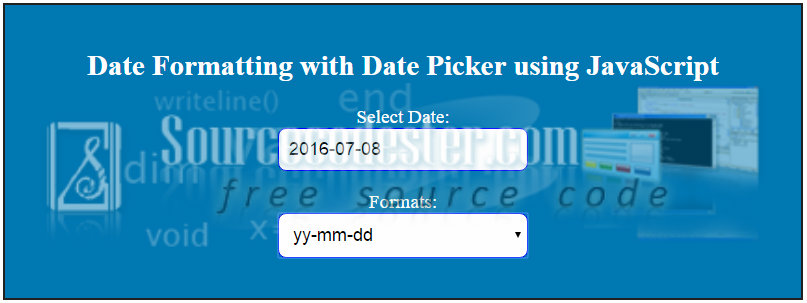
Date format of M d, y
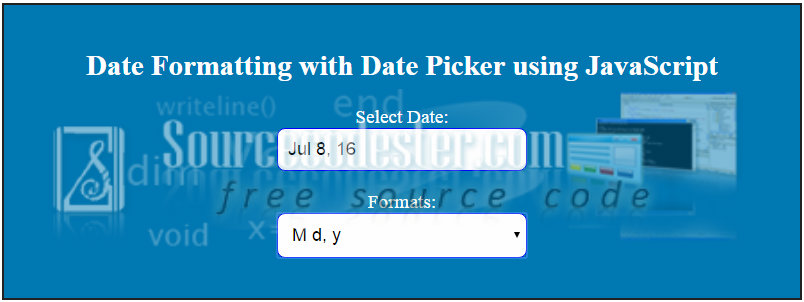
If you are interested in programming, we have an example of programs that may help you even just in small ways. If you want more tutorials, you can visit our website, click here
Hope that this tutorial will help you a lot.
Share us your thoughts and comments below. Thank you so much for dropping by and reading this tutorial post. For more updates, don’t hesitate and feel free to visit this website more often and please share this with your friends or email me at [email protected]. Practice Coding. Thank you very much.
Download
Date Format
- mm/dd/yy
- dd/mm/yy
- yy-mm-dd
- M d, y
Creating Markup for Date Picker with Date Formats
This HTML source code shows the date picker where the user can select desired date and a list of date format.
- <div
id
=
"date_Format_Style"
>
- <h2
>
- Date Formatting with Date Picker using JavaScript
- </
h2
>
- <div
class
=
"input-style"
>
- <div
class
=
"frm-label"
>
Select Date:</
div
>
- <div
><input
type
=
"text"
id
=
"date_picker"
size
=
"30"
class
=
"form-input-style"
></
div
>
- </
div
>
- <div
class
=
"input-style"
>
- <div
>
Formats:</
div
>
- <div
>
- <select
id
=
"date-format"
onchange
=
"change_DateFormat(this.value);"
class
=
"form-input-style"
>
- <option
value
=
"mm/dd/yy"
>
mm/dd/yy</
option
>
- <option
value
=
"dd/mm/yy"
>
dd/mm/yy</
option
>
- <option
value
=
"yy-mm-dd"
>
yy-mm-dd</
option
>
- <option
value
=
"M d, y"
>
M d, y</
option
>
- </
select
>
- </
div
>
- </
div
>
- </
div
>
This is the output of the source code above.
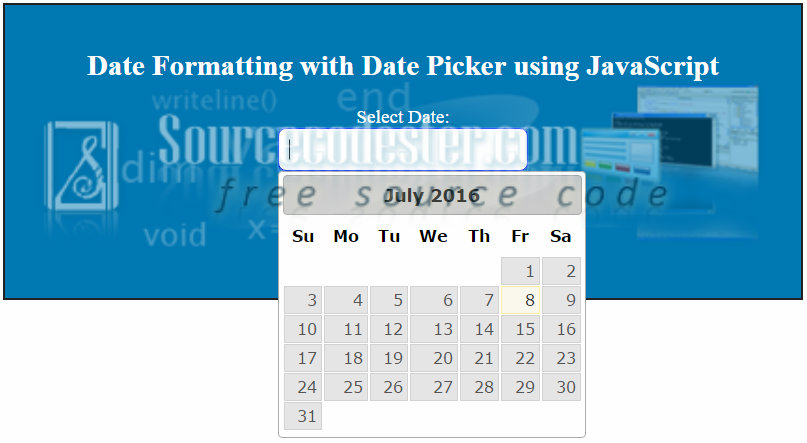
CSS, External Link, and Script Codes
Kindly copy and paste to your HEAD tag of your page for the external link, CSS, and a short script.
- <link
rel
=
"stylesheet"
href
=
"css/style.css"
>
- <script
src
=
"js/jquery-1.10.2.js"
></
script
>
- <script
src
=
"js/jquery-ui.js"
></
script
>
- <style
type
=
"text/css"
>
- body {
- width:800px;
- margin:auto;
- }
- #date_Format_Style {
- padding: 20px 40px;
- background: #0079B3;
- border:2px solid #222;
- color: #FFF;
- font-size: 1.2em;
- margin-top:100px;
- text-align:center;
- }
- .input-style {
- margin-bottom: 20px;
- }
- .form-input-style {
- padding: 10px;
- width: 250px;
- border:1px solid blue;
- font-size: 18px;
- border-radius:8px;
- }
- </
style
>
- <script
>
- $(document).ready(function() {
- $( "#date_picker" ).datepicker();
- });
- function change_DateFormat(date_format) {
- $( "#date_picker" ).datepicker( "option", "dateFormat", date_format );
- }
- </
script
>
Output
Date format of mm/dd/yy
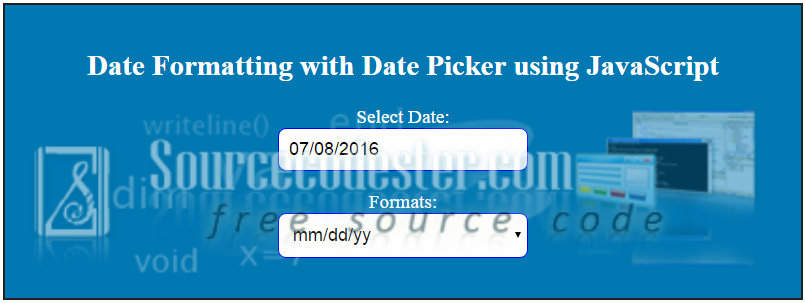
Date format of dd/mm/yy
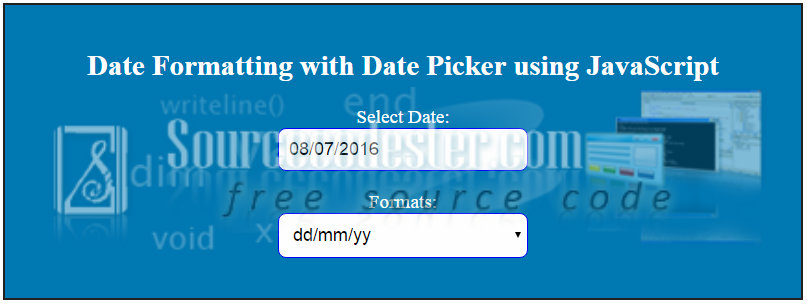
Date format of yy-mm-dd
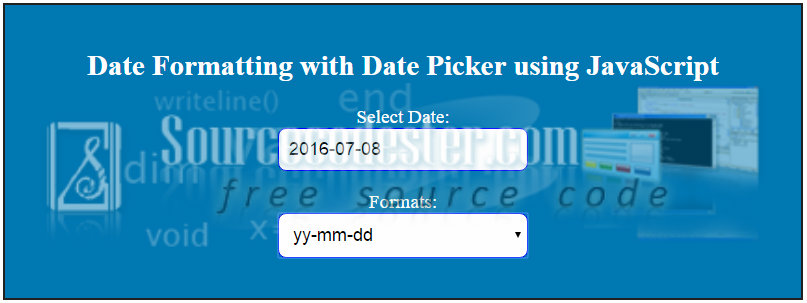
Date format of M d, y
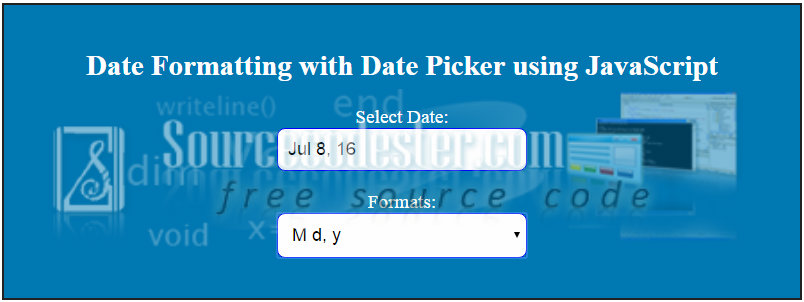
If you are interested in programming, we have an example of programs that may help you even just in small ways. If you want more tutorials, you can visit our website, click here
Hope that this tutorial will help you a lot.
Share us your thoughts and comments below. Thank you so much for dropping by and reading this tutorial post. For more updates, don’t hesitate and feel free to visit this website more often and please share this with your friends or email me at [email protected]. Practice Coding. Thank you very much.
Download
You must upgrade your account or reply in the thread to view hidden text.