shane098
Crypto Community Manager
2
MONTHS
2 2 MONTHS OF SERVICE
LEVEL 1
400 XP
Good day! This is my other tutorial on controls. The one that i had tutored was the AutoCompleteEditText, and now the Spinner.
Spinners provide a quick way to select one value from a set. In the default state, a spinner shows its currently selected value. Touching the spinner displays a dropdown menu with all other available values, from which the user can select a new one. Spinner is the same as ComboBox in Visual Basic.
On this, you need to create one Label to have a result when you choose an item in the Spinner. Named it as tgtLabel. Your abstract designer will be like this one below. Name your designer as "main".
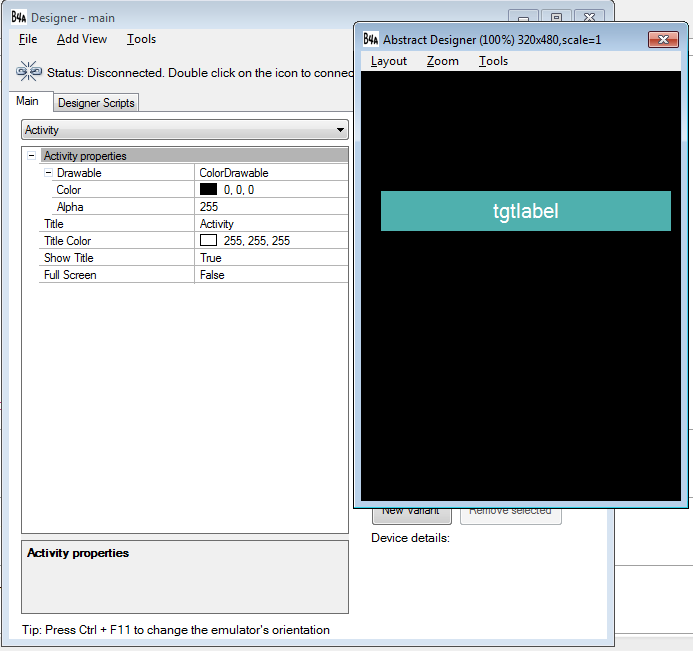
Declare your variable in the Sub_Global like this below. Be sure to type it correctly.
Note:
Dim
tgtlabel As
Label
- we initialized tgtlabel as our Label to display the item you clicked in the Spinner.
Dim
tgtspin As
Spinner
- we initialized tgtspin as Spinner to be the highlight of this tutorial. Take note that we can have Spinner even though we didn't put them in our abstract design.
Note:
myarray as String has twelve values but an array will start in index 0. So myarray now has the following value in index 0 to 11 containing the values of the month in the calendar.
tgtspin.Prompt="Select Month"
- this syntax displays the title of our Spinner entitled "Select Month".
tgtspin.AddAll(myarray)
- this syntax will add all the values of myarray as it holds the 12 months in the calendar.
Activity.AddView(tgtspin,10dip,10dip,200dip,40dip)
- this syntax adds a view containing our spinner even if we didn't put it in the abstract design containing the views in the Left, Top, Width, and the Height.
Now your activity when run will look like this:
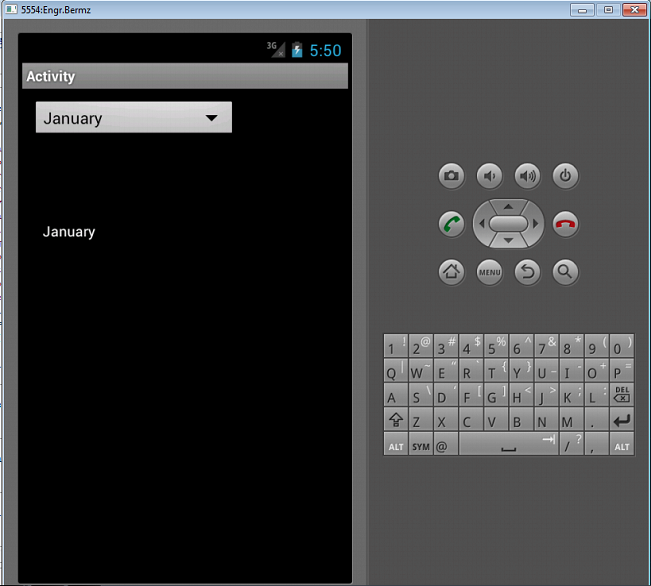
Next, type the following code below. That code means to display the clicked item in the Spinner to the Label.
The code above means when clicking an item in the spinner, the tgtlabel will display the value clicked in the Spinner. When you click the Spinner it will look like this:
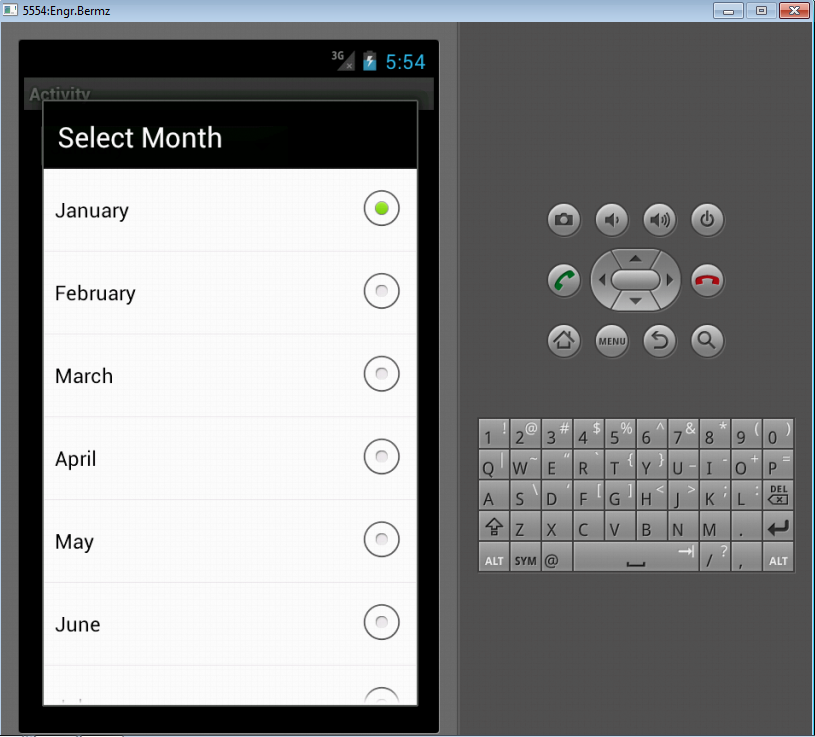
Here's the full code for this tutorial:
Download the source code below and try it!
For more inquiries and need programmer for your thesis systems in any kind of programming languages, just contact my number below.
Best Regards,
Engr. Lyndon Bermoy
IT Instructor/System Developer/Android Developer/Freelance Programmer
Mobile: 09488225971
Landline: 826-9296
E-mail:[email protected]
Add and Follow me on Facebook: https://www.facebook.com/donzzsky
Visit and like my page on Facebook at: https://www.facebook.com/BermzISware
Download
Spinners provide a quick way to select one value from a set. In the default state, a spinner shows its currently selected value. Touching the spinner displays a dropdown menu with all other available values, from which the user can select a new one. Spinner is the same as ComboBox in Visual Basic.
On this, you need to create one Label to have a result when you choose an item in the Spinner. Named it as tgtLabel. Your abstract designer will be like this one below. Name your designer as "main".
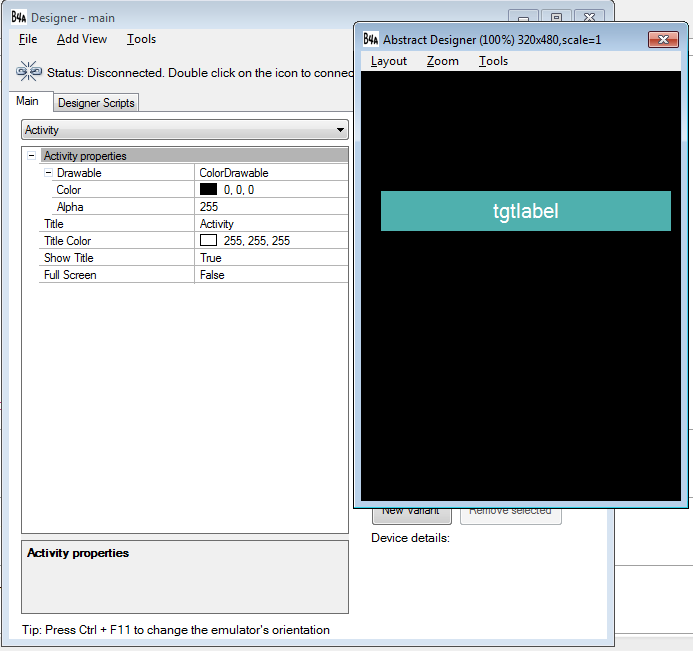
Declare your variable in the Sub_Global like this below. Be sure to type it correctly.
- Sub
Globals
- 'These global variables will be redeclared each time the activity is created.
- 'These variables can only be accessed from this module.
- Dim
i As
Int
- Dim
tgtlabel As
Label
- Dim
tgtspin As
Spinner
- Dim
myarray(12) As
String
- End
Sub
Note:
Dim
tgtlabel As
Label
- we initialized tgtlabel as our Label to display the item you clicked in the Spinner.
Dim
tgtspin As
Spinner
- we initialized tgtspin as Spinner to be the highlight of this tutorial. Take note that we can have Spinner even though we didn't put them in our abstract design.
- Dim
myarray(12) As
String<vb> - we initialized myarray as
aour variable in
Array as
String
. Take note that we have 12 values of our array so that we can display the months in
the calendar.
- Now create a new
activity. It should look like
this:
- <vb>
- Sub
Activity_Create(FirstTime As
Boolean
)
- Activity.LoadLayout("main"
)
- myarray(0)="January"
- myarray(1)="February"
- myarray(2)="March"
- myarray(3)="April"
- myarray(4)="May"
- myarray(5)="June"
- myarray(6)="July"
- myarray(7)="August"
- myarray(8)="September"
- myarray(9)="October"
- myarray(10)="November"
- myarray(11)="December"
- tgtspin.Initialize("spin"
)
- tgtspin.Prompt="Select Month"
- tgtspin.AddAll(myarray)
- Activity.AddView(tgtspin,10dip,10dip,200dip,40dip)
- End
Sub
Note:
myarray as String has twelve values but an array will start in index 0. So myarray now has the following value in index 0 to 11 containing the values of the month in the calendar.
tgtspin.Prompt="Select Month"
- this syntax displays the title of our Spinner entitled "Select Month".
tgtspin.AddAll(myarray)
- this syntax will add all the values of myarray as it holds the 12 months in the calendar.
Activity.AddView(tgtspin,10dip,10dip,200dip,40dip)
- this syntax adds a view containing our spinner even if we didn't put it in the abstract design containing the views in the Left, Top, Width, and the Height.
Now your activity when run will look like this:
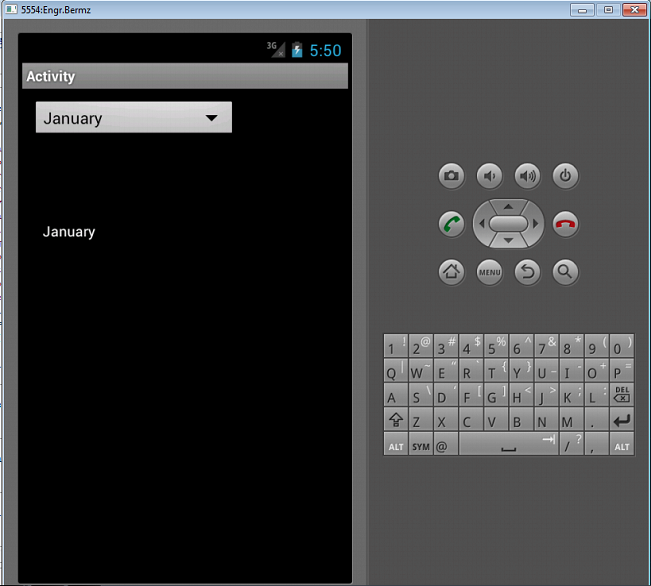
Next, type the following code below. That code means to display the clicked item in the Spinner to the Label.
- Sub
spin_ItemClick (Position As
Int, Value As
Object
)
- tgtlabel.Text = Value
- End
Sub
The code above means when clicking an item in the spinner, the tgtlabel will display the value clicked in the Spinner. When you click the Spinner it will look like this:
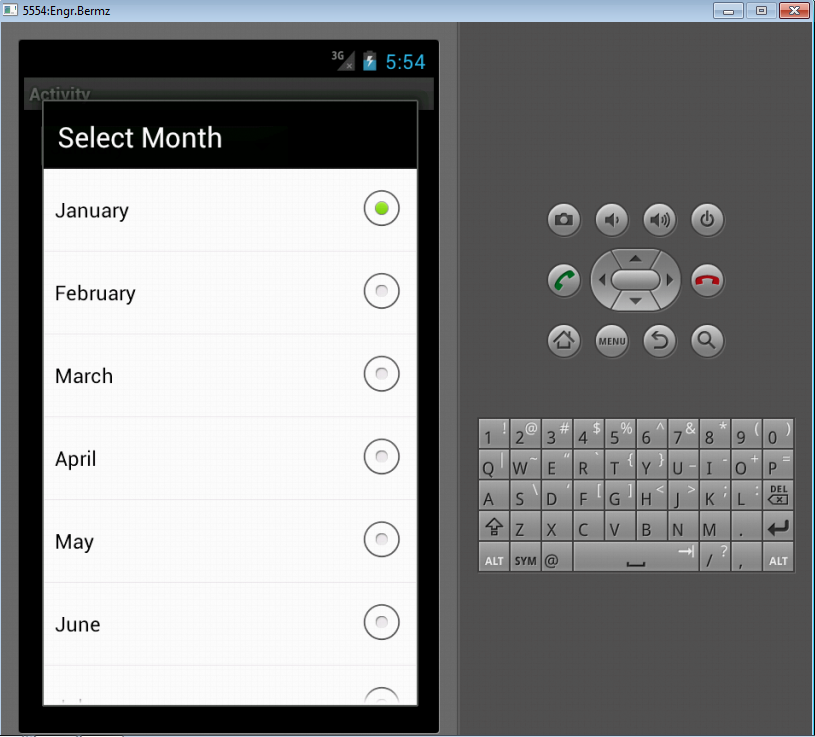
Here's the full code for this tutorial:
- Sub
Process_Globals
- 'These global variables will be declared once when the application starts.
- 'These variables can be accessed from all modules.
- End
Sub
- Sub
Globals
- 'These global variables will be redeclared each time the activity is created.
- 'These variables can only be accessed from this module.
- Dim
i As
Int
- Dim
tgtlabel As
Label
- Dim
tgtspin As
Spinner
- Dim
myarray(12) As
String
- End
Sub
- Sub
Activity_Create(FirstTime As
Boolean
)
- Activity.LoadLayout("main"
)
- myarray(0)="January"
- myarray(1)="February"
- myarray(2)="March"
- myarray(3)="April"
- myarray(4)="May"
- myarray(5)="June"
- myarray(6)="July"
- myarray(7)="August"
- myarray(8)="September"
- myarray(9)="October"
- myarray(10)="November"
- myarray(11)="December"
- tgtspin.Initialize("spin"
)
- tgtspin.Prompt="Select Month"
- tgtspin.AddAll(myarray)
- Activity.AddView(tgtspin,10dip,10dip,200dip,40dip)
- End
Sub
- Sub
Activity_Resume
- End
Sub
- Sub
Activity_Pause (UserClosed As
Boolean
)
- End
Sub
- Sub
spin_ItemClick (Position As
Int, Value As
Object
)
- tgtlabel.Text = Value
- End
Sub
Download the source code below and try it!
For more inquiries and need programmer for your thesis systems in any kind of programming languages, just contact my number below.
Best Regards,
Engr. Lyndon Bermoy
IT Instructor/System Developer/Android Developer/Freelance Programmer
Mobile: 09488225971
Landline: 826-9296
E-mail:[email protected]
Add and Follow me on Facebook: https://www.facebook.com/donzzsky
Visit and like my page on Facebook at: https://www.facebook.com/BermzISware
Download
You must upgrade your account or reply in the thread to view the hidden content.