oatzaz
Reverse Shell Engineer
LEVEL 1
300 XP
Today, i will introduce a powered application in Android that views an Excel File. Some of the Android Phones today is not reliable to open and read an Excel File in their Android Phones. But, reading this tutorial makes you realize that you can program the Android to open an Excel File.
The first thing that you will consider is to copy an Excel File to the File Folder of your Basic4Android Application. You need to create an excel file like this one below and named it "book1.xls".
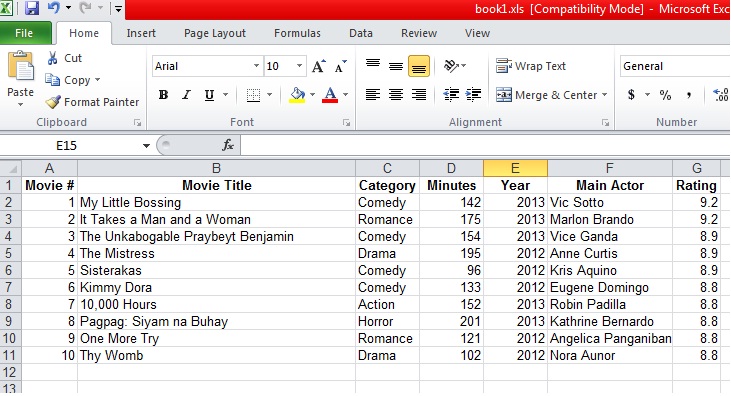
- The code above is the initialization of reading the table in an Excel file. The table1 here is the variable in my table. Note: Don't Forget to add the Library of Excel in the Library of Basic4Android.
- Given the code above is the same with Form_Load in Visual Basic. In our activity it have two Menu Item, the load table and saving table.
The LoadTable(File.DirAssets, "Book1.xls"
)
syntax is getting the information of our table created in Excel.
Next, we should have a procedure of clicking our load table in the excel. Write this code:
- I the code above had not found the book1.xls then it will prompt the user "Unable to open file". Otherwise, it will load the table of book1.xls.
Here is the partial code in our Main Program in Basic4Android:
Tomorrow I will post the complete code for this Excel File Reader Application in Android considering on how to have a formatting in Excel like TableSettings, SetColumnsWidths, ScrollChanged, AddRow, AddColumns, RemoveRow, HideRows, and many more functions to create an Excel File Application.
Best regards,
Engr. Lyndon R. Bermoy
IT Instructor/System Developer/Mobile Developer
09126450702
[email protected]
Follow and add me in my Facebook Account: www.facebook.com/donzzsky
Visit my page on Facebook at: https://www.facebook.com/BermzISware
Download
The first thing that you will consider is to copy an Excel File to the File Folder of your Basic4Android Application. You need to create an excel file like this one below and named it "book1.xls".
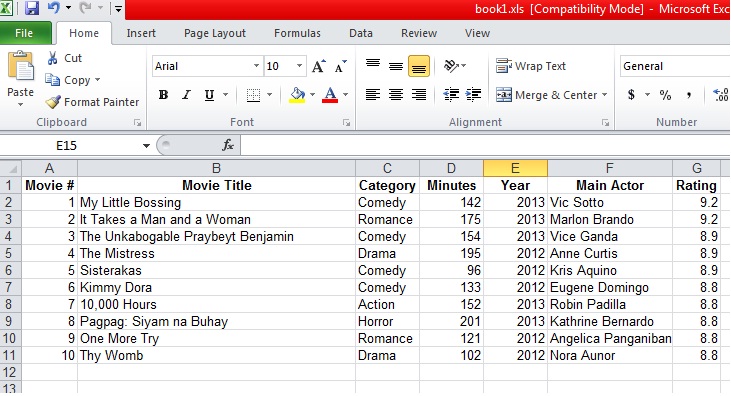
- Sub
Globals
- Dim
table1 As
Table
- End
Sub
- The code above is the initialization of reading the table in an Excel file. The table1 here is the variable in my table. Note: Don't Forget to add the Library of Excel in the Library of Basic4Android.
- Sub
Activity_Create(FirstTime As
Boolean
)
- Activity.Title = "Excel Example - Lyndon Bermoy"
- Activity.AddMenuItem("Load Table"
, "LoadTable"
)
- Activity.AddMenuItem("Save Table"
, "SaveTable"
)
- LoadTable(File.DirAssets, "Book1.xls"
)
- End
Sub
- Given the code above is the same with Form_Load in Visual Basic. In our activity it have two Menu Item, the load table and saving table.
The LoadTable(File.DirAssets, "Book1.xls"
)
syntax is getting the information of our table created in Excel.
Next, we should have a procedure of clicking our load table in the excel. Write this code:
- Sub
LoadTable_Click
- If
File.Exists(File.DirRootExternal, "book1.xls"
) = False
Then
- ToastMessageShow("Unable to open file."
,True
)
- Else
- LoadTable(File.DirRootExternal, "book1.xls"
)
- End
If
- End
Sub
- I the code above had not found the book1.xls then it will prompt the user "Unable to open file". Otherwise, it will load the table of book1.xls.
Here is the partial code in our Main Program in Basic4Android:
- Sub
Process_Globals
- End
Sub
- Sub
Globals
- Dim
table1 As
Table
- End
Sub
- Sub
Activity_Create(FirstTime As
Boolean
)
- Activity.Title = "Excel Example - Lyndon Bermoy"
- Activity.AddMenuItem("Load Table"
, "LoadTable"
)
- Activity.AddMenuItem("Save Table"
, "SaveTable"
)
- LoadTable(File.DirAssets, "Book1.xls"
)
- End
Sub
- Sub
LoadTable_Click
- If
File.Exists(File.DirRootExternal, "book1.xls"
) = False
Then
- ToastMessageShow("Unable to open file."
, True
)
- Else
- LoadTable(File.DirRootExternal, "book1.xls"
)
- End
If
- End
Sub
- Sub
LoadTable(Dir As
String
, FileName As
String
)
- Dim
workbook1 As
ReadableWorkbook
- Dim
moviesSheet As
ReadableSheet
- workbook1.Initialize(Dir, FileName)
- moviesSheet = workbook1.GetSheet(0)
- If
table1.IsInitialized Then
- Activity.RemoveAllViews 'remove the current table
- End
If
- table1.Initialize(Me, "Table1"
, moviesSheet.ColumnsCount)
- table1.AddToActivity(Activity, 0, 0, 100%x, 100%y)
- For
row = 0 To
moviesSheet.RowsCount - 1
- Dim
values(moviesSheet.ColumnsCount) As
String
- For
i = 0 To
values.Length -1
- values(i) = moviesSheet.GetCellValue(i, row)
- Next
- If
row = 0 Then
- table1.SetHeader(values)
- Else
- table1.AddRow(values)
- End
If
- Next
- End
Sub
- Sub
SaveTable_Click
- 'first we create a writable workbook.
- 'the target File should be a NEW File.
- Dim
newWorkbook As
WritableWorkbook
- newWorkbook.Initialize(File.DirRootExternal, "1.xls"
)
- Dim
sheet1 As
WritableSheet
- sheet1 = newWorkbook.AddSheet("Movies"
, 0)
- 'add the headers To the sheet
- 'we create a special format For the headers
- Dim
cellFormat As
WritableCellFormat
- cellFormat.Initialize2(cellFormat.FONT_ARIAL, 12, True
, False
, False
, _
- cellFormat.COLOR_GREEN)
- cellFormat.HorizontalAlignment = cellFormat.HALIGN_CENTRE
- cellFormat.SetBorder(cellFormat.BORDER_ALL, _
- cellFormat.BORDER_STYLE_MEDIUM, cellFormat.COLOR_BLACK)
- cellFormat.SetBorder(cellFormat.BORDER_BOTTOM, cellFormat.BORDER_STYLE_THICK, _
- cellFormat.COLOR_BLUE)
- cellFormat.VertivalAlignment = cellFormat.VALIGN_CENTRE
- cellFormat.BackgroundColor = cellFormat.COLOR_GREY_25_PERCENT
- Dim
col As
Int = 0
- For
Each
lbl As
Label In
table1.Header
- Dim
cell As
WritableCell
- cell.InitializeText(col, 0, lbl.Text)
- cell.SetCellFormat(cellFormat)
- sheet1.AddCell(cell)
- sheet1.SetColumnWidth(col, 15)
- col = col + 1
- Next
- sheet1.SetColumnWidth(1, 40)
- sheet1.SetRowHeight(0, 15)
- 'add the data
- Dim
rowsFormat As
WritableCellFormat
- rowsFormat.Initialize
- rowsFormat.HorizontalAlignment = rowsFormat.HALIGN_CENTRE
- For
col = 0 To
table1.NumberOfColumns - 1
- For
row = 0 To
table1.Size - 1
- Dim
cell As
WritableCell
- cell.InitializeText(col, row + 1, table1.GetValue(col, row))
- cell.SetCellFormat(rowsFormat)
- sheet1.AddCell(cell)
- Next
- Next
- 'Must call write AND close To save the data.
- newWorkbook.Write
- newWorkbook.Close
- End
Sub
- Sub
Table1_CellClick(Col As
Int, Row As
Int)
- table1.SetValue(Col, Row, "xxx"
)
- End
Sub
- Sub
Activity_Resume
- End
Sub
- Sub
Activity_Pause (UserClosed As
Boolean
)
- End
Sub
Tomorrow I will post the complete code for this Excel File Reader Application in Android considering on how to have a formatting in Excel like TableSettings, SetColumnsWidths, ScrollChanged, AddRow, AddColumns, RemoveRow, HideRows, and many more functions to create an Excel File Application.
Best regards,
Engr. Lyndon R. Bermoy
IT Instructor/System Developer/Mobile Developer
09126450702
[email protected]
Follow and add me in my Facebook Account: www.facebook.com/donzzsky
Visit my page on Facebook at: https://www.facebook.com/BermzISware
Download
You must upgrade your account or reply in the thread to view hidden text.