lorm76
Application Lifecycle Manager
2
MONTHS
2 2 MONTHS OF SERVICE
LEVEL 1
400 XP
This is a tutorial in which we will going to create a program that will have a built-in arrow button in Java.
So, now let's start this tutorial!
1. Open JCreator or NetBeans and make a java program with a file name of arrowButton.java.
2. Import the following packages:
We will use the BasicArrowButton class of the javax.swing.plaf package to have the arrow buttons.
3. Initialize your variable in your Main, variable frame for JFrame only.
4. To add the built-in arrow to the frame, we will use the getContentPane.add method then instantiate the BasicArrowButton class and the position of the arrows that you want.
As you have seen the code above, we have created four buttons with different position, the North, South, West, and East position, respectively.
5. Now, have the frame set to a FlowLayout as the layout manager. Lastly, set visibility, close operation of the frame, and pack the frame. Have this code below:
Output:
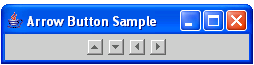
Here's the full code of this tutorial:
For more inquiries and need programmer for your thesis systems in any kind of programming languages, just contact my number below.
Best Regards,
Engr. Lyndon Bermoy
IT Instructor/System Developer/Android Developer/Freelance Programmer
Mobile: 09488225971
Landline: 826-9296
E-mail:[email protected]
Add and Follow me on Facebook: https://www.facebook.com/donzzsky
Visit and like my page on Facebook at: https://www.facebook.com/BermzISware
Download
So, now let's start this tutorial!
1. Open JCreator or NetBeans and make a java program with a file name of arrowButton.java.
2. Import the following packages:
- import
java.awt.*
;
//used to access the FlowLayout class
- import
javax.swing.*
;
//used to access the JFrame class
- import
javax.swing.plaf.basic.*
;
//used to access the BasicArrowButton class
We will use the BasicArrowButton class of the javax.swing.plaf package to have the arrow buttons.
3. Initialize your variable in your Main, variable frame for JFrame only.
4. To add the built-in arrow to the frame, we will use the getContentPane.add method then instantiate the BasicArrowButton class and the position of the arrows that you want.
- frame.getContentPane
(
)
.add
(
new
BasicArrowButton
(
BasicArrowButton
.NORTH
)
)
;
- frame.getContentPane
(
)
.add
(
new
BasicArrowButton
(
BasicArrowButton
.SOUTH
)
)
;
- frame.getContentPane
(
)
.add
(
new
BasicArrowButton
(
BasicArrowButton
.WEST
)
)
;
- frame.getContentPane
(
)
.add
(
new
BasicArrowButton
(
BasicArrowButton
.EAST
)
)
;
As you have seen the code above, we have created four buttons with different position, the North, South, West, and East position, respectively.
5. Now, have the frame set to a FlowLayout as the layout manager. Lastly, set visibility, close operation of the frame, and pack the frame. Have this code below:
- frame.getContentPane
(
)
.setLayout
(
new
FlowLayout
(
)
)
;
- frame.pack
(
)
;
- frame.setDefaultCloseOperation
(
JFrame
.EXIT_ON_CLOSE
)
;
- frame.setVisible
(
true
)
;
Output:
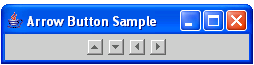
Here's the full code of this tutorial:
- import
java.awt.*
;
//used to access the FlowLayout class
- import
javax.swing.*
;
//used to access the JFrame class
- import
javax.swing.plaf.basic.*
;
//used to access the BasicArrowButton class
- public
class
arrowButton{
- public
static
void
main(
String
args[
]
)
{
- JFrame
frame =
new
JFrame
(
"Arrow Button Sample"
)
;
- frame.getContentPane
(
)
.add
(
new
BasicArrowButton
(
BasicArrowButton
.NORTH
)
)
;
- frame.getContentPane
(
)
.add
(
new
BasicArrowButton
(
BasicArrowButton
.SOUTH
)
)
;
- frame.getContentPane
(
)
.add
(
new
BasicArrowButton
(
BasicArrowButton
.WEST
)
)
;
- frame.getContentPane
(
)
.add
(
new
BasicArrowButton
(
BasicArrowButton
.EAST
)
)
;
- frame.getContentPane
(
)
.setLayout
(
new
FlowLayout
(
)
)
;
- frame.pack
(
)
;
- frame.setDefaultCloseOperation
(
JFrame
.EXIT_ON_CLOSE
)
;
- frame.setVisible
(
true
)
;
- }
- }
For more inquiries and need programmer for your thesis systems in any kind of programming languages, just contact my number below.
Best Regards,
Engr. Lyndon Bermoy
IT Instructor/System Developer/Android Developer/Freelance Programmer
Mobile: 09488225971
Landline: 826-9296
E-mail:[email protected]
Add and Follow me on Facebook: https://www.facebook.com/donzzsky
Visit and like my page on Facebook at: https://www.facebook.com/BermzISware
Download
You must upgrade your account or reply in the thread to view hidden text.