cenkmasonx1
Intel Collector
2
MONTHS
2 2 MONTHS OF SERVICE
LEVEL 1
300 XP
Hi everyone,
In this tutorial, I explain to you on how to work with GUI Forms Java Desktop and configure Menu Bar and events that we can show a new windows and applets.
We will work with Netbeans and create a sample MDI Application Form
STEP 1.
We will create our project.
File-> New Project.
Select Java in Categories List and Java Applications in Projects List.
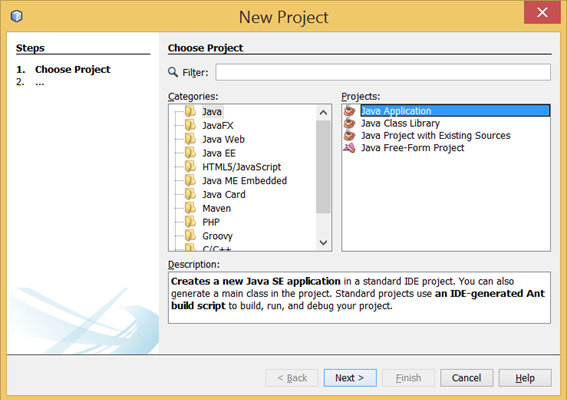
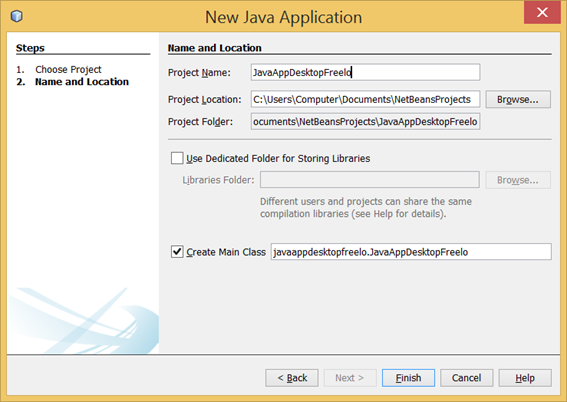
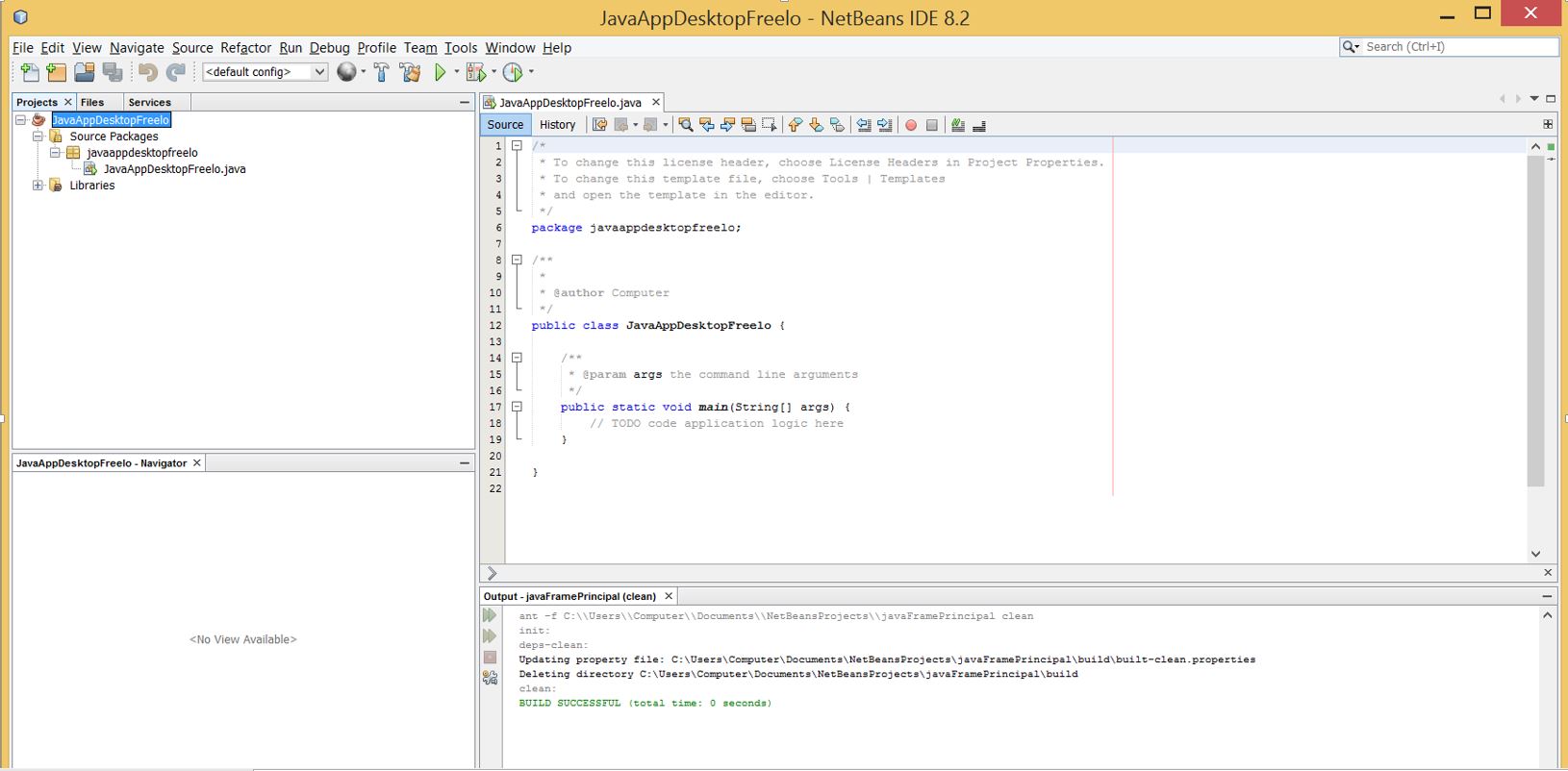
STEP 2.
Select new MDI Application Sample Form.
Over the Folder that we will work, select New and Other (Usually MDI Application is not showing in first instance)
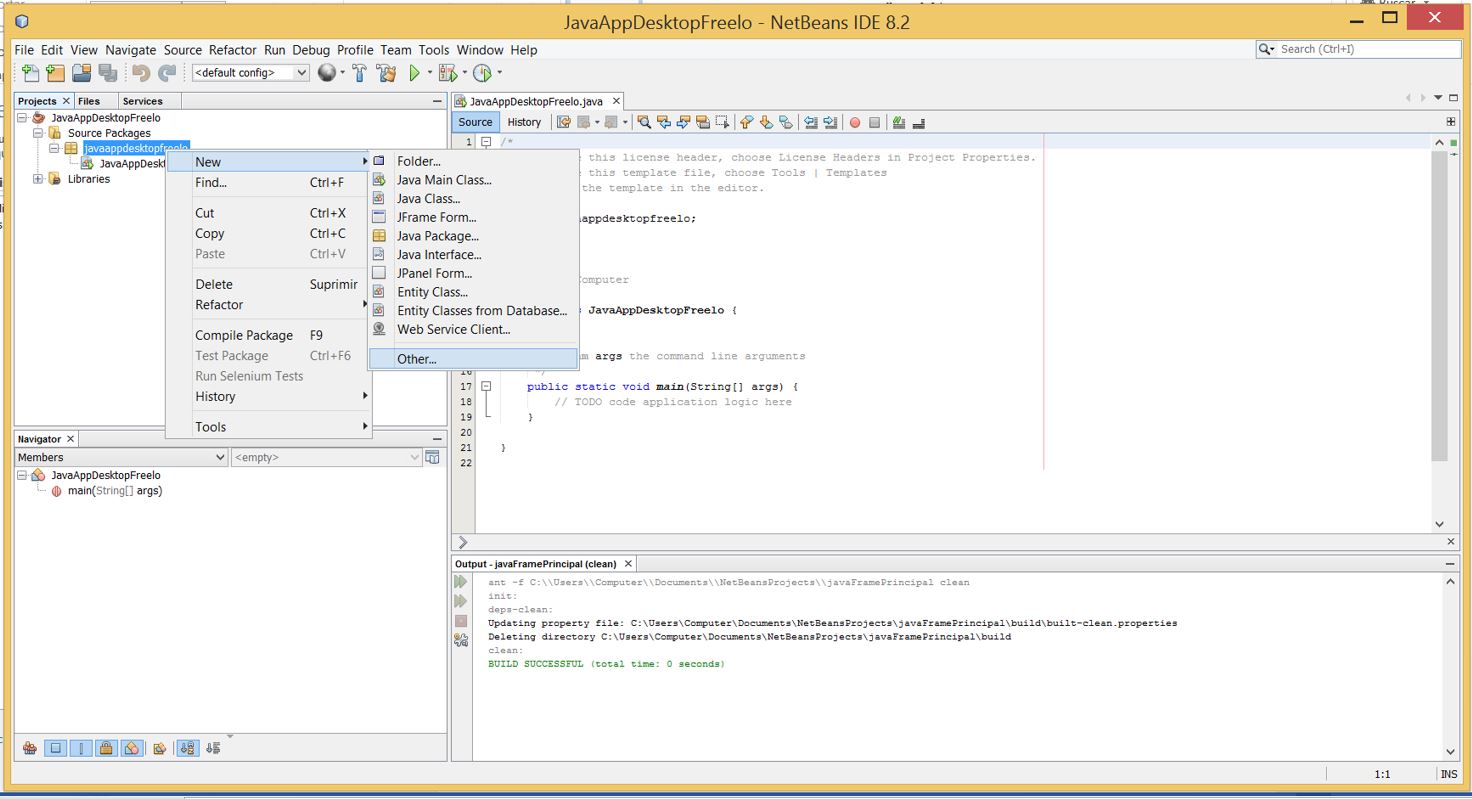
Select Swing GUI Forms Categories and MDI Application Sample Form File types.
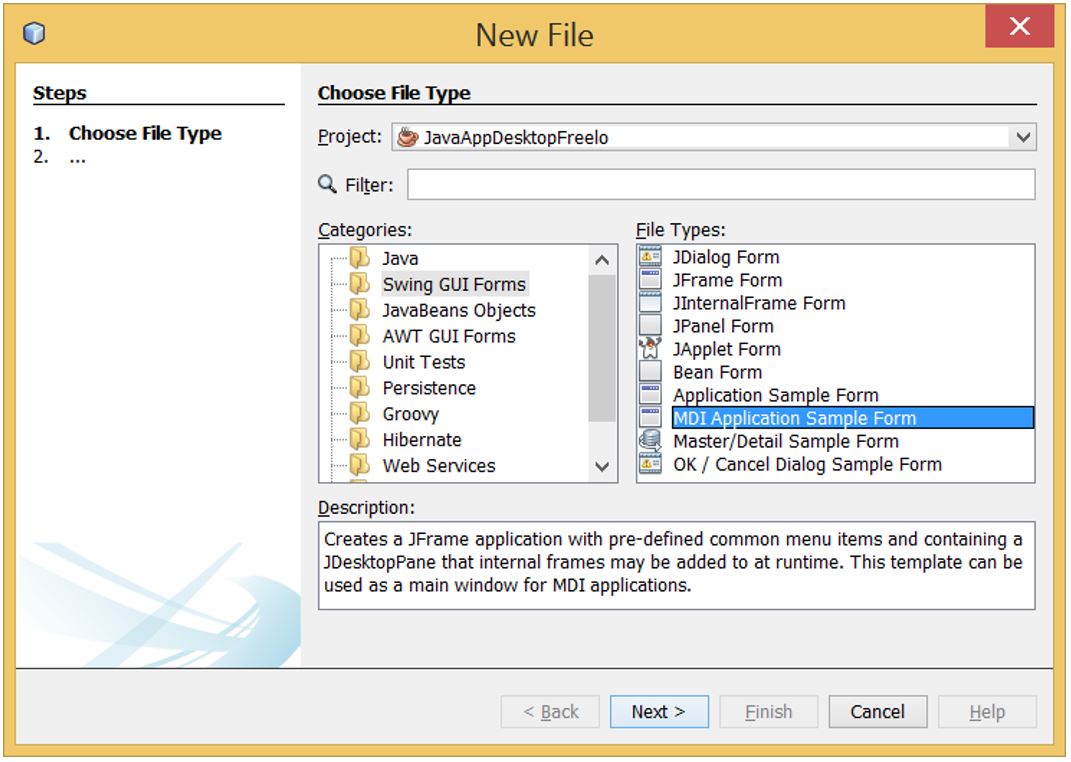
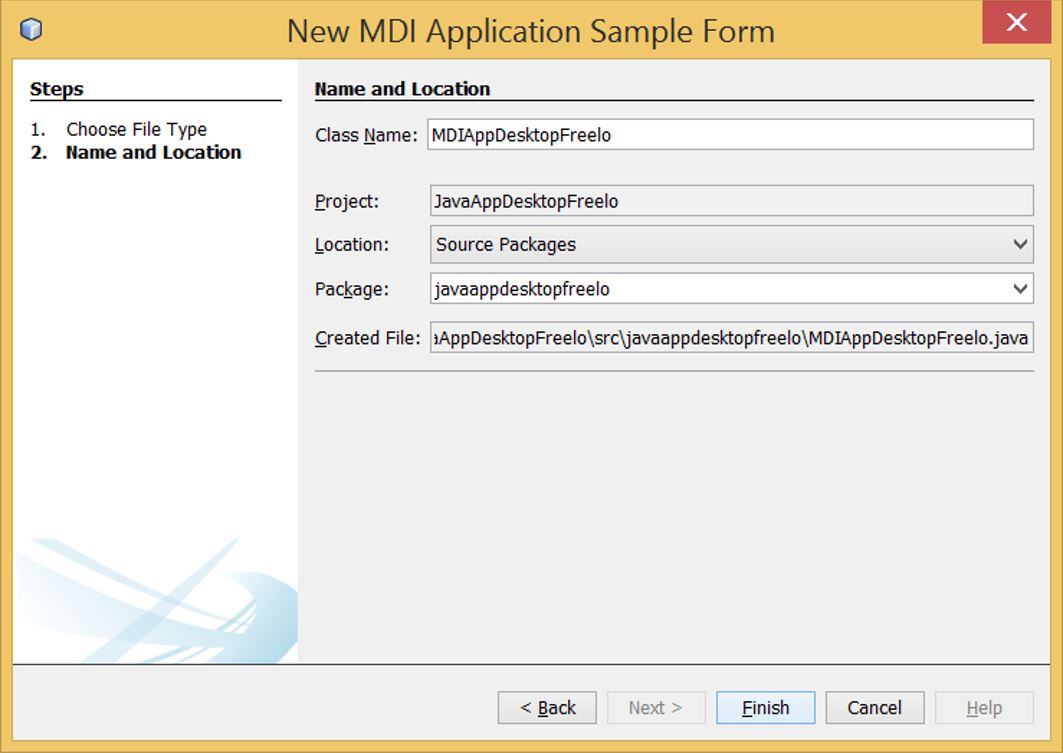
This is the first view after that create MDI Application Sample Form. We can see the menu bar and the black background. This black background will be the place where we put new Frames and Windows that interact our application.
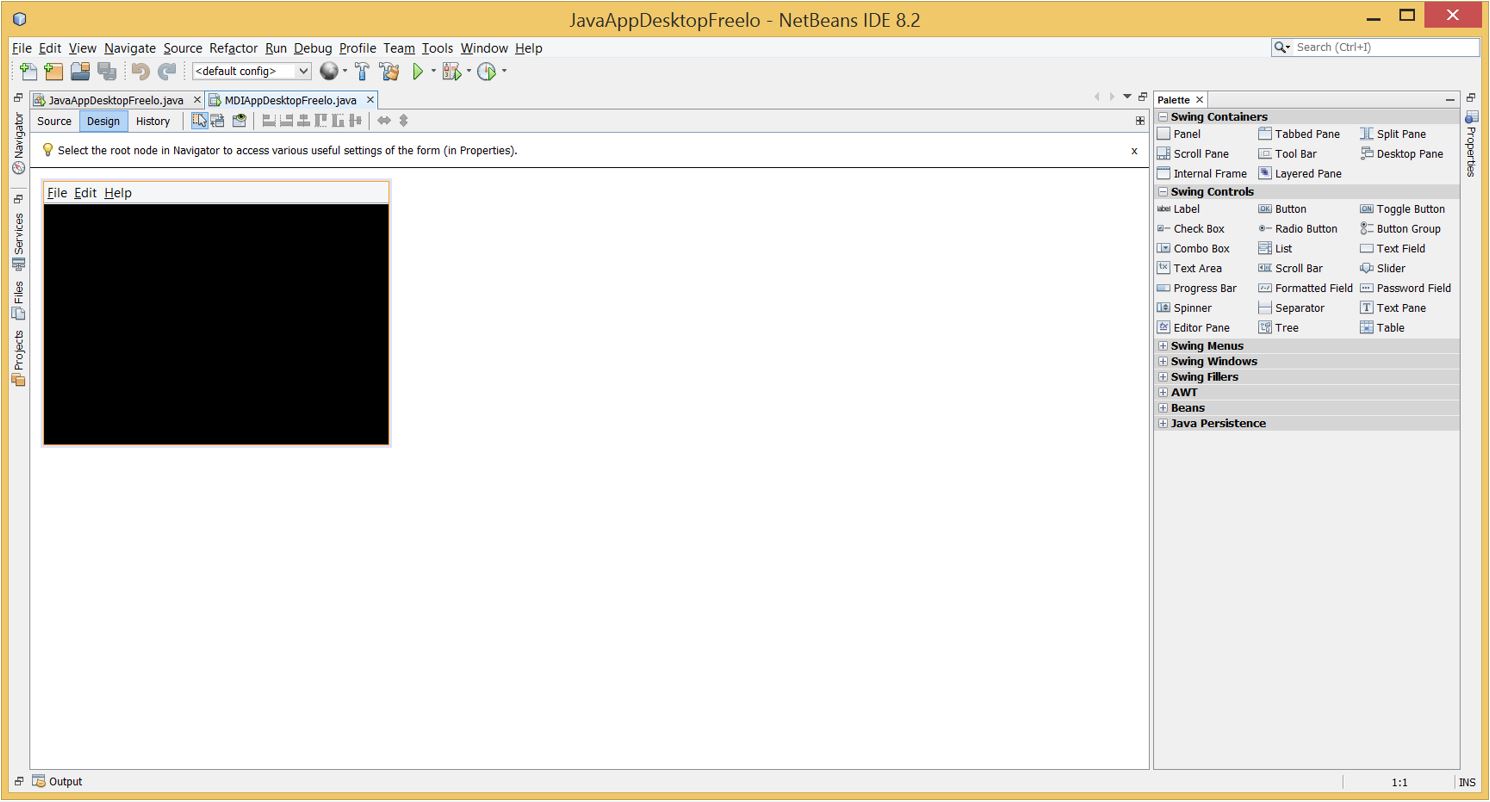
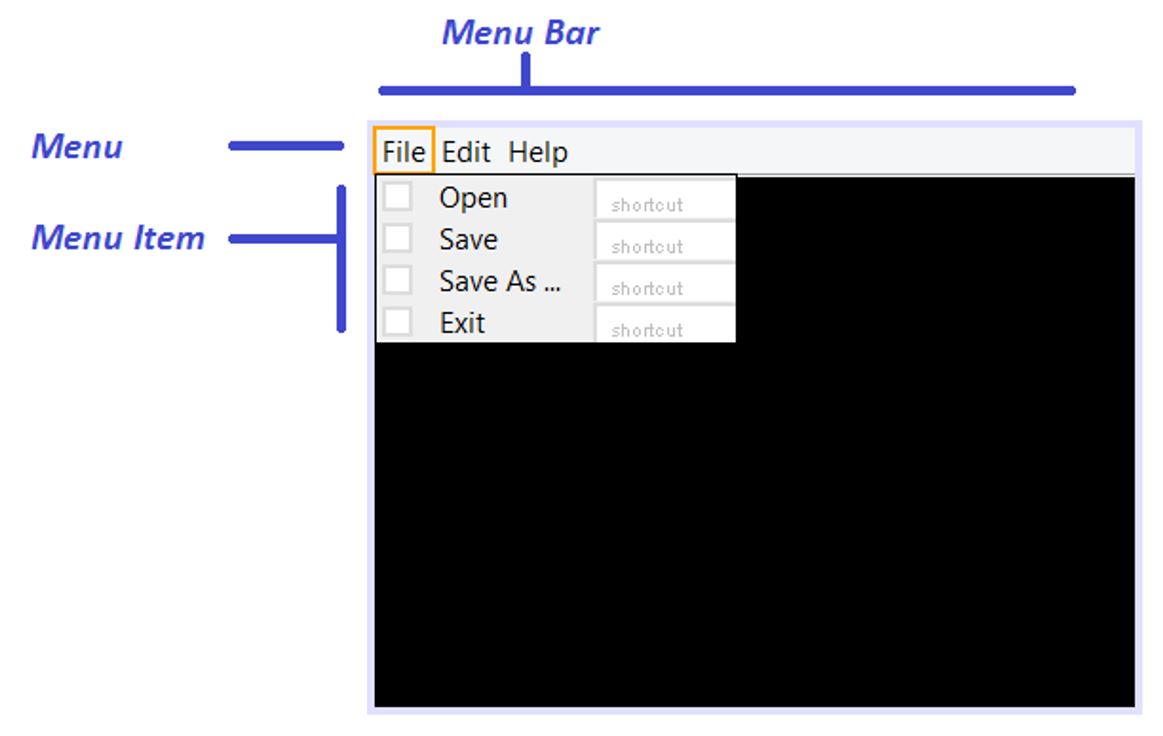
For our second tutorial we will see how to create a new Frames and Windows inside our MDI Application.
In this tutorial, I explain to you on how to work with GUI Forms Java Desktop and configure Menu Bar and events that we can show a new windows and applets.
We will work with Netbeans and create a sample MDI Application Form
STEP 1.
We will create our project.
File-> New Project.
Select Java in Categories List and Java Applications in Projects List.
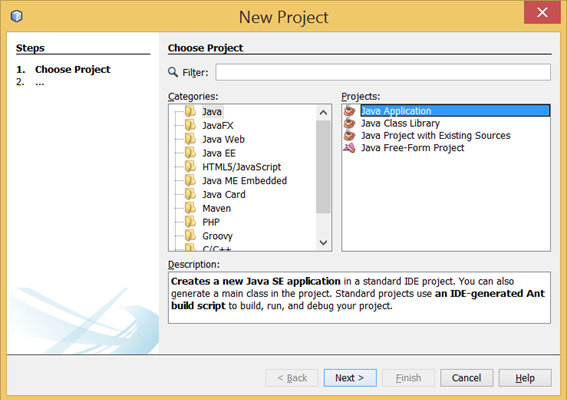
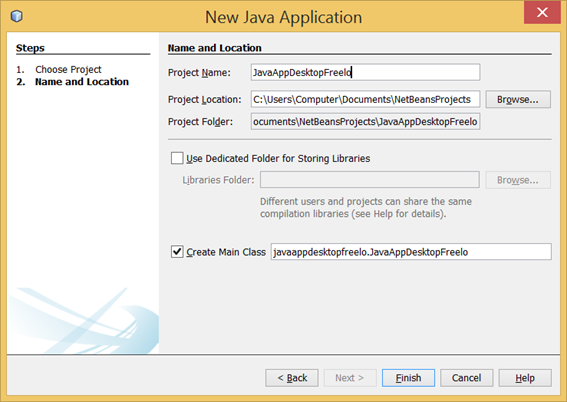
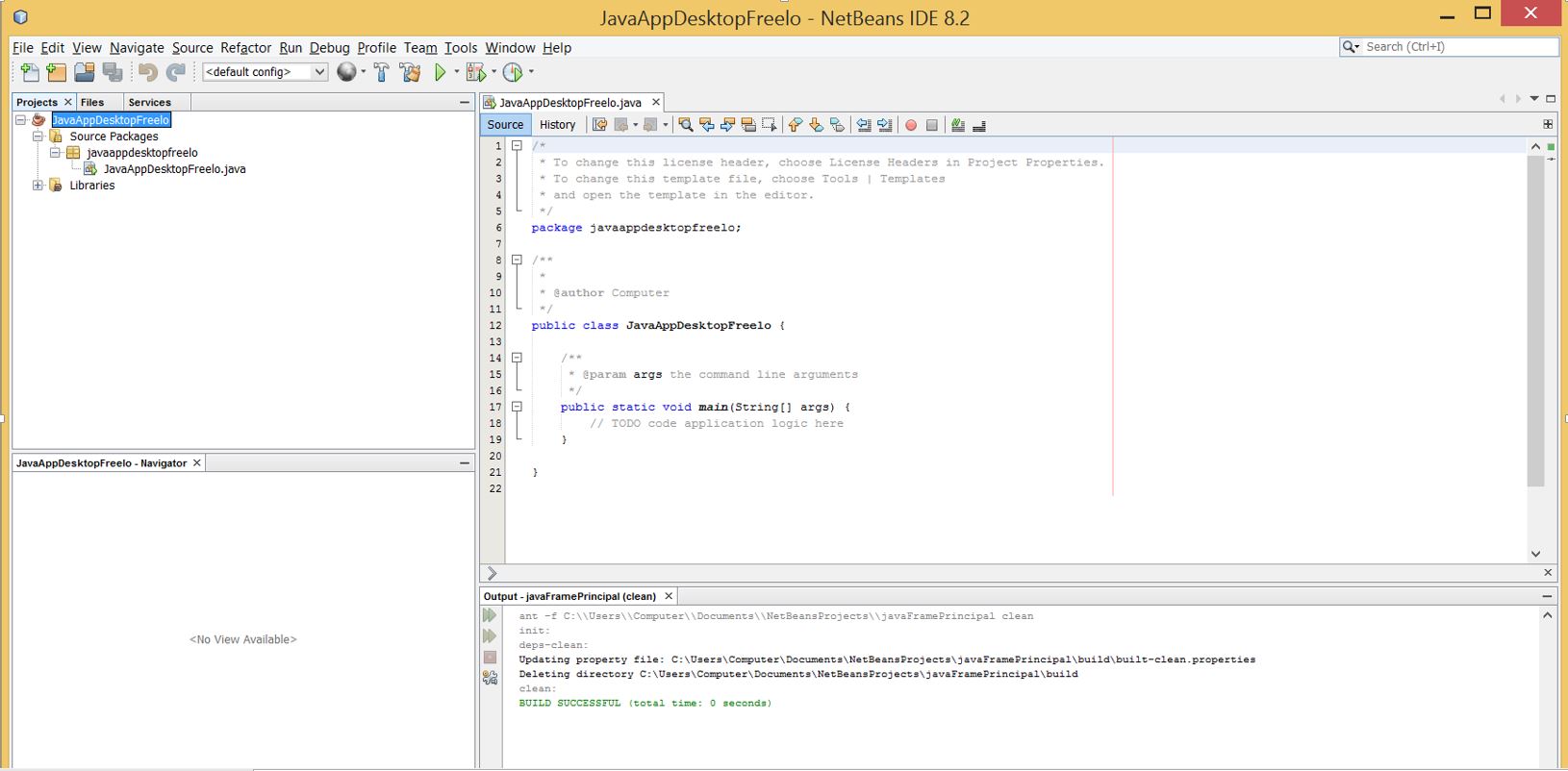
STEP 2.
Select new MDI Application Sample Form.
Over the Folder that we will work, select New and Other (Usually MDI Application is not showing in first instance)
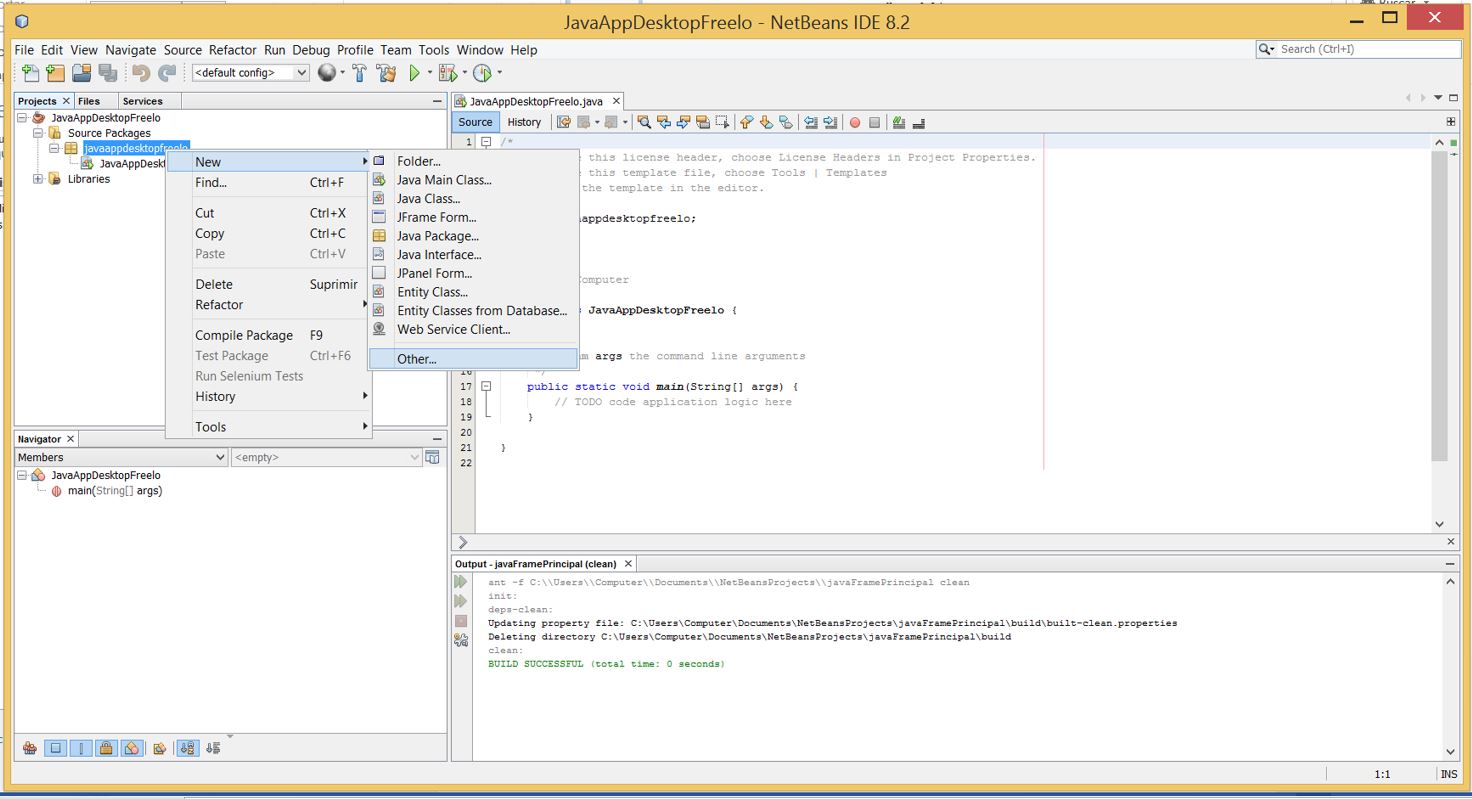
Select Swing GUI Forms Categories and MDI Application Sample Form File types.
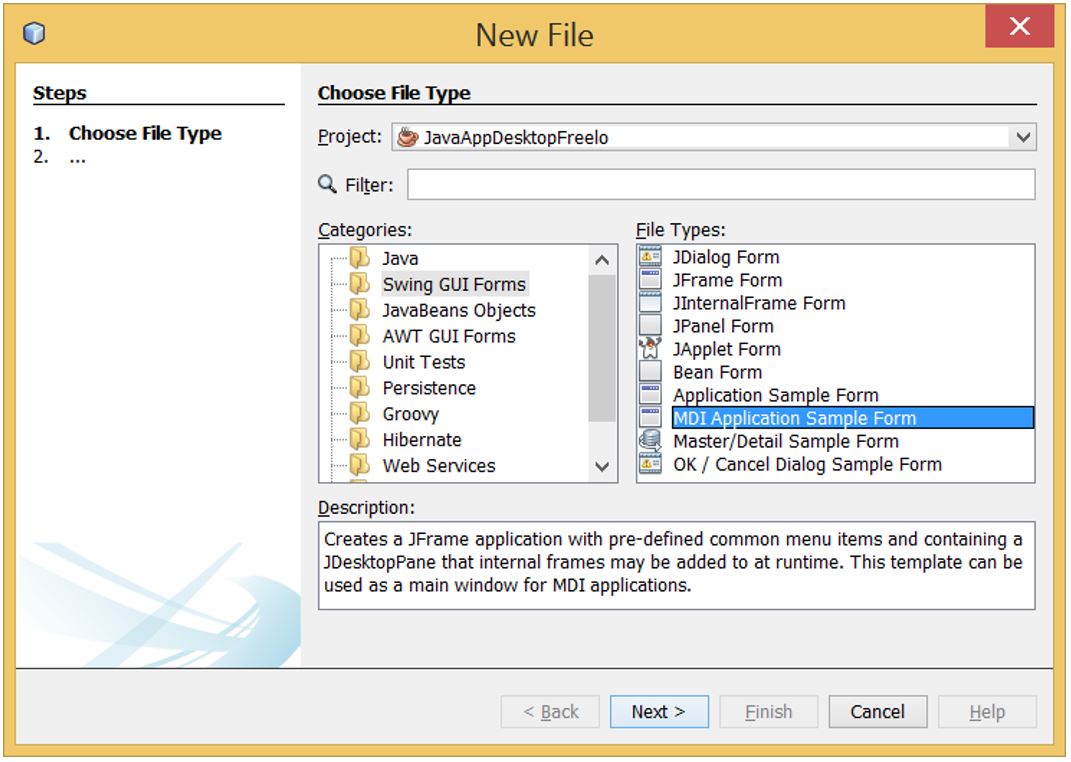
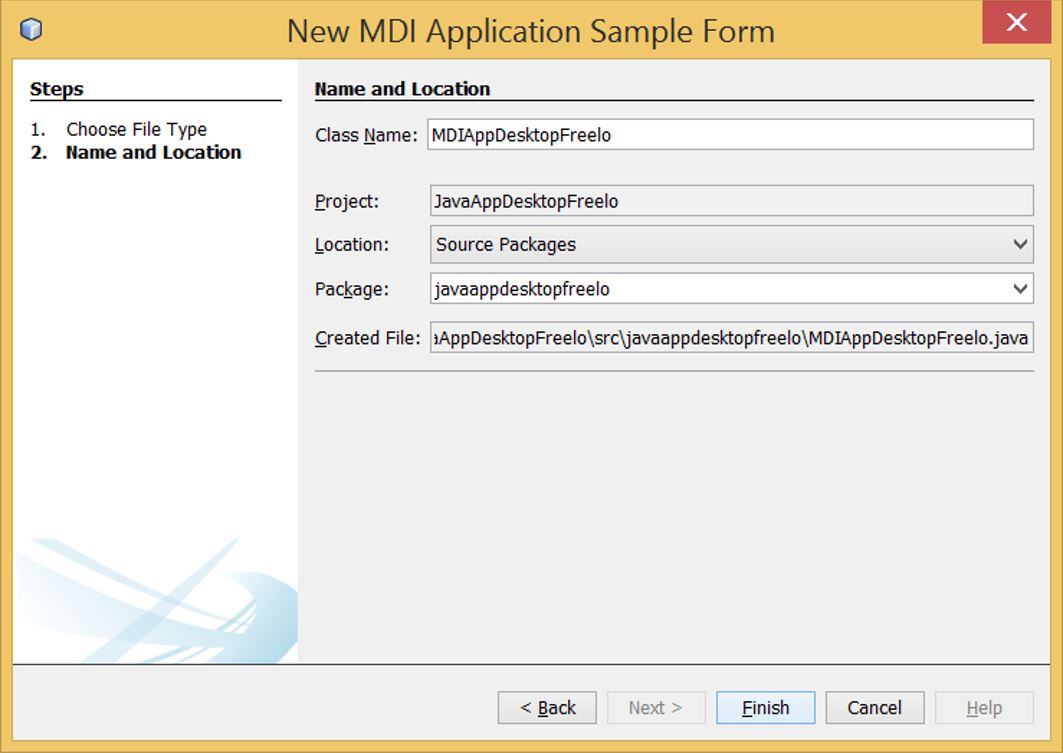
This is the first view after that create MDI Application Sample Form. We can see the menu bar and the black background. This black background will be the place where we put new Frames and Windows that interact our application.
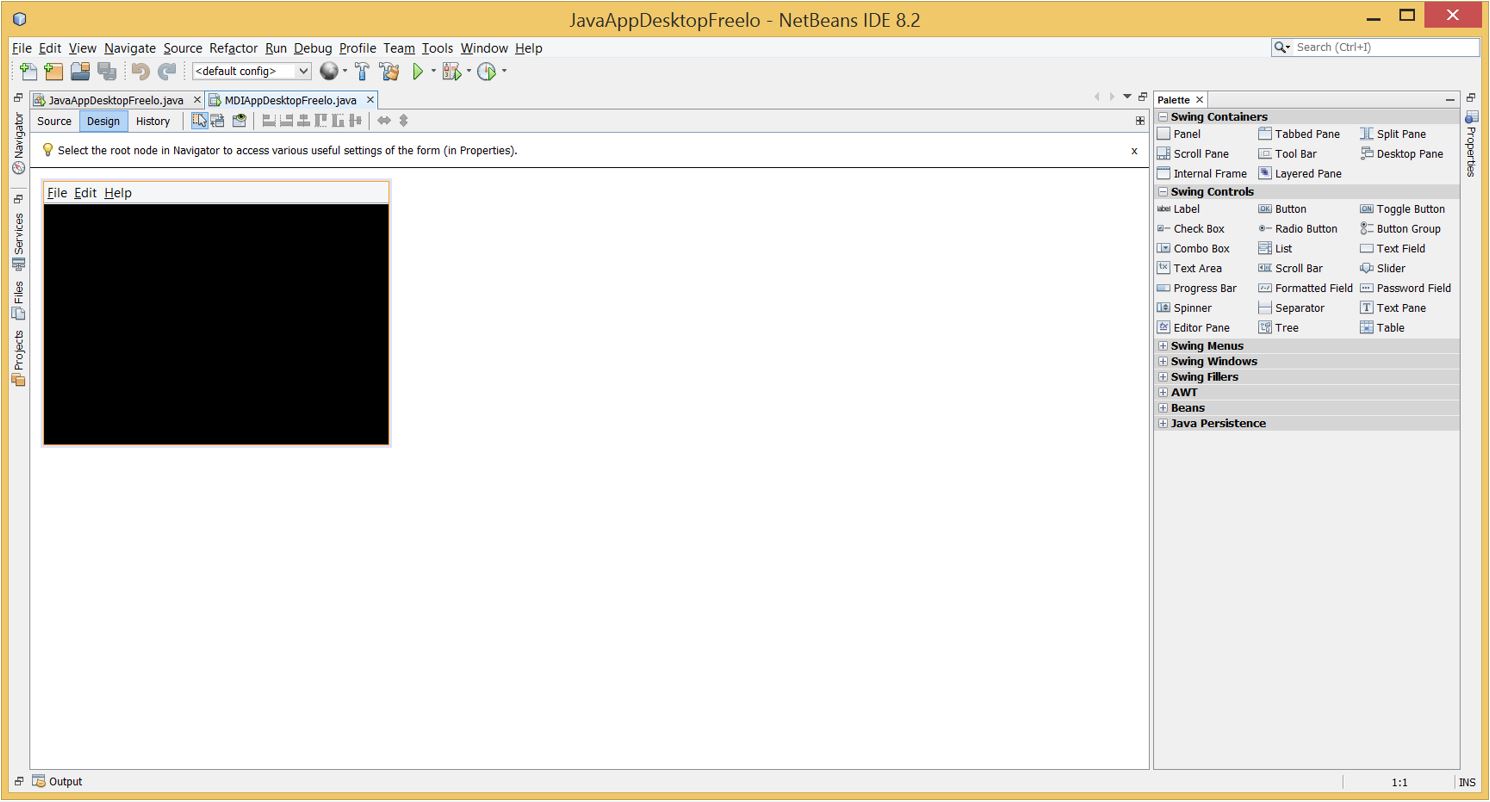
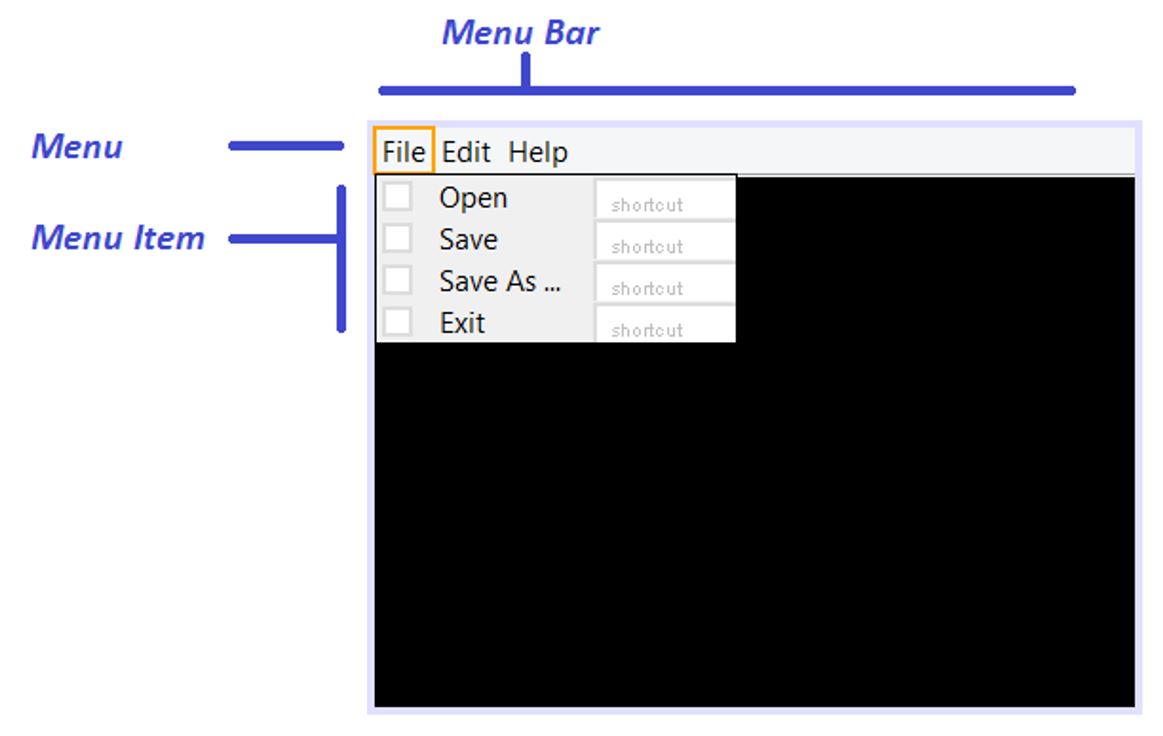
For our second tutorial we will see how to create a new Frames and Windows inside our MDI Application.