Trixy
Forum Architect
2
MONTHS
2 2 MONTHS OF SERVICE
LEVEL 1
300 XP
Title: How to Build a Simple Quiz App with a Timer Using HTML, CSS, and JavaScript?
In this tutorial, we will create a simple Quiz Application with Timer using HTML, CSS, and JavaScript. This step-by-step guide aims to provide you with a strong foundation and a practical example to kickstart your journey in developing similar interactive applications. By the end of this tutorial, you'll have a functional quiz app with a countdown timer to enhance user engagement.
What Does the Quiz Application with Timer Do?
The Simple Quiz Application with Timer is a user-friendly and interactive tool designed to test knowledge with a time-bound challenge. This application presents users with a quiz containing 5 multiple-choice questions. Users must complete the quiz within a time limit of 2 minutes and 30 seconds. If the timer runs out, the application automatically displays the results, even if some questions are left unanswered.
As users select their answers, the application instantly checks their response. Correct answers are highlighted with a green background, while incorrect choices are marked with a red background. This immediate feedback enhances the learning experience, making the quiz engaging and informative.
Let's start the coding part!
Step 1: Creating a JSON File
First, let's create a new JSON file. This file will store the data for the quiz questions that will be presented to the users. The JSON structure consists of objects with the following keys:
Below is an example of a JSON data structure created for this tutorial to define the quiz questions and answers:
data.json
Step 2: Creating the Interface
Next, let's create the HTML file for our Quiz Application. This file will contain the essential elements for the application's structure, such as the header, timer, and placeholders for questions and choices. Note that the actual questions and choices will be dynamically generated and are not included directly in this file. Below is an example of the HTML code created for this tutorial:
index.html
Step 3: Designing the Interface
Now, let's create the custom Cascading Stylesheet (CSS) for our application. This file defines the visual design and layout of the application's elements, ensuring a user-friendly and visually appealing interface. Below is the CSS code crafted for this tutorial:
style.css
Step 4: Creating the Main Functions
Finally, let's create the JavaScript file. This file contains the essential JavaScript code that powers the functionality of the Quiz Application with Timer. The JavaScript manages features like loading questions, validating answers, keeping track of the timer, and displaying results. To make the code more efficient and easier to write, I have also utilized jQuery. Below is the JavaScript code for your reference:
script.js
Snapshotes
Below are some snapshots showcasing the results of the Quiz Application with Timer created using the source code provided above. These images demonstrate the application's interface and functionality, including the dynamic quiz questions, timer, and result display:
When Application Page is Loaded

Question and Answer Validation
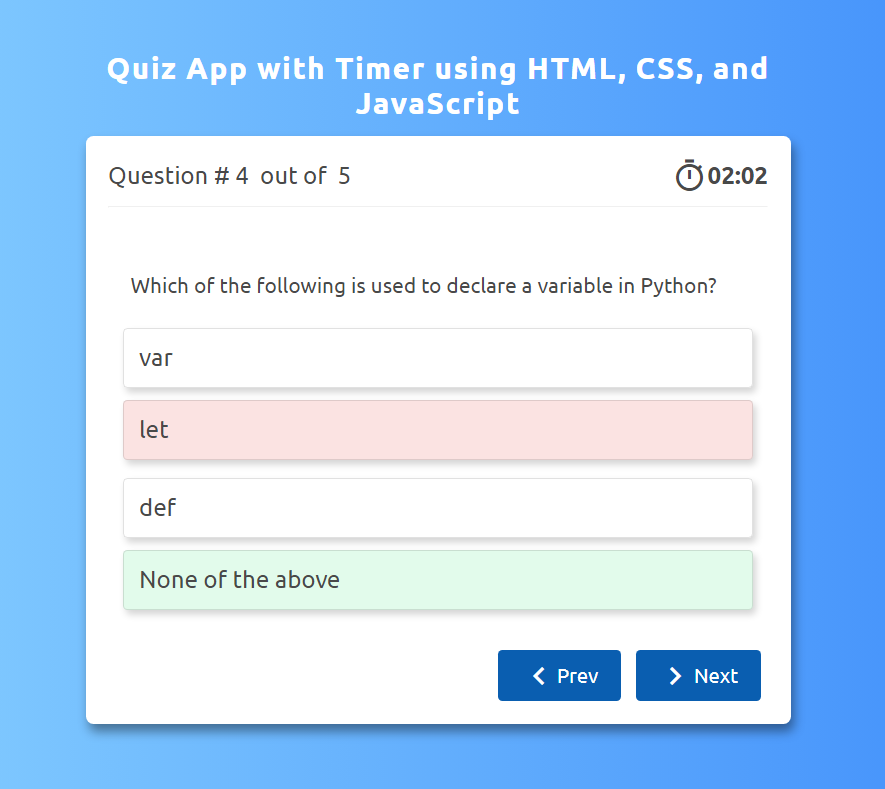
Result
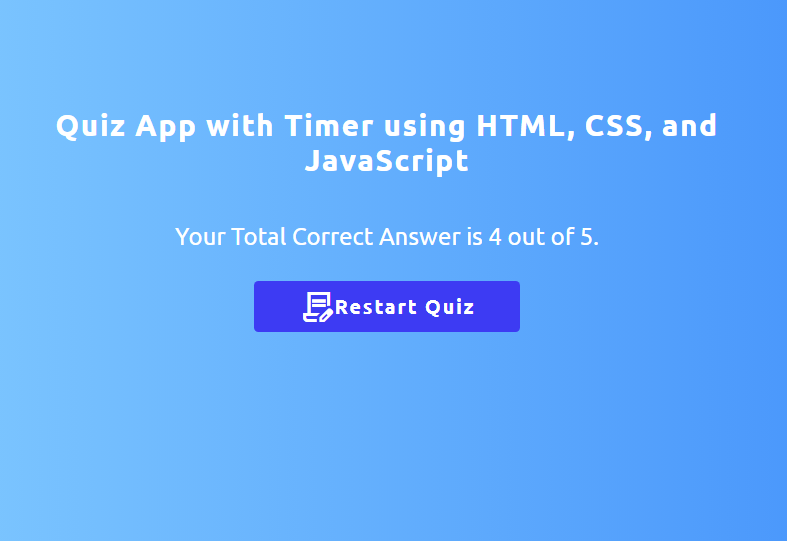
I have provided the complete source code as a downloadable zip file on this website. You can find the download button located at the end of this article. Feel free to download the source code and customize it to suit your specific project requirements or to explore and enhance its functionality.
There you have it. I hope this Quiz Application with Timer Tutorial will help you with what you are loking for and you'll find something useful for your future web application.
Explore more on this website for more Tutorials, Free Source Codes, and Articles covering various programming languages.
Happy Coding =)
Download
In this tutorial, we will create a simple Quiz Application with Timer using HTML, CSS, and JavaScript. This step-by-step guide aims to provide you with a strong foundation and a practical example to kickstart your journey in developing similar interactive applications. By the end of this tutorial, you'll have a functional quiz app with a countdown timer to enhance user engagement.
What Does the Quiz Application with Timer Do?
The Simple Quiz Application with Timer is a user-friendly and interactive tool designed to test knowledge with a time-bound challenge. This application presents users with a quiz containing 5 multiple-choice questions. Users must complete the quiz within a time limit of 2 minutes and 30 seconds. If the timer runs out, the application automatically displays the results, even if some questions are left unanswered.
As users select their answers, the application instantly checks their response. Correct answers are highlighted with a green background, while incorrect choices are marked with a red background. This immediate feedback enhances the learning experience, making the quiz engaging and informative.
Let's start the coding part!
Step 1: Creating a JSON File
First, let's create a new JSON file. This file will store the data for the quiz questions that will be presented to the users. The JSON structure consists of objects with the following keys:
- id: A unique identifier for each question.
- question: The text of the question to be displayed.
- choices: An array of possible answers.
- answer: The correct answer, represented by the index of the correct choice in the choices array.
Below is an example of a JSON data structure created for this tutorial to define the quiz questions and answers:
data.json
- [
- {
- "id"
:
1
,
- "question"
:
"Which of the following is a JavaScript framework?"
,
- "choices"
:
[
"Django"
,
"React"
,
"Flask"
,
"Ruby"
]
,
- "answer"
:
1
- }
,
- {
- "id"
:
2
,
- "question"
:
"What does HTML stand for?"
,
- "choices"
:
[
"Hyper Text Markup Language"
,
"High Transfer Markup Language"
,
"Hyperlinks and Text Markup Language"
,
"Hyper Transfer Machine Language"
]
,
- "answer"
:
0
- }
,
- {
- "id"
:
3
,
- "question"
:
"Which of the following is used to declare a variable in Python?"
,
- "choices"
:
[
"var"
,
"let"
,
"def"
,
"None of the above"
]
,
- "answer"
:
3
- }
,
- {
- "id"
:
4
,
- "question"
:
"What is the output of console.log(typeof null) in JavaScript?"
,
- "choices"
:
[
"null"
,
"undefined"
,
"object"
,
"string"
]
,
- "answer"
:
2
- }
,
- {
- "id"
:
5
,
- "question"
:
"Which of these is not a valid CSS property?"
,
- "choices"
:
[
"color"
,
"font-size"
,
"text-align"
,
"print-mode"
]
,
- "answer"
:
3
- }
- ]
Step 2: Creating the Interface
Next, let's create the HTML file for our Quiz Application. This file will contain the essential elements for the application's structure, such as the header, timer, and placeholders for questions and choices. Note that the actual questions and choices will be dynamically generated and are not included directly in this file. Below is an example of the HTML code created for this tutorial:
index.html
- <!DOCTYPE html>
- <html
lang
=
"en"
>
- <head
>
- <meta
charset
=
"UTF-8"
>
- <meta
name
=
"viewport"
content
=
"width=device-width, initial-scale=1.0"
>
- <title
>
Quiz App with Timer</
title
>
- <link
rel
=
"stylesheet"
href
=
"https://fonts.googleapis.com/css2?family=Material+Symbols+Outlined:opsz,wght,FILL,[email protected],100..700,0..1,-50..200"
/
>
- <link
rel
=
"stylesheet"
href
=
"style.css"
>
- <script
src
=
"https://code.jquery.com/jquery-3.7.1.min.js"
></
script
>
- </
head
>
- <body
>
- <div
id
=
"main-wrapper"
>
- <div
id
=
"app-title"
>
Quiz App with Timer using HTML, CSS, and JavaScript</
div
>
- <div
class
=
"flex-container align-center justify-center w-100"
>
- <button
id
=
"start-button"
type
=
"button"
><span
class
=
"material-symbols-outlined"
>
contract_edit</
span
>
Start Quiz</
button
>
- </
div
>
- <div
id
=
"quiz-container"
>
- <div
class
=
"flex-container align-center justify-between w-100"
>
- <div
class
=
"flex-grow-1"
>
- <span
>
Question #</
span
>
- <span
id
=
"current_question_number"
></
span
>
- <span
>
out of
</
span
>
- <span
id
=
"total_question_number"
></
span
>
- </
div
>
- <div
id
=
"timer-container"
class
=
"flex-container align-center justify-center"
>
- <span
class
=
"material-symbols-outlined"
>
timer</
span
>
- <span
id
=
"timer"
>
00:00</
span
>
- </
div
>
- </
div
>
- <hr
class
=
"hr-light"
>
- <div
id
=
"quiz-list"
></
div
>
- <div
id
=
"quiz-actions"
class
=
"flex-container w-100 align-center justify-end"
>
- <button
id
=
"prev-question-btn"
class
=
"quiz-action-btn"
type
=
"button"
><span
class
=
"material-symbols-outlined"
>
chevron_left</
span
>
Prev</
button
>
- <button
id
=
"next-question-btn"
class
=
"quiz-action-btn"
type
=
"button"
><span
class
=
"material-symbols-outlined"
>
chevron_right</
span
>
Next</
button
>
- <button
id
=
"finish-question-btn"
class
=
"quiz-action-btn"
type
=
"button"
><span
class
=
"material-symbols-outlined"
>
check_small</
span
>
Finish</
button
>
- </
div
>
- </
div
>
- <div
id
=
"quiz-result"
>
- <div
id
=
"quiz-result-text"
>
- </
div
>
- <div
class
=
"flex-container align-center justify-center w-100"
>
- <button
id
=
"restart-button"
type
=
"button"
><span
class
=
"material-symbols-outlined"
>
contract_edit</
span
>
Restart Quiz</
button
>
- </
div
>
- </
div
>
- </
div
>
- <script
src
=
"script.js"
></
script
>
- </
body
>
- </
html
>
Step 3: Designing the Interface
Now, let's create the custom Cascading Stylesheet (CSS) for our application. This file defines the visual design and layout of the application's elements, ensuring a user-friendly and visually appealing interface. Below is the CSS code crafted for this tutorial:
style.css
- @import
url
(
'https://fonts.googleapis.com/css2?f...00;0,700;1,300;1,400;1,500;1,700&display=swap'
)
;
- *
{
- font-family
:
"Ubuntu"
,
serif
;
- font-weight
:
400
;
- font-style
:
normal
;
- box-sizing
:
border-box
;
- }
- html,
body {
- margin
:
unset;
- padding
:
unset;
- height
:
100%
;
- min-height
:
100%
;
- width
:
100%
;
- min-width
:
100%
;
- overflow
:
auto
;
- }
- body {
- display
:
flex;
- flex-flow
:
column wrap;
- justify-content
:
center
;
- align-items
:
center
;
- background-color
:
#4290fb
;
- background-image
:
linear-gradient(
89.5deg
,
rgba
(
131
,
204
,
255
,
1
)
0.4%
,
rgba
(
66
,
144
,
251
,
1
)
100.3%
)
;
- }
- .fs-light
{
- font-weight
:
300
;
- }
- .fs-midium
{
- font-weight
:
500
;
- }
- .fs-bold
{
- font-weight
:
700
;
- }
- #main-wrapper
{
- max-height
:
100%
;
- width
:
100%
;
- max-width
:
500px
;
- padding
:
15px
15px
;
- }
- #app-title
{
- font-size
:
20px
;
- color
:
#fff
;
- font-weight
:
700
;
- letter-spacing
:
1px
;
- text-align
:
center
;
- margin-bottom
:
10px
;
- }
- .flex-container{
- display
:
flex;
- }
- .w-100
{
- width
:
100%
;
- }
- .align-center{
- align-items
:
center
;
- }
- .justify-center{
- justify-content
:
center
;
- }
- .justify-between{
- justify-content
:
space-between;
- }
- .justify-end{
- justify-content
:
end
;
- }
- .flex-grow-1
{
- flex-grow
:
1
;
- }
- hr.hr-light
{
- border-color
:
#ffffff2b
;
- }
- #start-button
,
- #restart-button
{
- display
:
flex;
- align-items
:
center
;
- justify-content
:
center
;
- background
:
#3D3BF3
;
- color
:
#fff
;
- border
:
unset;
- outline
:
unset;
- padding
:
5px
30px
;
- border-radius
:
3px
;
- font-weight
:
600
;
- letter-spacing
:
1.2px
;
- cursor
:
pointer
;
- margin-bottom
:
20px
;
- }
- #start-button
:
hover
,
- #start-button
:
active
,
- #restart-button
:
hover
,
- #restart-button
:
active
- {
- background
:
#0200b6
;
- }
- #quiz-container
{
- display
:
none
;
- width
:
100%
;
- padding
:
15px
15px
;
- background
:
#fff
;
- border-radius
:
5px
;
- box-shadow
:
2px
5px
7px
#00000068
;
- color
:
#494949
;
- }
- #timer
{
- font-weight
:
600
;
- }
- div#quiz-list
{
- width
:
100%
;
- padding
:
15px
10px
;
- overflow
:
hidden
;
- /* position: relative; */
- display
:
flex;
- }
- #quiz-list
.quiz-item{
- width
:
100%
;
- min-height
:
100%
;
- flex
:
none
;
- background-color
:
#fff
;
- }
- #quiz-list
.trans-prev
.quiz-item
:
not
(
.item-trans)
{
- transform
:
translateX(
-100%
)
;
- }
- #quiz-list
.trans-next
.quiz-item
.item-trans{
- transform
:
translateX(
0%
)
;
- }
- #quiz-list
.trans-prev
.quiz-item
.item-trans{
- transform
:
translateX(
-100%
)
;
- }
- #quiz-list
.quiz-item
.animate-trans{
- transition
:
all .5s
ease-in-out;
- }
- #quiz-list
.trans-next
.quiz-item
.animate-trans
.start
.item-trans
{
- transform
:
translateX(
-100%
)
;
- }
- #quiz-list
.trans-prev
.quiz-item
.animate-trans
.start
.item-trans
{
- transform
:
translateX(
100%
)
;
- }
- #quiz-list
.trans-next
.quiz-item
.animate-trans
.start
:
not
(
.item-trans)
{
- transform
:
translateX(
-100%
)
;
- }
- #quiz-list
.trans-prev
.quiz-item
.animate-trans
.start
:
not
(
.item-trans)
{
- transform
:
translateX(
100%
)
;
- }
- #quiz-list
.quiz-item
.quiz-item-question{
- font-size
:
14px
;
- padding
:
20px
5px
;
- }
- #quiz-list
.quiz-item
.quiz-item-choices{
- width
:
100%
;
- }
- #quiz-list
.quiz-item
.quiz-choice{
- display
:
block
;
- width
:
100%
;
- padding
:
10px
10px
;
- text-decoration
:
none
;
- color
:
inherit
;
- border
:
1px
solid
#49494929
;
- border-radius
:
3px
;
- margin-bottom
:
10px
;
- box-shadow
:
2px
3px
5px
#0000002b
;
- transition
:
all .2s
ease-in-out;
- }
- #quiz-list
.quiz-item
.quiz-choice
:
hover
{
- transform
:
translateY(
-2px
)
;
- background
:
#f6f6f6
;
- }
- #quiz-list
.quiz-item
.quiz-choice
.correct
{
- transform
:
translateY(
-2px
)
;
- background
:
#52e4882b
;
- }
- #quiz-list
.quiz-item
.quiz-choice
.wrong
{
- transform
:
translateY(
-2px
)
;
- background
:
#e45c522b
;
- }
- #quiz-list
.quiz-item
.quiz-choice
.disabled{
- user-select:
none
;
- cursor
:
not-allowed;
- }
- button.quiz-action-btn
{
- display
:
flex;
- align-items
:
center
;
- justify-content
:
center
;
- margin
:
0
5px
;
- border
:
unset;
- border-radius
:
3px
;
- background
:
#0A5EB0
;
- color
:
#fff
;
- padding
:
5px
15px
;
- cursor
:
pointer
;
- }
- #quiz-result
{
- display
:
none
;
- }
- div#quiz-result-text
{
- color
:
#fff
;
- text-align
:
center
;
- margin
:
20px
0
;
- }
Step 4: Creating the Main Functions
Finally, let's create the JavaScript file. This file contains the essential JavaScript code that powers the functionality of the Quiz Application with Timer. The JavaScript manages features like loading questions, validating answers, keeping track of the timer, and displaying results. To make the code more efficient and easier to write, I have also utilized jQuery. Below is the JavaScript code for your reference:
script.js
- // Quiz Start Button
- const
StartBtn =
$(
'#start-button'
)
- // Quiz Restart Button
- const
RestartBtn =
$(
'#restart-button'
)
- // Quiz Questionnaire Container
- const
Questionnaire =
$(
'#quiz-container'
)
- // Quiz List Container
- const
QuizList =
$(
"#quiz-list"
)
- // Quiz Item Element to Clone
- const
QuizItem =
$(
`
- <
div class
=
"quiz-item"
>
- <
div class
=
"quiz-item-question"
>
Lorem ipsum dolor sit amet,
consectetur adipiscing elit</
div>
- <
div class
=
"quiz-item-choices"
>
- </
div>
- </
div>
- `)
- const
QuizChoiceEL =
$(
`
- <
a href=
"javascript:void(0)"
class
=
"quiz-choice"
>
Choice 101
</
a>
- `)
- // Previous Button
- const
PrevBtn =
$(
'#prev-question-btn'
)
- // Next Button
- const
NextBtn =
$(
'#next-question-btn'
)
- // Finish Button
- const
FinishBtn =
$(
'#finish-question-btn'
)
- // Current Question Number
- const
CurrentQNumber =
$(
'#current_question_number'
)
- // Total Question Number
- const
TotalQNumber =
$(
'#total_question_number'
)
- // Result Container
- const
ResultContainer =
$(
'#quiz-result'
)
- // Result Text
- const
ResultText =
$(
'#quiz-result-text'
)
- // Timer Element
- const
timerEL =
$(
'#timer'
)
- var
questions =
[
]
;
- var
currentQindex =
0
;
- var
timerSec =
150
;
- var
score =
0
;
- var
answerArr =
[
]
;
- var
TimerInterval;
- // Load JSON Data
- async function
fetch_data(
)
{
- return
await fetch(
"data.json"
)
- .then
(
response =>
{
- if
(
!
response.ok
)
{
- console.error
(
response)
;
- }
- return
response.json
(
)
;
- }
)
- .then
(
data =>
{
- return
(
data)
- }
)
- .catch
(
error =>
{
- console.log
(
error)
- }
)
- }
- function
shuffle(
arrData)
{
- let curIndx =
arrData.length
;
- while (
curIndx !=
0
)
{
- let randIndx =
Math
.floor
(
Math
.random
(
)
*
curIndx)
;
- curIndx--;
- [
arrData[
curIndx]
,
arrData[
randIndx]
]
=
[
- arrData[
randIndx]
,
arrData[
curIndx]
]
;
- }
- }
- function
check_ans(
el)
{
- el.find
(
".quiz-choice"
)
.click
(
function
(
e)
{
- e.preventDefault
(
)
- if
(
$(
this
)
.hasClass
(
"disabled"
)
)
- return
;
- var
choiceKey =
$(
this
)
[
0
]
.dataset
.key
- var
id =
el[
0
]
.dataset
.id
- var
correct_ans;
- for
(
var
i =
0
;
i <
questions.length
;
i++
)
{
- if
(
questions[
i]
.id
==
id)
{
- correct_ans =
questions[
i]
.answer
- }
- }
- if
(
choiceKey ==
correct_ans)
{
- $(
this
)
.addClass
(
"correct"
)
;
- score++;
- }
else
{
- $(
this
)
.addClass
(
"wrong"
)
- el.find
(
`.quiz
-
choice[
data-
key=
"${correct_ans}"
]
`)
.addClass
(
"correct"
)
- }
- el.find
(
`.quiz
-
choice`)
.addClass
(
"disabled"
)
- answerArr.push
(
{
id:
id,
correct:
correct_ans,
wrong:
(
(
choiceKey !=
correct_ans)
?
choiceKey :
""
)
}
)
- }
)
- }
- function
showResult(
)
{
- Questionnaire.toggle
(
false
)
- ResultText.text
(
`Your Total Correct Answer is ${
score}
out of `+
questions.length
+
`.`)
- ResultContainer.toggle
(
true
)
- clearInterval(
TimerInterval)
- }
- // Check if Question Already Answered
- function
chech_if_answered(
el)
{
- var
id =
el[
0
]
.dataset
.id
;
- if
(
answerArr.length
>
0
)
{
- for
(
var
i =
0
;
i <
answerArr.length
;
i++
)
{
- if
(
answerArr[
i]
.id
==
id)
{
- el.find
(
`.quiz
-
choice[
data-
key=
"${answerArr.correct}"
]
`)
.addClass
(
"correct"
)
[*]if
(
answerArr[
i]
.wrong
>
0
)
[*]el.find
(
`.quiz
-
choice[
data-
key=
"${answerArr.wrong}"
]
`)
.addClass
(
"wrong"
)
;
[*]el.find
(
`.quiz
-
choice`)
.addClass
(
"disabled"
)
[*]}
[*]}
[*]}
[*]}
[*]
[*]// Computing and Updating Timer
[*]function
computeTimer(
time)
{
[*]var
min =
Math
.floor
(
time /
60
)
|
0
;
[*]var
sec =
Math
.ceil
(
time -
(
min *
60
)
)
;
[*]
[*]min =
String
(
min)
.padStart
(
2
,
'0'
)
;
[*]sec =
String
(
sec)
.padStart
(
2
,
'0'
)
;
[*]
[*]timerEL.text
(
`${
min}
:
${
sec}
`)
[*]}
[*]function
startQuiz(
)
{
[*]if
(
!
questions[
currentQindex]
)
{
[*]alert(
"Questions are not listed yet!"
)
;
[*]return
;
[*]}
[*]currentQindex =
0
;
[*]score =
0
;
[*]score =
0
;
[*]answerArr =
[
]
;
[*]QuizList.html
(
''
)
[*]CurrentQNumber.text
(
currentQindex+
1
)
[*]
[*]timerSec =
150
;
[*]computeTimer(
timerSec)
[*]StartBtn.toggle
(
false
)
[*]
[*]Questionnaire.toggle
(
true
)
[*]
[*]PrevBtn.toggle
(
false
)
[*]NextBtn.toggle
(
false
)
[*]FinishBtn.toggle
(
false
)
[*]
[*]var
itemEL =
QuizItem.clone
(
true
)
;
[*]itemEL[
0
]
.dataset
.id
=
questions[
currentQindex]
.id
;
[*]itemEL.find
(
".quiz-item-question"
)
.text
(
questions[
currentQindex]
.question
)
;
[*]
[*]for
(
var
i =
0
;
i <
questions[
currentQindex]
.choices
.length
;
i++
)
{
[*]var
choiceEl =
QuizChoiceEL.clone
(
true
)
;
[*]choiceEl[
0
]
.dataset
.key
=
i;
[*]choiceEl.text
(
questions[
currentQindex]
.choices
[
i]
)
;
[*]itemEL.find
(
".quiz-item-choices"
)
.append
(
choiceEl)
[*]}
[*]QuizList.append
(
itemEL)
;
[*]check_ans(
itemEL)
;
[*]NextBtn.toggle
(
true
)
;
[*]TimerInterval =
setInterval(
function
(
)
{
[*]timerSec--;
[*]computeTimer(
timerSec)
[*]console.log
(
timerSec)
[*]if
(
timerSec <=
0
)
{
[*]clearInterval(
TimerInterval)
;
[*]showResult(
)
;
[*]return
;
[*]}
[*]}
,
1000
)
[*]}
[*]$(
document)
.ready
(
function
(
)
{
[*]// Load Data
[*]fetch_data(
)
.then
(
questionData =>
{
[*]questions =
questionData;
[*]shuffle(
questions)
;
[*]TotalQNumber.text
(
questions.length
)
[*]
[*]// Starting the Quiz event
[*]StartBtn.click
(
function
(
e)
{
[*]e.preventDefault
(
)
[*]startQuiz(
)
[*]}
)
[*]
[*]// Navigate to Next Question Event
[*]NextBtn.click
(
function
(
e)
{
[*]e.preventDefault
(
)
[*]currentQindex++;
[*]CurrentQNumber.text
(
currentQindex+
1
)
[*]
[*]PrevBtn.attr
(
"disabled"
,
true
)
[*]NextBtn.attr
(
"disabled"
,
true
)
[*]FinishBtn.attr
(
"disabled"
,
true
)
[*]
[*]var
itemEL =
QuizItem.clone
(
true
)
;
[*]
[*]itemEL[
0
]
.dataset
.id
=
questions[
currentQindex]
.id
;
[*]itemEL.find
(
".quiz-item-question"
)
.text
(
questions[
currentQindex]
.question
)
;
[*]
[*]for
(
var
i =
0
;
i <
questions[
currentQindex]
.choices
.length
;
i++
)
{
[*]var
choiceEl =
QuizChoiceEL.clone
(
true
)
;
[*]choiceEl[
0
]
.dataset
.key
=
i;
[*]choiceEl.text
(
questions[
currentQindex]
.choices
[
i]
)
;
[*]itemEL.find
(
".quiz-item-choices"
)
.append
(
choiceEl)
[*]}
[*]itemEL.addClass
(
"item-trans"
)
[*]QuizList.addClass
(
"trans-next"
)
[*]QuizList.append
(
itemEL)
;
[*]check_ans(
itemEL)
;
[*]chech_if_answered(
itemEL)
;
[*]// itemEL.css("width", Questionnaire.innerWidth())
[*]// itemEL.siblings(".quiz-item").css("width", Questionnaire.innerWidth())
[*]
[*]itemEL.addClass
(
"animate-trans"
)
[*]itemEL.siblings
(
".quiz-item"
)
.addClass
(
"animate-trans"
)
[*]setTimeout(
function
(
)
{
[*]
[*]itemEL.addClass
(
"start"
)
[*]itemEL.siblings
(
".quiz-item"
)
.addClass
(
"start"
)
[*]}
,
100
)
[*]setTimeout(
function
(
)
{
[*]QuizList.removeClass
(
"trans-next"
)
[*]
[*]itemEL.removeClass
(
"item-trans"
)
[*]itemEL.removeClass
(
"animate-trans"
)
[*]itemEL.removeClass
(
"start"
)
[*]
[*]itemEL.siblings
(
".quiz-item"
)
.remove
(
)
[*]
[*]PrevBtn.attr
(
"disabled"
,
false
)
[*]NextBtn.attr
(
"disabled"
,
false
)
[*]FinishBtn.attr
(
"disabled"
,
false
)
[*]}
,
500
)
[*]PrevBtn.toggle
(
currentQindex >
0
)
[*]NextBtn.toggle
(
currentQindex <
(
questions.length
-
1
)
)
[*]FinishBtn.toggle
(
currentQindex ==
(
questions.length
-
1
)
)
[*]}
)
[*]
[*]// Navigate to Prev Question Event
[*]PrevBtn.click
(
function
(
e)
{
[*]e.preventDefault
(
)
[*]currentQindex--;
[*]CurrentQNumber.text
(
currentQindex+
1
)
[*]
[*]PrevBtn.attr
(
"disabled"
,
true
)
[*]NextBtn.attr
(
"disabled"
,
true
)
[*]FinishBtn.attr
(
"disabled"
,
true
)
[*]
[*]var
itemEL =
QuizItem.clone
(
true
)
;
[*]
[*]itemEL[
0
]
.dataset
.id
=
questions[
currentQindex]
.id
;
[*]itemEL.find
(
".quiz-item-question"
)
.text
(
questions[
currentQindex]
.question
)
;
[*]
[*]for
(
var
i =
0
;
i <
questions[
currentQindex]
.choices
.length
;
i++
)
{
[*]var
choiceEl =
QuizChoiceEL.clone
(
true
)
;
[*]choiceEl[
0
]
.dataset
.key
=
i;
[*]choiceEl.text
(
questions[
currentQindex]
.choices
[
i]
)
;
[*]itemEL.find
(
".quiz-item-choices"
)
.append
(
choiceEl)
[*]}
[*]itemEL.addClass
(
"item-trans"
)
[*]QuizList.addClass
(
"trans-prev"
)
[*]QuizList.prepend
(
itemEL)
;
[*]check_ans(
itemEL)
;
[*]chech_if_answered(
itemEL)
;
[*]
[*]// itemEL.css("width", Questionnaire.innerWidth())
[*]// itemEL.siblings(".quiz-item").css("width", Questionnaire.innerWidth())
[*]
[*]
[*]setTimeout(
function
(
)
{
[*]itemEL.addClass
(
"start"
)
[*]itemEL.siblings
(
".quiz-item"
)
.addClass
(
"start"
)
[*]itemEL.addClass
(
"animate-trans"
)
[*]itemEL.siblings
(
".quiz-item"
)
.addClass
(
"animate-trans"
)
[*]}
,
100
)
[*]setTimeout(
function
(
)
{
[*]QuizList.removeClass
(
"trans-prev"
)
[*]
[*]itemEL.removeClass
(
"item-trans"
)
[*]itemEL.removeClass
(
"animate-trans"
)
[*]itemEL.removeClass
(
"start"
)
[*]
[*]itemEL.siblings
(
".quiz-item"
)
.remove
(
)
[*]
[*]PrevBtn.attr
(
"disabled"
,
false
)
[*]NextBtn.attr
(
"disabled"
,
false
)
[*]FinishBtn.attr
(
"disabled"
,
false
)
[*]}
,
500
)
[*]PrevBtn.toggle
(
currentQindex !=
0
)
[*]NextBtn.toggle
(
currentQindex <
(
questions.length
-
1
)
)
[*]FinishBtn.toggle
(
false
)
[*]}
)
[*]FinishBtn.click
(
function
(
e)
{
[*]e.preventDefault
(
)
[*]showResult(
)
[*]}
)
[*]
[*]RestartBtn.click
(
function
(
e)
{
[*]e.preventDefault
(
)
[*]ResultContainer.toggle
(
false
)
[*]startQuiz(
)
[*]}
)
[*]
[*]}
)
[*]}
)
Snapshotes
Below are some snapshots showcasing the results of the Quiz Application with Timer created using the source code provided above. These images demonstrate the application's interface and functionality, including the dynamic quiz questions, timer, and result display:
When Application Page is Loaded
Question and Answer Validation
Result
I have provided the complete source code as a downloadable zip file on this website. You can find the download button located at the end of this article. Feel free to download the source code and customize it to suit your specific project requirements or to explore and enhance its functionality.
There you have it. I hope this Quiz Application with Timer Tutorial will help you with what you are loking for and you'll find something useful for your future web application.
Explore more on this website for more Tutorials, Free Source Codes, and Articles covering various programming languages.
Happy Coding =)
Download
You must upgrade your account or reply in the thread to view hidden text.