erty
Manga Panel Translator
2
MONTHS
2 2 MONTHS OF SERVICE
LEVEL 1
300 XP
In this tutorial, we will tackle about how to create a Bar Graph using Chart.js. Chart.js is an open-source javascript library that focuses in generating a graphical canvases such as Line , Bar, and Pie Graphs. Here, I will be providin a source code that demonstrates how to generate a simple Bar Graph using the said javascript library.
The Bar Graph that I will show is a simple Annual Report within 3 years that has 3 types of data set each year which are the total Sales, Expenses, and Profit. I will be using Bootstrap page user-interface/design.
Getting Started
In this tutorial source code, I usedBootstrap v5 for the design of application, jQuery Library, and the most important is Chart.js Library.
Creating the Interface
First, I created an HTML scripts which contains the codes of the application interface. I save this file as index.html.
The code contains a simple top navigation bar, canvas tag where the graph will be shown, and a button for generate a new random data of the graph.
Creating the Main Function
The following script is main script for the application which contains the Bar Charts Initilization, generating Randow Data values, and the function of Generating new Random Value of the Graph. I save this file as script.js.
Result
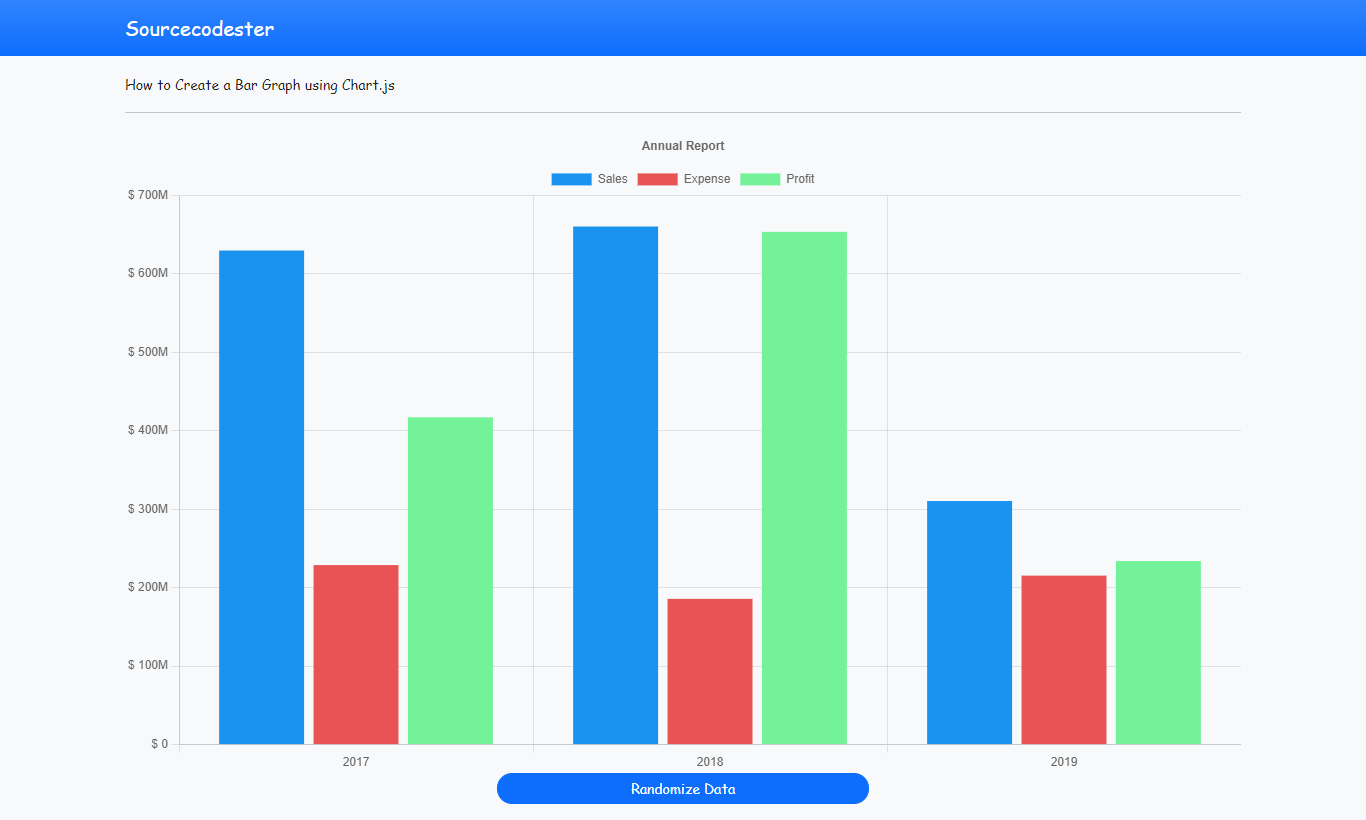
DEMO VIDEO
That's the end of this tutorial. I hope this tutorial will help you and your future web application projects.
Explore more on this website for more Tutorials and Free Source Codes.
Happy Coding :)
Download
The Bar Graph that I will show is a simple Annual Report within 3 years that has 3 types of data set each year which are the total Sales, Expenses, and Profit. I will be using Bootstrap page user-interface/design.
Getting Started
In this tutorial source code, I usedBootstrap v5 for the design of application, jQuery Library, and the most important is Chart.js Library.
Creating the Interface
First, I created an HTML scripts which contains the codes of the application interface. I save this file as index.html.
The code contains a simple top navigation bar, canvas tag where the graph will be shown, and a button for generate a new random data of the graph.
- <!DOCTYPE html>
- <html
lang
=
"en"
>
- <head
>
- <meta
charset
=
"UTF-8"
>
- <meta
http-equiv
=
"X-UA-Compatible"
content
=
"IE=edge"
>
- <meta
name
=
"viewport"
content
=
"width=device-width, initial-scale=1.0"
>
- <title
>
Chart.js</
title
>
- <link
rel
=
"stylesheet"
href
=
"./css/bootstrap.min.css"
>
- <script
src
=
"./js/jquery-3.6.0.min.js"
></
script
>
- <script
src
=
"./js/bootstrap.min.js"
></
script
>
- <script
src
=
"./js/chart.min.js"
></
script
>
- <script
src
=
"./js/script.js"
></
script
>
- <style
>
- :root {
- --bs-success-rgb: 71, 222, 152 !important;
- }
- html,
- body {
- height: 100%;
- width: 100%;
- font-family: Apple Chancery, cursive;
- }
- </
style
>
- </
head
>
- <body
class
=
"bg-light"
>
- <nav class
=
"navbar navbar-expand-lg navbar-dark bg-primary bg-gradient"
id
=
"topNavBar"
>
- <div
class
=
"container"
>
- <a
class
=
"navbar-brand"
href
=
"https://sourcecodester.com"
>
- Sourcecodester
- </
a
>
- </
div
>
- </
nav>
- <div
class
=
"container py-3"
id
=
"page-container"
>
- <small
>
How to Create a Bar Graph using Chart.js</
small
>
- <hr
>
- <canvas id
=
"chartCanvas"
class
=
"w-100"
style
=
"height: 60vh"
></
canvas>
- <center
><button
class
=
"btn btn-sm btn-primary rounded-pill col-md-4"
type
=
"button"
onclick
=
"regenerate()"
>
Randomize Data</
button
></
center
>
- </
div
>
- </
body
>
- </
html
>
Creating the Main Function
The following script is main script for the application which contains the Bar Charts Initilization, generating Randow Data values, and the function of Generating new Random Value of the Graph. I save this file as script.js.
- var
ctx,
- myChart;
- // Simple Function for generating a Ranfom value
- function
randomNumber(
)
{
- return
Math
.random
(
)
*
(
String
(
999999999
)
.substring
(
Math
.floor
(
Math
.random
*
9
)
+
3
)
)
- }
- // Function for Generate a New Ranom Data of the Graph
- function
regenerate(
)
{
- // looping the number of chart's data sets
- Object
.keys
(
myChart.data
.datasets
)
.map
(
k =>
{
- var
set
=
myChart.data
.datasets
[
k]
;
- // Updating the data values
- set
.data
=
[
randomNumber(
)
,
randomNumber(
)
,
randomNumber(
)
]
- }
)
- // Triggers Chart to display the updated Data
- myChart.update
(
)
- }
- $(
function
(
)
{
- // Canvas Element where to display the Bar Graph
- ctx =
$(
'#chartCanvas'
)
;
- // Initializing the bar graph data and options
- myChart =
new
Chart(
ctx,
{
- type:
'bar'
,
- data:
{
- labels:
[
'2017'
,
'2018'
,
'2019'
]
,
- datasets:
[
{
- label:
'Sales'
,
- data:
[
randomNumber(
)
,
randomNumber(
)
,
randomNumber(
)
]
,
- backgroundColor:
"#1a93f0"
- }
,
{
- label:
'Expense'
,
- data:
[
randomNumber(
)
,
randomNumber(
)
,
randomNumber(
)
]
,
- backgroundColor:
"#e85454"
- }
,
{
- label:
'Profit'
,
- data:
[
randomNumber(
)
,
randomNumber(
)
,
randomNumber(
)
]
,
- backgroundColor:
"#74f29a"
- }
]
- }
,
- options:
{
- scales:
{
- y:
{
- beginAtZero:
true
,
- ticks:
{
- // Customizing Y Axes Label
- callback:
function
(
value)
{
- parseFloat(
value)
- if
(
value >=
100000
&&
value <
1000000
)
{
- value =
String
(
value)
.substring
(
0
,
3
)
+
"K"
- }
else
if
(
value >=
1000000
&&
value <
1000000000
)
{
- if
(
String
(
value)
.length
==
7
)
- value =
String
(
value)
.substring
(
0
,
1
)
+
"M"
- if
(
String
(
value)
.length
==
8
)
- value =
String
(
value)
.substring
(
0
,
2
)
+
"M"
- if
(
String
(
value)
.length
==
9
)
- value =
String
(
value)
.substring
(
0
,
3
)
+
"M"
- }
else
if
(
value >=
1000000000
&&
value <=
1000000000000
)
{
- if
(
String
(
value)
.length
==
10
)
- value =
String
(
value)
.substring
(
0
,
1
)
+
"B"
- if
(
String
(
value)
.length
==
11
)
- value =
String
(
value)
.substring
(
0
,
2
)
+
"B"
- if
(
String
(
value)
.length
==
12
)
- value =
String
(
value)
.substring
(
0
,
3
)
+
"B"
- }
else
{
- value =
(
value)
.toLocaleString
(
'en-US'
)
- }
- return
"$ "
+
value;
- }
- }
- }
- }
,
- plugins:
{
- legend:
{
- display:
true
- }
,
- title:
{
- display:
true
,
- text:
'Annual Report'
- }
- }
- }
- }
)
;
- }
)
Result
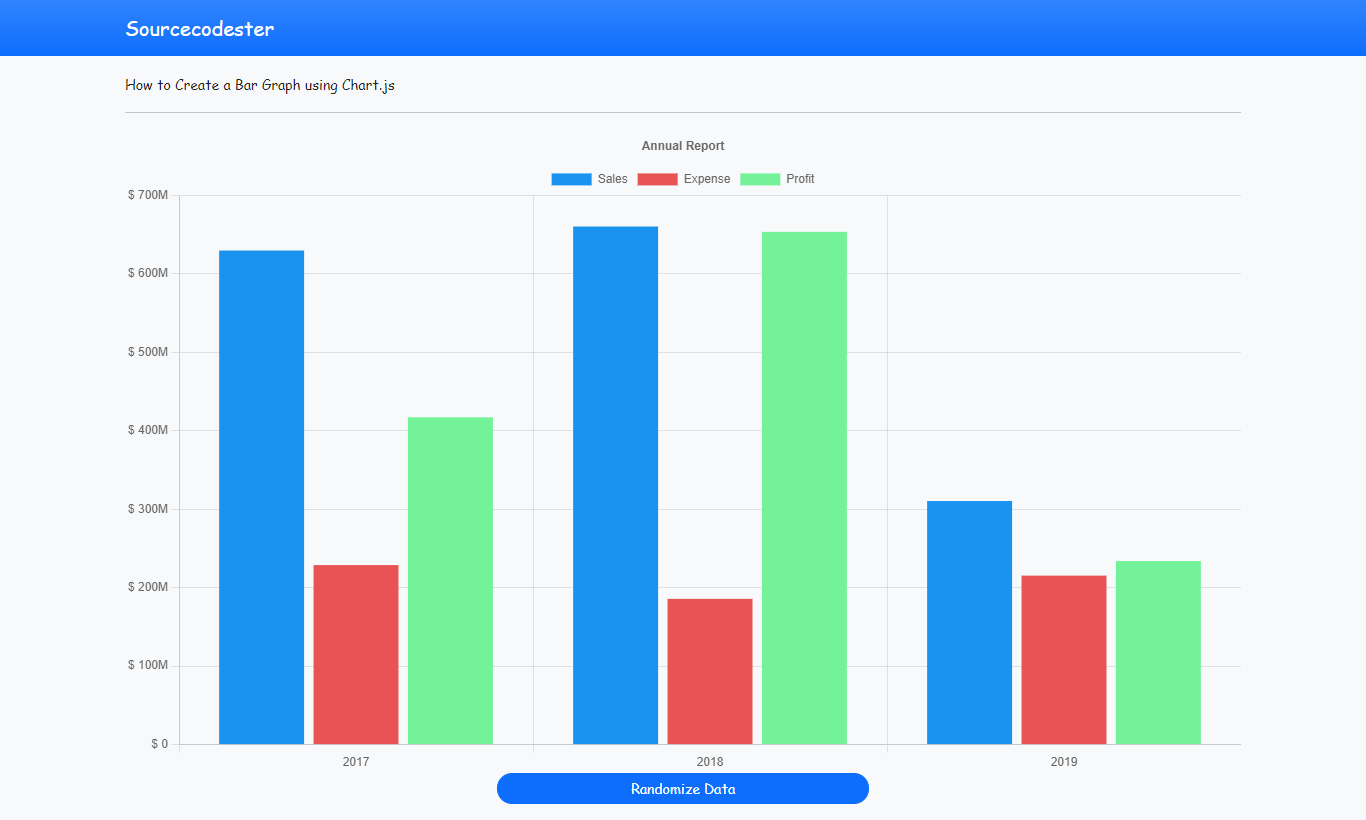
DEMO VIDEO
That's the end of this tutorial. I hope this tutorial will help you and your future web application projects.
Explore more on this website for more Tutorials and Free Source Codes.
Happy Coding :)
Download
You must upgrade your account or reply in the thread to view hidden text.